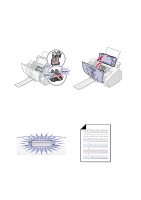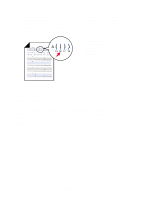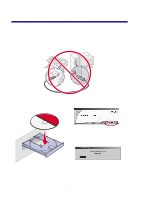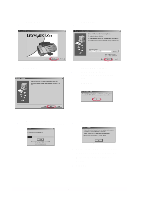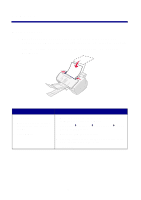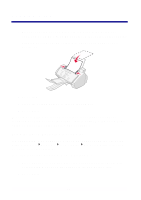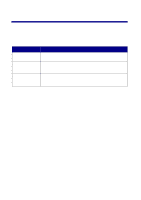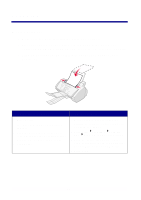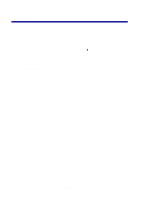Lexmark X63 Getting Started - Page 11
Copying
 |
View all Lexmark X63 manuals
Add to My Manuals
Save this manual to your list of manuals |
Page 11 highlights
Copying To copy a document: • Place your document face down and top down in the document support. DOCUMENT LOADED appears on the operator panel display. • Slide the document guide until it rests against both edges of your document. Using the operator panel: 1 Press COPY. 2 Press the keypad buttons to select the number of copies. 3 Press Start. Using the software: 1 Make sure you have installed the All-In-One software. For help, see page 7. 2 Click Start Programs Lexmark X63 Scan & Copy Control Program. 3 Select the number of copies. 4 Click the button that matches your desired copy mode (Color, Gray, B/W, Text). 5 Click Copy. 9
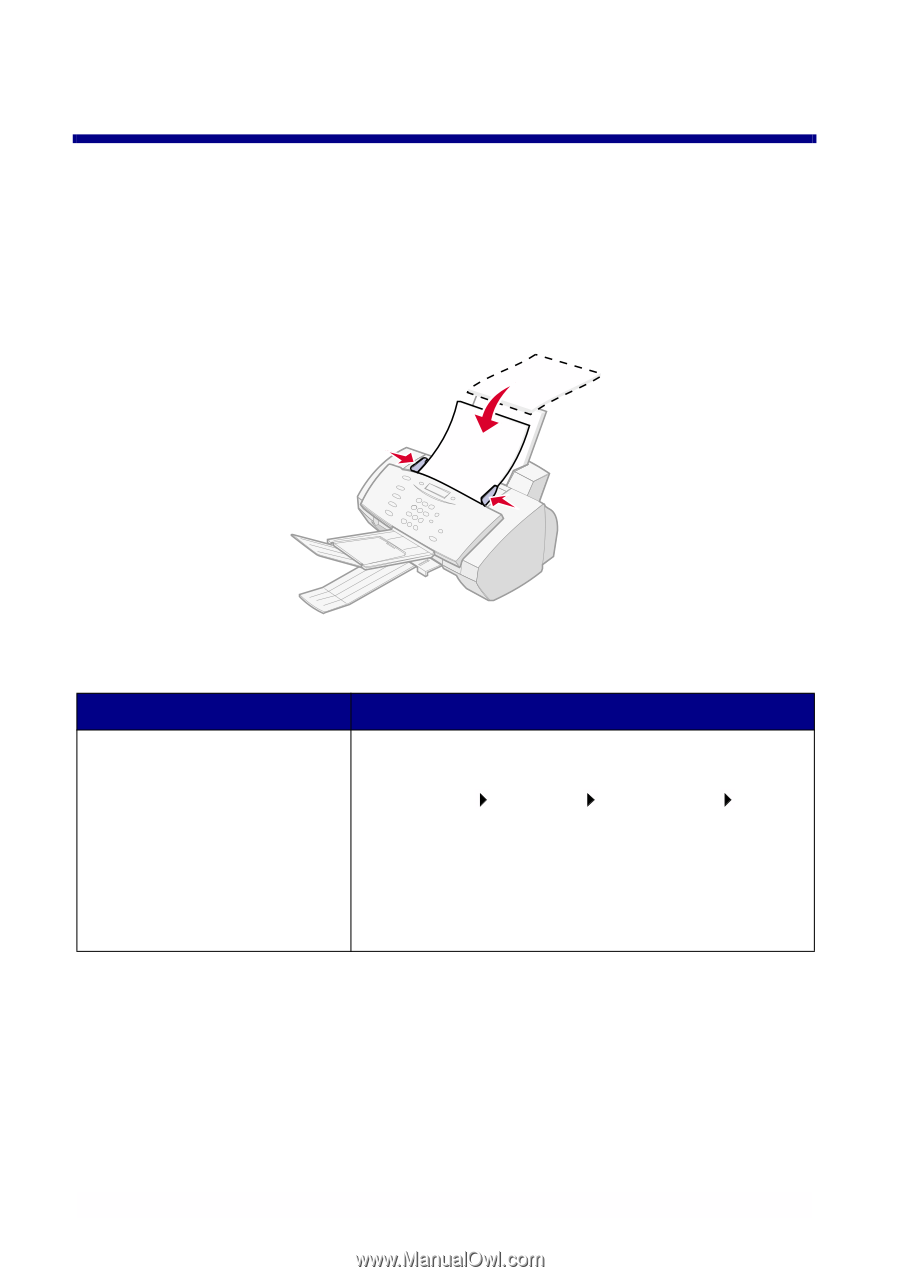
9
Copying
To copy a document:
•
Place your document face down and top down in the document
support. DOCUMENT LOADED appears on the operator panel display.
•
Slide the document guide until it rests against both edges of your
document.
Using the operator panel:
Using the software:
1
Press COPY.
2
Press the keypad buttons
to select the number of
copies.
3
Press Start.
1
Make sure you have installed the All-In-One
software. For help, see page 7.
2
Click Start
Programs
Lexmark X63
Scan &
Copy Control Program.
3
Select the number of copies.
4
Click the button that matches your desired copy
mode (Color, Gray, B/W, Text).
5
Click Copy.