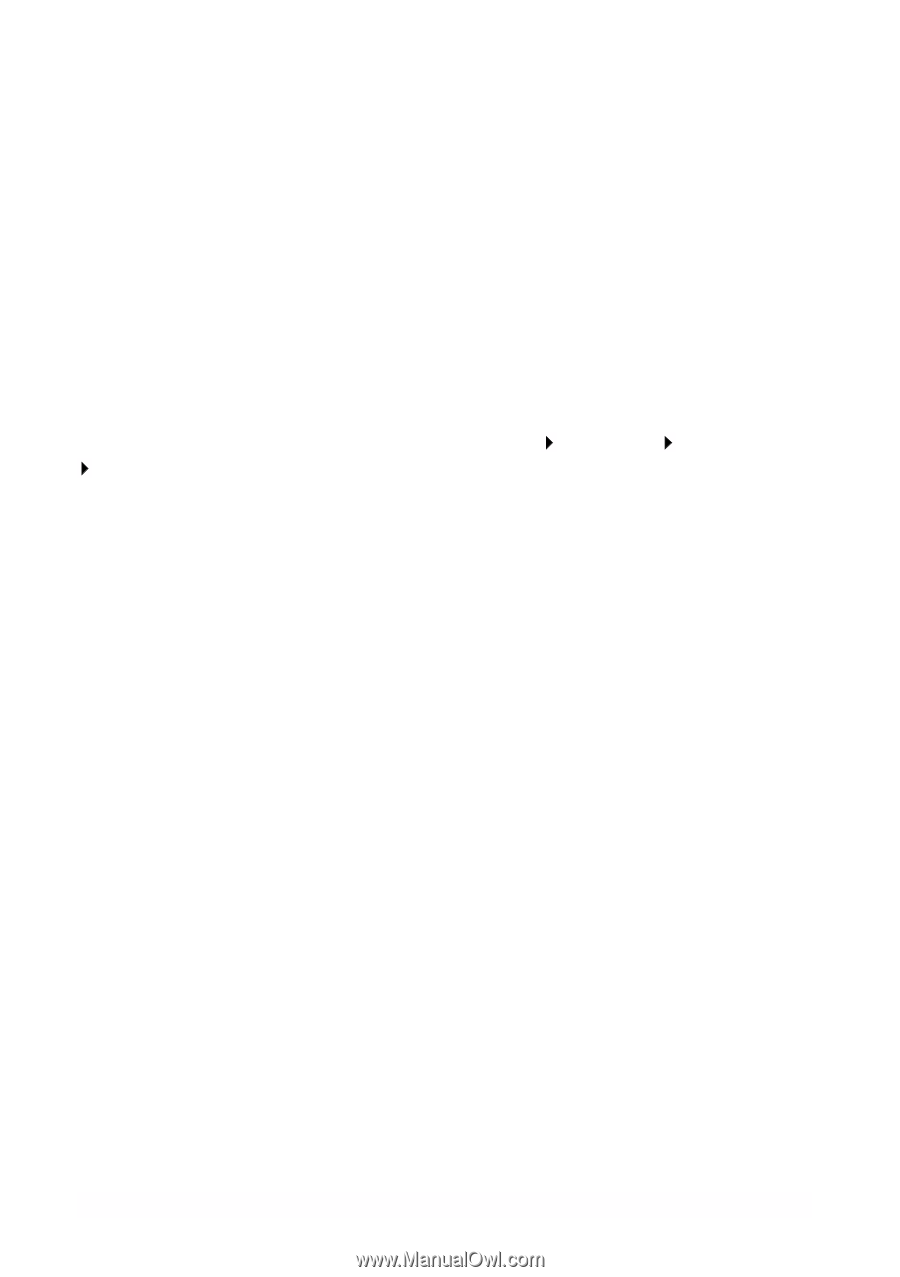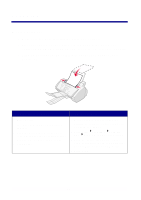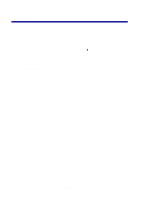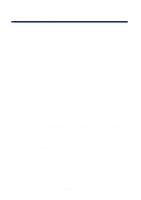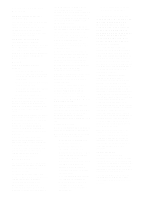Lexmark X63 Getting Started - Page 19
Solving copy problems, Solving other problems - troubleshooting
 |
View all Lexmark X63 manuals
Add to My Manuals
Save this manual to your list of manuals |
Page 19 highlights
Solving copy problems NOT AVAILABLE appears on the operator panel display Most of the time, when your NOT AVAILABLE appears on your operator panel display, you are attempting to make multiple copies while your All-In-One is set to a color copy mode. If you would like to make multiple black and white copies without a computer, you can change the color mode to BLACK QUICK, BLACK NORMAL, or BLACK PHOTO using the menus on your operator panel display. If you would like to make multiple color copies, you must attach your All-In-One to your computer using a USB cable. If you have installed the All-In-One software on your computer, click Start Programs Lexmark X63 Scan & Copy Control Program. Use the Scan & Copy Control Program to make color copies. For All-In-One CD software installation instructions, see page 6. Solving other problems For help with other problems, refer to the online User's Guide for detailed troubleshooting information. To access the online User's Guide, see page 1. 17