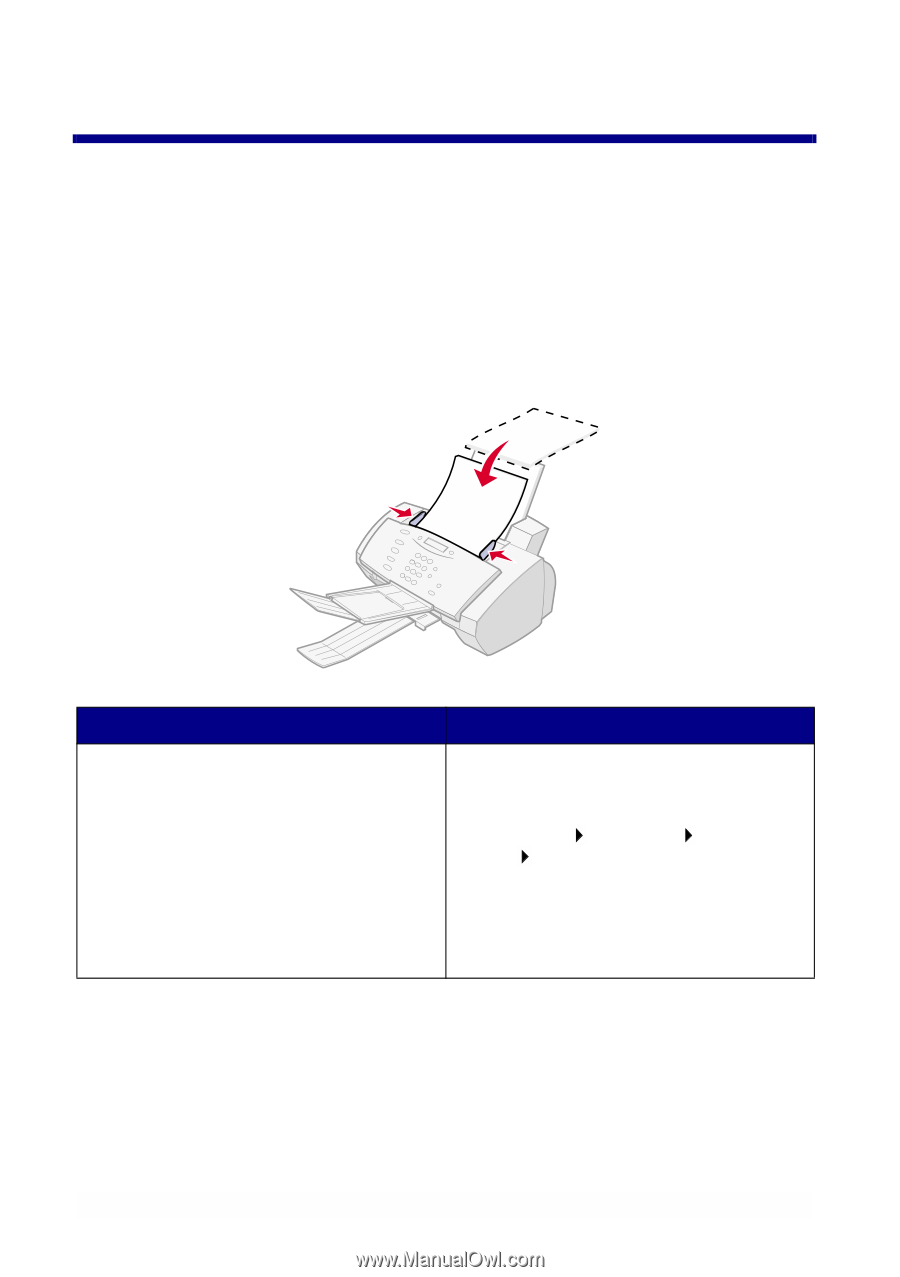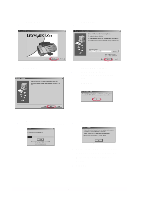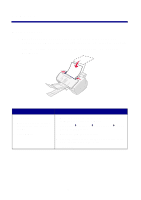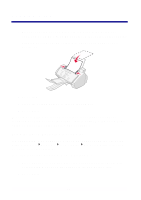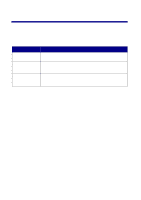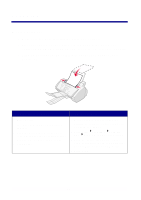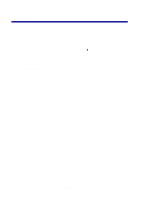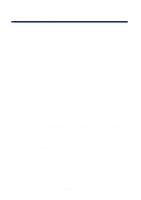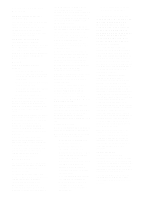Lexmark X63 Getting Started - Page 15
Scanning
 |
View all Lexmark X63 manuals
Add to My Manuals
Save this manual to your list of manuals |
Page 15 highlights
Scanning To scan a document: • Make sure you have installed the All-In-One software. • Place your document face down and top down in the document support. DOCUMENT LOADED appears on the operator panel display. • Slide the document guide until it rests against both edges of your document. Using the operator panel: Using the software: 1 Press SCAN. The Scan & Copy Control Program appears. 2 Click the button that matches your scan destination (Scan to Application, Scan to File, or Scan and E-mail). 3 Click Send. 1 Make sure you have installed the All-In-One software on your computer. For help, see page 7. 2 Click Start Programs Lexmark X63 Scan & Copy Control Program. 3 Click the button that matches your scan destination (Scan to Application, Scan to File, or Scan and E-mail). 4 Click Send. 13