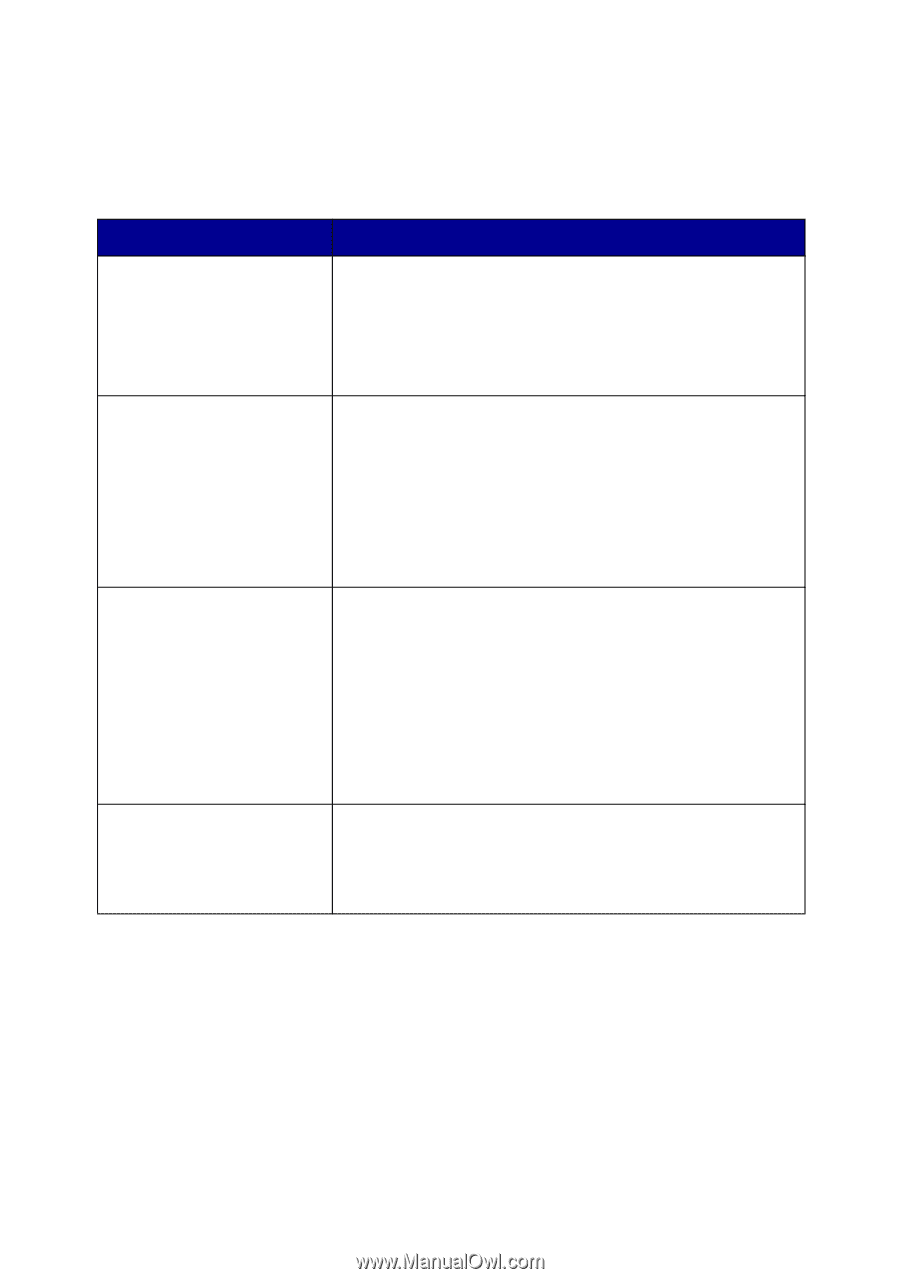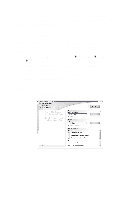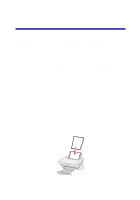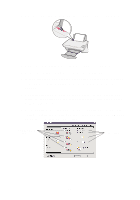Lexmark X74 User's Guide - Page 11
The All-In-One Main The All-In-One Main consists of four main s: Scan, Copy
 |
View all Lexmark X74 manuals
Add to My Manuals
Save this manual to your list of manuals |
Page 11 highlights
The All-In-One Main Page The All-In-One Main Page consists of four main sections: Scan, Copy, Creative Tasks, and Preview area. From this section: Scan... Copy... Creative Tasks... Preview area You can do the following: • Choose a program to send your scanned image to. • Choose what type of image is being scanned. • Choose how the scan will be used. Note: Click See More Scan Settings to view all settings. • Choose the quantity and color of your copies. • Select a quality setting for your copies. • Adjust the size of the scanned area. • Lighten or darken your copies. • Enlarge or reduce your copies. Note: Click See More Copy Settings to view all settings. Choose from a variety of exciting, creative ideas. • Enlarge or reduce an image. • Print an image as a poster. • E-mail an image to a friend. • Modify an image with a photo editor. • Edit text found in a scanned document using Optical Character Recognition (OCR). • And much more! Scan preview - Use your mouse to select a region of the preview image to be scanned. Print/Copy preview - View an image of what will be printed or copied. Note: For more information about this page, click the Help button located in the top, right corner of the screen. 7