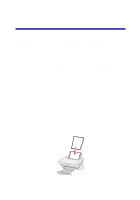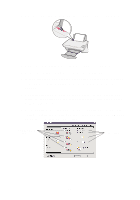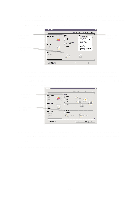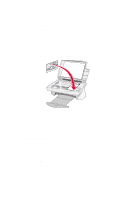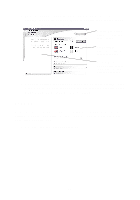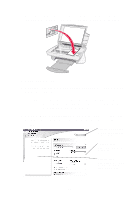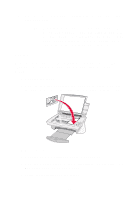Lexmark X74 User's Guide - Page 17
What's This?, Print, Go to the Paper Setup tab and select your paper type, paper size
 |
View all Lexmark X74 manuals
Add to My Manuals
Save this manual to your list of manuals |
Page 17 highlights
8 Go to the Paper Setup tab and select your paper type, paper size, and orientation. Right-click a setting on the screen, and then select What's This? to see details about a setting. Paper type setting Orientation setting Paper size setting 9 Go to the Print Layout tab and select the layout and duplexing settings for the type of document you are printing. Right-click a setting on the screen, and then select What's This? to see details about a setting. Layout setting Duplexing setting 10 Once you have applied all your desired settings in Print Properties, click OK at the bottom of the screen to return to the Print Dialog box. 11 Click Print to complete your task. 13
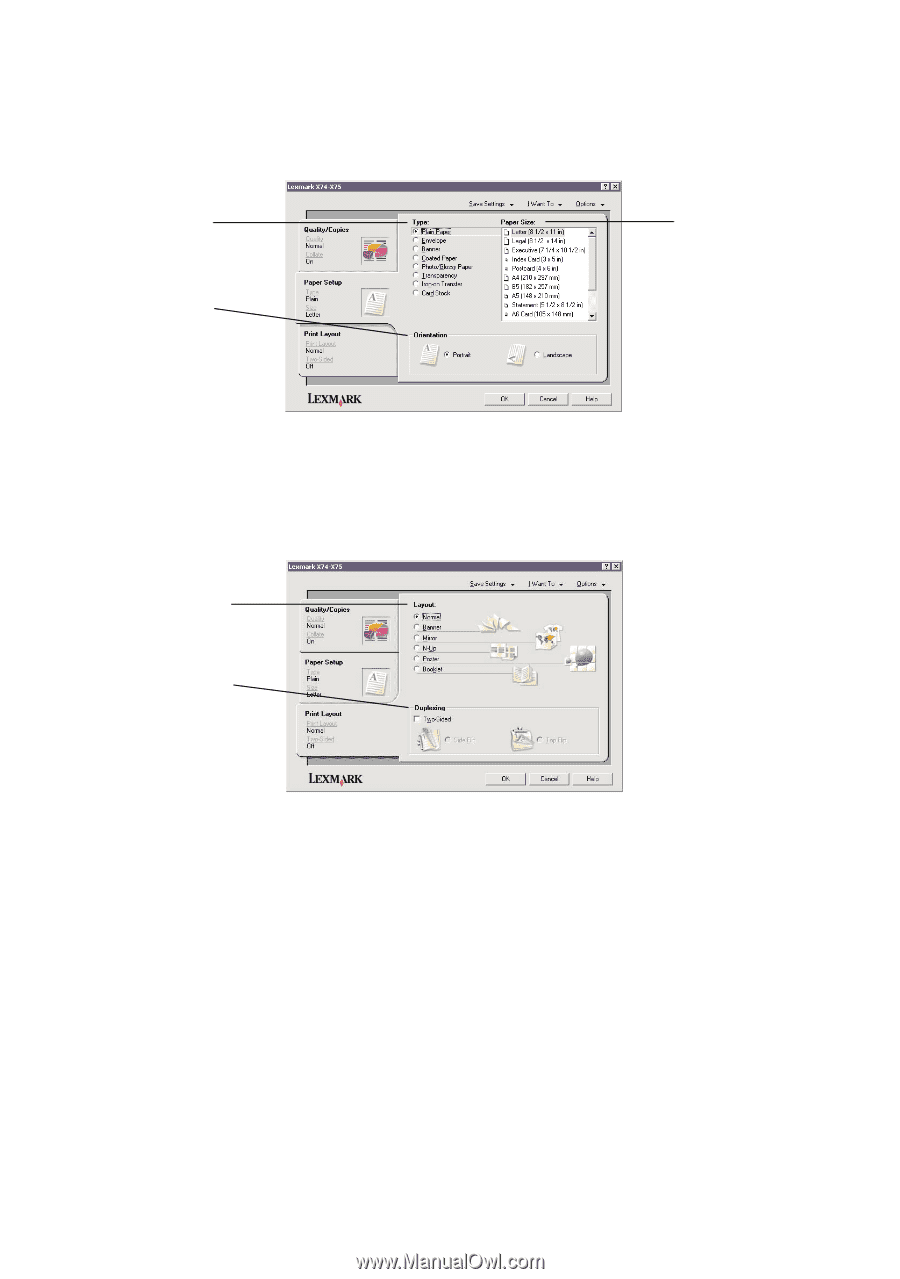
13
8
Go to the Paper Setup tab and select your paper type, paper size,
and orientation. Right-click a setting on the screen, and then select
What’s This?
to see details about a setting.
9
Go to the Print Layout tab and select the layout and duplexing
settings for the type of document you are printing. Right-click a
setting on the screen, and then select
What’s This?
to see details
about a setting.
10
Once you have applied all your desired settings in Print Properties,
click
OK
at the bottom of the screen to return to the Print Dialog
box.
11
Click
Print
to complete your task.
Paper type
setting
Orientation
setting
Paper size
setting
Layout
setting
Duplexing
setting