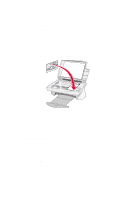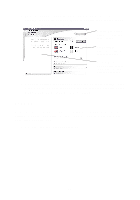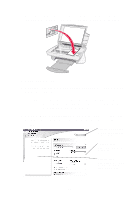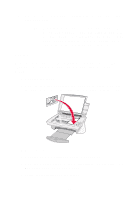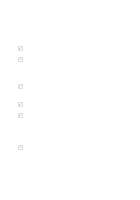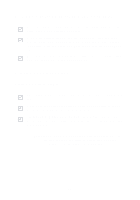Lexmark X74 User's Guide - Page 23
Setup troubleshooting, Power light did not come on, Alignment did not print
 |
View all Lexmark X74 manuals
Add to My Manuals
Save this manual to your list of manuals |
Page 23 highlights
Setup troubleshooting Use this section to solve problems you may experience during setup. Power light did not come on Check the power supply connections. Press the Power button on the operator panel. Alignment page did not print Make sure you completely removed the sticker and transparent tape from the back and bottom of both print cartridges. Refer to your setup documentation for information about installing print cartridges. Make sure the black print cartridge is secure in the right carrier and the color cartridge is secure in the left carrier. Make sure you loaded the paper correctly and did not push it too far into the All-In-One. When I inserted the All-In-One software CD, nothing happened From the Desktop, double-click the My Computer icon, and then double-click your CD-ROM drive icon. 19