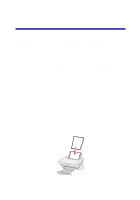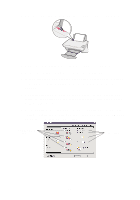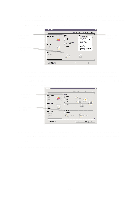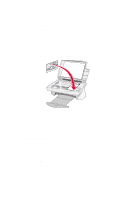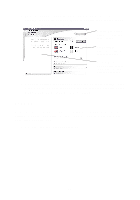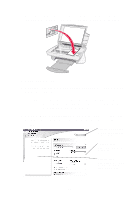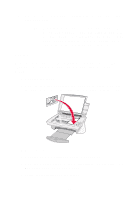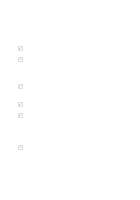Lexmark X74 User's Guide - Page 19
Copying, Send Scanned Image
 |
View all Lexmark X74 manuals
Add to My Manuals
Save this manual to your list of manuals |
Page 19 highlights
8 From the Send Scanned Image To: drop-down menu, select a program to send the scanned image to, or click the Creative Tasks section to display a list of projects. Preview Now button Click to see a preview of your image. Scan Settings Adjust the settings for your scanned item. Preview Area See a preview of your image and select an area to be scanned. 9 If you are sending your scanned image to a software program, click Scan Now to complete the scan. If you are using the Creative Tasks menu, follow the instructions on your screen. Copying Do you need to make photocopies? Copying is easy with the Lexmark All-In-One Center. The following steps show you how to make black and white, gray, or color copies. 1 Open the top cover of your All-In-One. 15