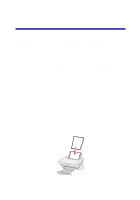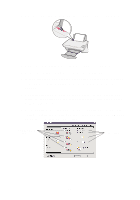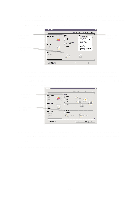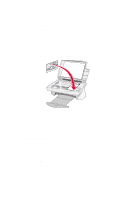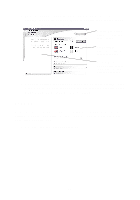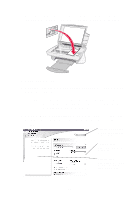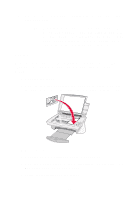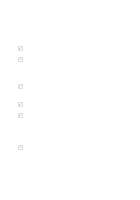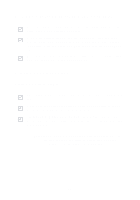Lexmark X74 User's Guide - Page 20
Open the Lexmark All-In-One Center see The All-In-One, Main appears.
 |
View all Lexmark X74 manuals
Add to My Manuals
Save this manual to your list of manuals |
Page 20 highlights
2 Place the item you want to copy face down on the glass. Make sure the upper left corner of the front of the item aligns with the arrow. 3 Close the top cover. 4 Open the Lexmark All-In-One Center (see page 6). The All-In-One Main Page appears. Note: It is possible to make copies directly from the operator panel without opening the software (see page 2). Your computer must be powered on. 5 Click See More Copy Settings located in the Copy... section of the All-In-One Main Page to review and change your basic copy settings. Preview Now button Click to see a preview of your image. Copy settings Adjust the settings for your copy. Preview area See a preview of your image and select an area to be copied. 16
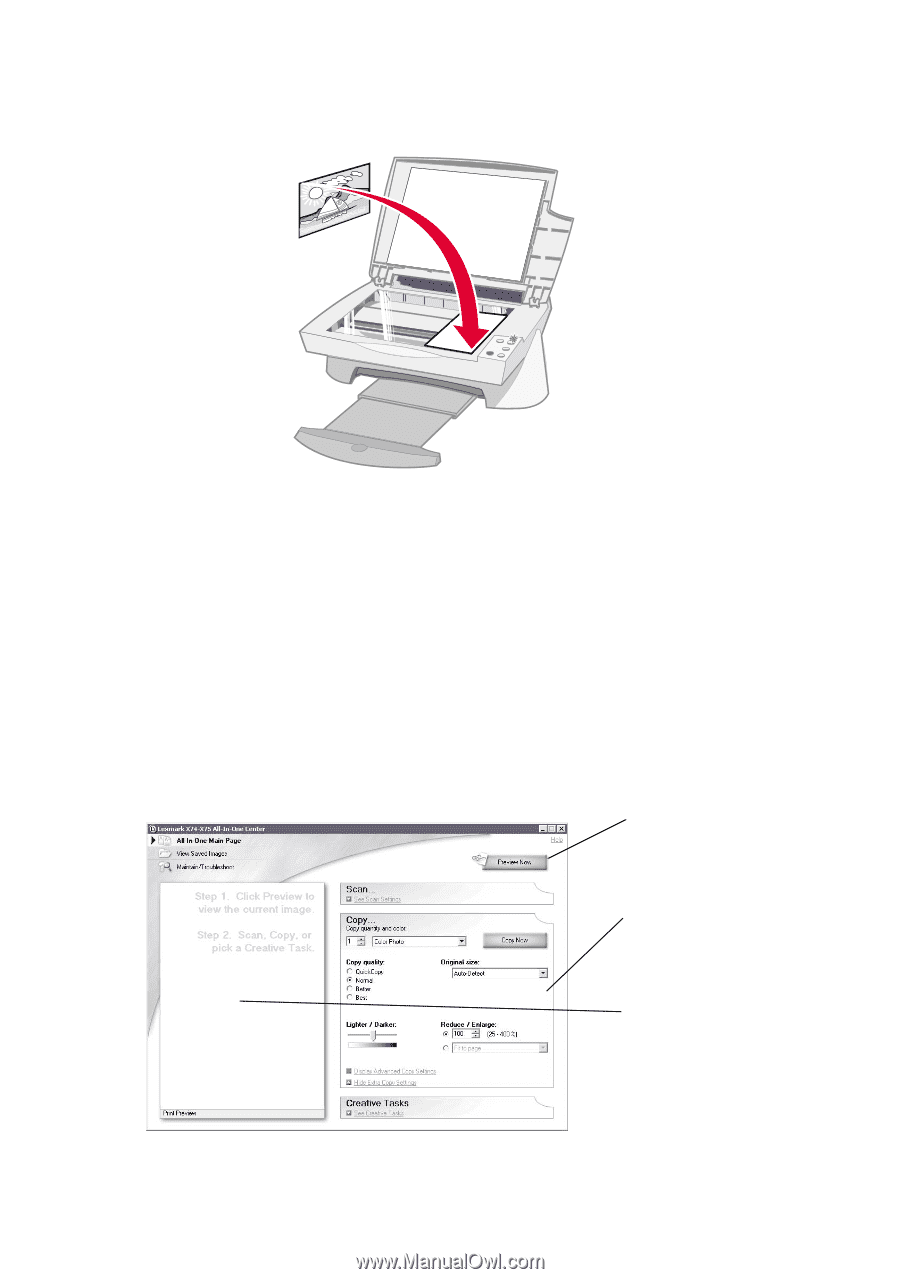
16
2
Place the item you want to copy face down on the glass. Make sure
the upper left corner of the front of the item aligns with the arrow.
3
Close the top cover.
4
Open the Lexmark All-In-One Center (see page 6). The All-In-One
Main Page appears.
Note:
It is possible to make copies directly from the operator
panel without opening the software (see page 2). Your
computer must be powered on.
5
Click
See More Copy Settings
located in the
Copy...
section of the
All-In-One Main Page to review and change your basic copy
settings.
Copy settings
Adjust the settings for
your copy.
Preview Now button
Click to see a preview
of your image.
Preview area
See a preview of your
image and select an
area to be copied.