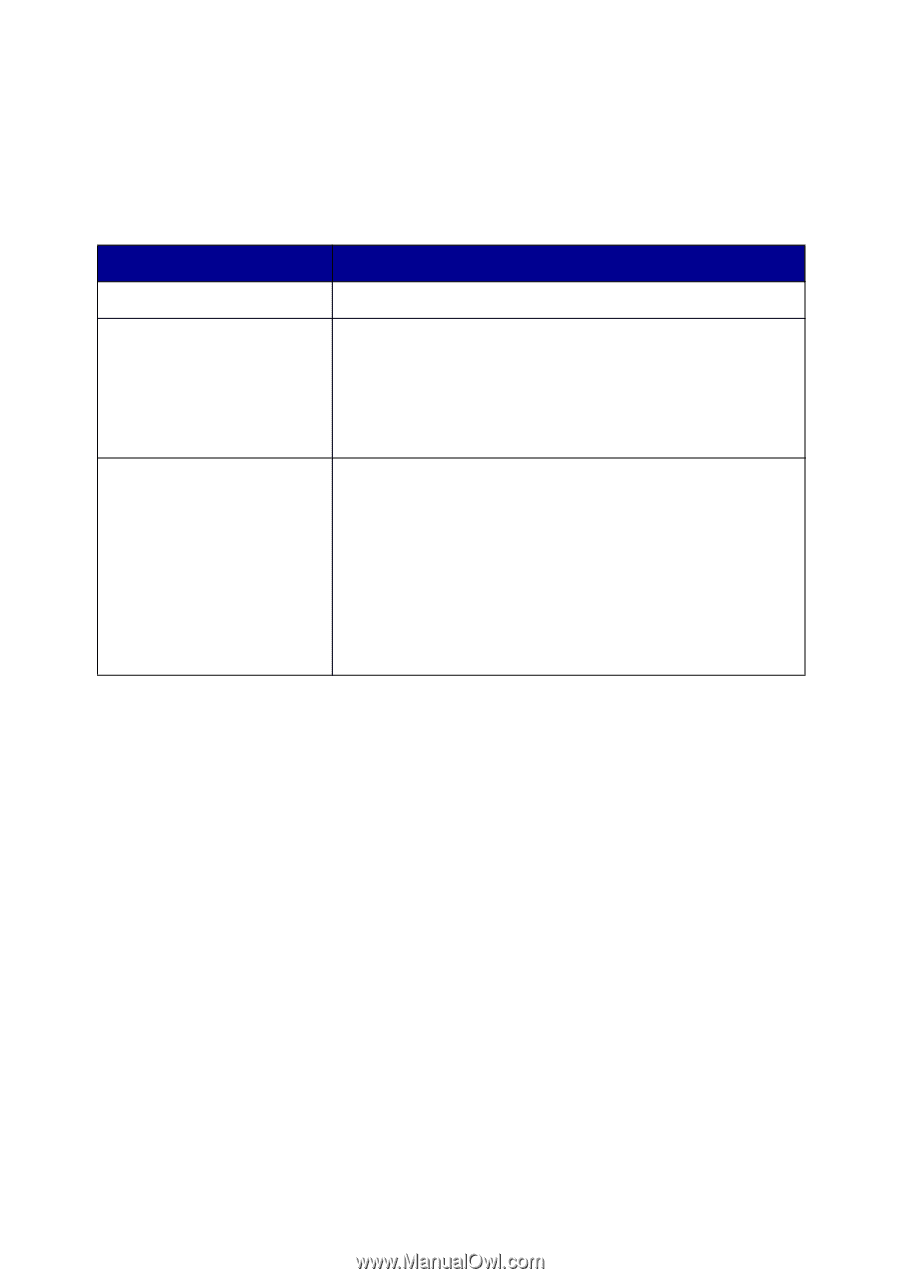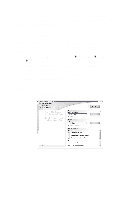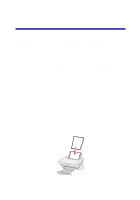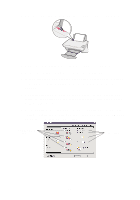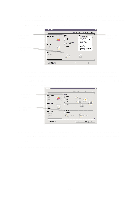Lexmark X74 User's Guide - Page 12
View Saved Images Maintain/Troubleshoot
 |
View all Lexmark X74 manuals
Add to My Manuals
Save this manual to your list of manuals |
Page 12 highlights
View Saved Images page The View Saved Images page lets you perform tasks with images that are saved on your computer. The View Saved Images page consists of three sections. From this section: Open with... Print a Copy... Creative Tasks... You can do the following: Choose a program to send your saved image to. • Choose the quantity and color of your copies. • Select a quality setting for your copies. • Enlarge of reduce your copies. Note: Click See More Copy Settings to view all settings. Choose from a variety of exciting, creative ideas. • Enlarge or reduce an image. • Print an image as a poster. • E-mail an image to a friend. • Modify an image with a photo editor. • Edit text found in a scanned document using Optical Character Recognition (OCR). • And much more! Note: For more information about this page, click the Help button located in the top, right corner of the screen. Maintain/Troubleshoot page The Maintain/Troubleshoot page provides you with direct links to the Lexmark Solution Center. For more information about the Lexmark Solution Center, see the next section. Note: For more information about this page, click the Help button located in the top, right corner of the screen. 8