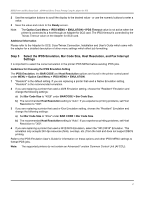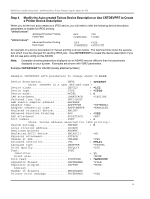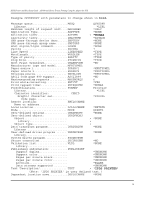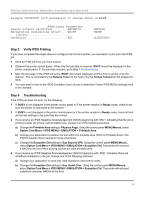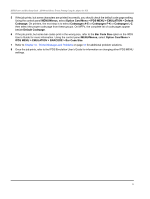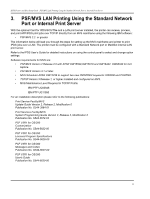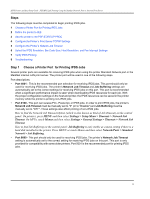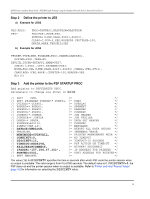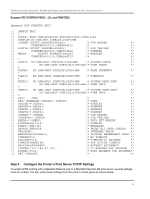Lexmark X782e IPDS Printer and Host Setup Guide - Page 20
Step 5, Verify IPDS Printing, Step 6, Troubleshooting
 |
View all Lexmark X782e manuals
Add to My Manuals
Save this manual to your list of manuals |
Page 20 highlights
IPDS Printer and Host Setup Guide AS/400 and iSeries Twinax Printing Using the Adapter for SCS Example CRTDEVPRT with parameters to change shown in bold. Additional Parameters Remote network identifier.........RMTNETID Workstation customizing object....WSCST Library Authority AUT *NETATR *NONE *LIBCRTAUT Step 5 Verify IPDS Printing If you have completed the steps above to configure the host and printer, you are ready to print your first IPDS job. 1 Send an IPDS job from your host system. 2 Observe the printer control panel. When the first job data is received, BUSY should be displayed in the printer control panel. If the job does not print, go to Step 6 Troubleshooting. 3 After the last page of the IPDS job prints, BUSY will remain displayed until the host or printer ends the session. This is controlled by the Release Timer on the host or by the Twinax Timeout on the Adapter for SCS. 4 You may want to refer to the IPDS Emulation User's Guide to determine if other IPDS MENU settings need to be changed. Step 6 Troubleshooting If the IPDS job does not print, try the following. 1 If BUSY is not displayed in the printer control panel or if the printer remains in Ready mode, check to be sure the printer is connected to the network. 2 If BUSY is not displayed in the printer control panel or if the printer remains in Ready mode, check all host and printer settings to be sure they are correct. 3 If you receive an IPDS Negative Acknowledgement (NACK) beginning with '08C1' indicating that the job is printing outside the printer valid printable area, choose one of the following solutions: a) Change the Printable Area setting to Physical Page. Using the control panel MENU/Menus, select Option Card Menu > IPDS MENU > EMULATION > Printable Area. b) Change your application to position the text within the printable area. Refer to Printable Area in the IPDS Emulation User's Guide for more information. c) Change the Exception Ctrl setting to Sup Beyond VPA. Using the control panel MENU/Menus, select Option Card Menu > IPDS MENU > EMULATION > Exception Ctrl. The printer will not send a NACK to the host when printing outside the valid printable area. 4 If you receive an IPDS Negative Acknowledgement (NACK) beginning with '0821' indicating there are undefined characters in the job, choose one of the following solutions: a) Change your application to send only valid characters and control codes. b) Change the Exception Ctrl setting to Sup Undef Char. Using the control panel MENU/Menus, select Option Card Menu > IPDS MENU > EMULATION > Exception Ctrl. The printer will not send undefined character NACKs to the host. 20