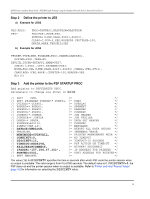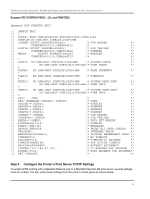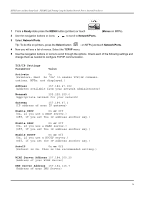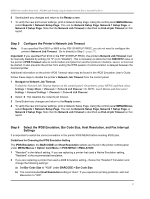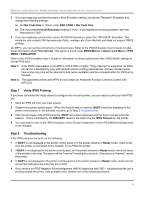Lexmark X782e IPDS Printer and Host Setup Guide - Page 29
Option Card Menu > IPDS MENU > EMULATION > Printable Area
 |
View all Lexmark X782e manuals
Add to My Manuals
Save this manual to your list of manuals |
Page 29 highlights
IPDS Printer and Host Setup Guide PSF/MVS LAN Printing Using the Standard Network Port or Internal Print Server a) Change the Printable Area setting to Physical Page. Using the control panel MENU/Menus, select Option Card Menu > IPDS MENU > EMULATION > Printable Area. b) Change your application to position the text within the printable area. Refer to Printable Area in the IPDS Emulation User's Guide for more information. c) Change the Exception Ctrl setting to Sup Beyond VPA. Using the control panel MENU/Menus, select Option Card Menu > IPDS MENU > EMULATION > Exception Ctrl. The printer will not send a NACK to the host when printing outside the valid printable area. d) In the PSF STARTUP PROC, set DATACK = BLKPOS. This will block any VPA or position checks. 5 If you receive an IPDS Negative Acknowledgement (NACK) beginning with '0821' indicating there are undefined characters in the job, choose one of the following solutions: a) Change your application to send only valid characters and control codes. b) Change the Exception Ctrl setting to Sup Undef Char. Using the control panel MENU/Menus, select Option Card Menu > IPDS MENU > EMULATION > Exception Ctrl. The printer will not send undefined character NACKs to the host. c) In the PSF STARTUP PROC, set DATACK = BLKCHAR. This will block any invalid character errors. 6 If the job prints, but some characters are printed incorrectly, you should check the default code page setting. Using the control panel MENU/Menus, select Option Card Menu > IPDS MENU > EMULATION > Default Codepage. On printers, the next step is to select Codepages A-E or Codepages F-K or Codepages L-Z, then select the proper code page from these groups. On MFPs, the complete list of code pages appear beside Default Codepage. 7 If the job prints, but some bar codes print in the wrong size, refer to the Bar Code Size option in the IPDS User's Guide for more information. Using the control panel MENU/Menus, select Option Card Menu > IPDS MENU > EMULATION > BARCODE > Bar Code Size. 8 Refer to Chapter 10. Printer Messages and Problems on page 54 for additional problem solutions. 9 Once the job prints, refer to the IPDS Emulation User's Guide for information on changing other IPDS MENU settings. 29