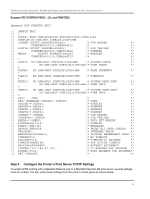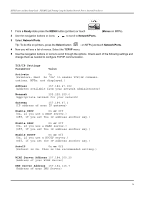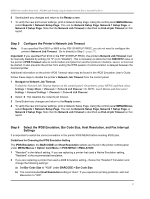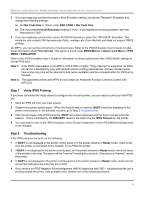Lexmark X782e IPDS Printer and Host Setup Guide - Page 30
MVS Coax Printing Using the Adapter for SCS, Steps, Step 1
 |
View all Lexmark X782e manuals
Add to My Manuals
Save this manual to your list of manuals |
Page 30 highlights
IPDS Printer and Host Setup Guide MVS Coax Printing Using the Adapter for SCS 4. MVS Coax Printing Using the Adapter for SCS With both the optional "Card for IPDS/SCS/TNe" and the optional "Coax/Twinax Adapter for SCS" installed, the printer can receive, process, and print AFP/IPDS print jobs over a Coax connection. Some printers do not support the Coax/Twinax Adapter for SCS. Refer to "Coax/Twinax Adapter for SCS Support" [page 53] to determine if your printer supports the adapter. Note that no MFPs support Coax printing. The information below will lead you through the steps for setting up the mainframe and printer to print IPDS jobs over a direct Coax connection using the optional Coax/Twinax Adapter for SCS. Refer to the IPDS User's Guide for detailed instructions on using the control panel to select and change option settings. Steps The following steps must be completed to begin printing IPDS jobs. 1 Enable IPDS Printing on the Adapter for SCS (For Reference Only) 2 Set the Adapter for SCS Coax Timeout 3 Verify the Adapter for SCS configuration 4 Select the IPDS Emulation, Bar Code Size, Host Resolution, and Fax Interrupt Settings 5 Create the NCP Definition and Define the Printer to VTAM (Remote Users Only) 6 Define the printer to VTAM (Local Users Only) 7 Define the printer to JES 8 Add the printer to the PSF/MVS STARTUP PROC 9 Verify IPDS Printing 10 Troubleshooting Step 1 Enable IPDS Printing on the Adapter for SCS (For Reference Only) When coax-attached, the Adapter for SCS will use the IPDS emulation if the IPDS emulation is installed. To disable or enable IPDS printing, use the control panel MENU/Menus. 1 From a Ready state press the MENU button (printers). Use the navigation buttons or icons to Option Card Menu. 2 On printers, press the Select button . 3 Navigate to SCS MENU 1 (or SCS MENU 2) > IPDS Options > IPDS Enable. 4 Use the navigation buttons to scroll through the values. Select Yes or No as required. 5 Save/Submit the value. 6 Power the printer OFF and ON to activate the changed setting. to scroll 30