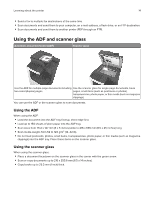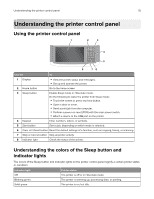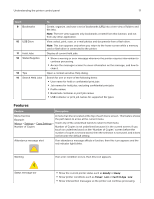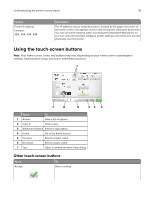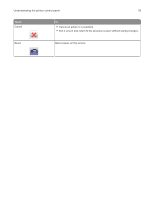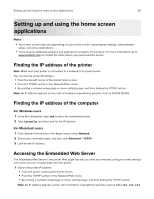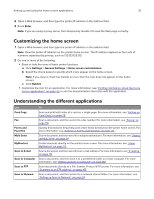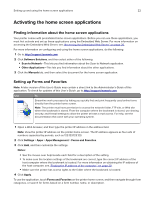Lexmark XM7270 User Guide - Page 17
Features, Touch, Description
 |
View all Lexmark XM7270 manuals
Add to My Manuals
Save this manual to your list of manuals |
Page 17 highlights
Understanding the printer control panel 17 Touch 9 Bookmarks 10 USB Drive 11 Held Jobs 12 Status/Supplies 13 Tips 14 Search Held Jobs To Create, organize, and save a set of bookmarks (URL) into a tree view of folders and file links. Note: The tree view supports only bookmarks created from this function, and not from any other application. View, select, print, scan, or e‑mail photos and documents from a flash drive. Note: This icon appears only when you return to the home screen while a memory card or flash drive is connected to the printer. Display all current held jobs. • Show a warning or error message whenever the printer requires intervention to continue processing. • Access the messages screen for more information on the message, and how to clear it. Open a context-sensitive Help dialog. Search for one or more of the following items: • User name for held or confidential print jobs • Job names for held jobs, excluding confidential print jobs • Profile names • Bookmark container or print job names • USB container or print job names for supported file types Features Feature Description Menu trail line A menu trail line is located at the top of each menu screen. This feature shows Example: the path taken to arrive at the current menu. Menus > Settings > Copy Settings > Touch any of the underlined words to return to that menu. Number of Copies Number of Copies is not underlined because it is the current screen. If you touch an underlined word on the "Number of Copies" screen before the number of copies is set and saved, then the selection is not saved, and it does not become the default setting. Attendance message alert If an attendance message affects a function, then this icon appears and the red indicator light blinks. Warning If an error condition occurs, then this icon appears. Status message bar • Show the current printer status such as Ready or Busy. • Show printer conditions such as Toner Low or Cartridge Low. • Show intervention messages so the printer can continue processing.