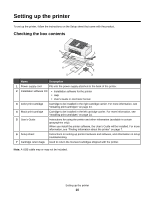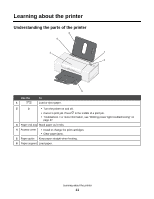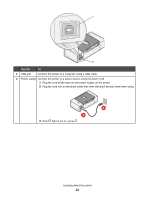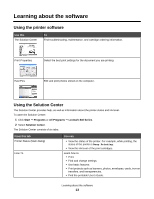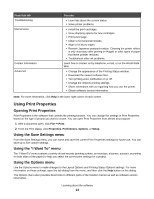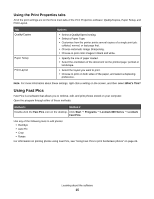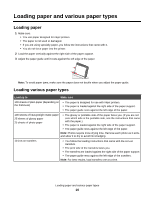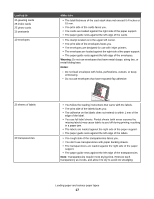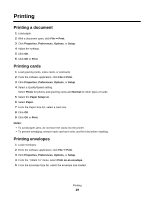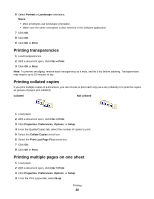Lexmark Z845 User's Guide for Windows - Page 15
Using the Print Properties tabs, Using Fast Pics - printer software
 |
UPC - 734646020329
View all Lexmark Z845 manuals
Add to My Manuals
Save this manual to your list of manuals |
Page 15 highlights
Using the Print Properties tabs All of the print settings are on the three main tabs of the Print Properties software: Quality/Copies, Paper Setup, and Print Layout. Tab Quality/Copies Paper Setup Print Layout Options • Select a Quality/Speed setting. • Select a Paper Type. • Customize how the printer prints several copies of a single print job: collated, normal, or last page first. • Choose Automatic Image Sharpening. • Choose to print color images in black and white. • Specify the size of paper loaded. • Select the orientation of the document on the printed page: portrait or landscape. • Select the layout you want to print. • Choose to print on both sides of the paper, and select a duplexing preference. Note: For more information about these settings, right-click a setting on the screen, and then select What's This? Using Fast Pics Fast Pics is a software that allows you to retrieve, edit, and print photos stored on your computer. Open the program through either of these methods: Method 1 Method 2 Double-click the Fast Pics icon on the desktop. Click Start Œ Programs Œ Lexmark 840 Series Œ Lexmark Fast Pics. Use any of the following tools to edit photos: • Red Eye • Auto Fix • Crop • Rotate For information on printing photos using Fast Pics, see "Using Fast Pics to print borderless photos" on page 22. Learning about the software 15