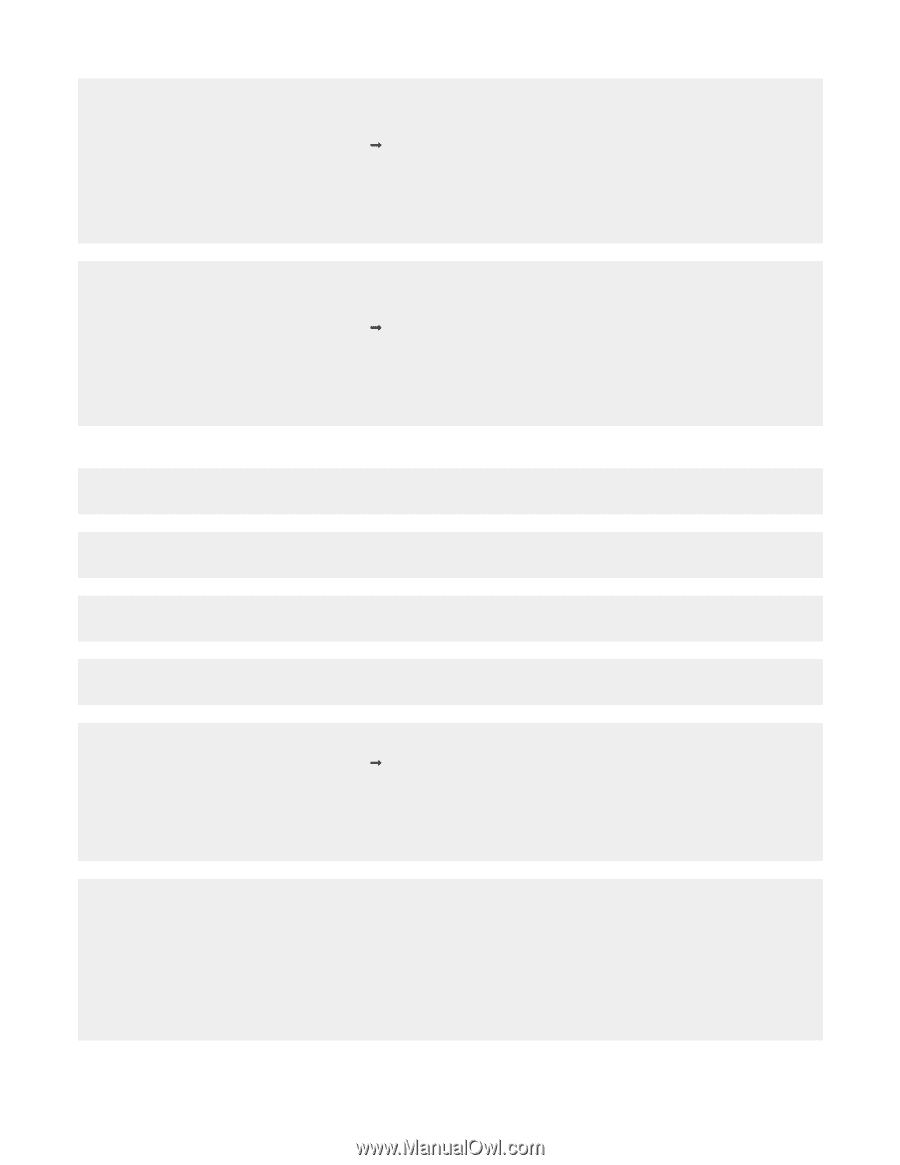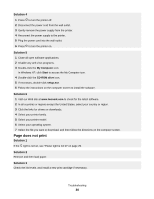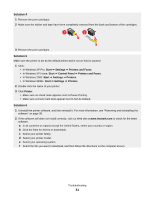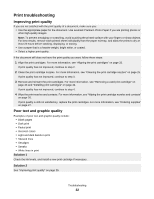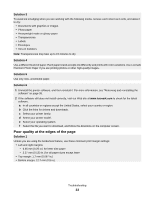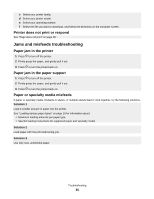Lexmark Z845 User's Guide for Windows - Page 34
Print speed is slow, Solution 2 - download
 |
UPC - 734646020329
View all Lexmark Z845 manuals
Add to My Manuals
Save this manual to your list of manuals |
Page 34 highlights
Solution 2 Select the Borderless print feature. 1 From the software application, click File ΠPrint. 2 Click Properties, Preferences, Options, or Setup. 3 Click Print Layout. 4 Click Borderless. Solution 3 Check that the paper size being used matches the printer setting. 1 From the software application, click File ΠPrint. 2 Click Properties, Preferences, Options, or Setup. 3 Click Paper Setup. 4 Check the paper size. Print speed is slow Solution 1 Close all applications not in use. Solution 2 Try minimizing the number and size of graphics and images in the document. Solution 3 Consider purchasing more Random Access Memory (RAM) for your computer. Solution 4 Remove as many unused fonts as possible from your system. Solution 5 1 From the software application, click File ΠPrint. 2 Click Properties, Preferences, Options, or Setup. 3 Click Quality/Copies. 4 From the Quality/Speed area, select a lower print quality. Solution 6 1 Uninstall the printer software, and then reinstall it. For more information, see "Removing and reinstalling the software" on page 38. 2 If the software still does not install correctly, visit our Web site at www.lexmark.com to check for the latest software. a In all countries or regions except the United States, select your country or region. b Click the links for drivers and downloads. Troubleshooting 34