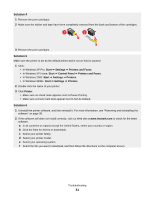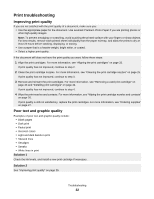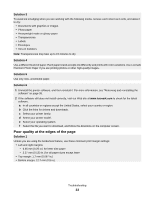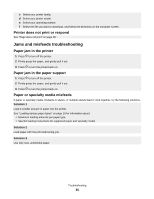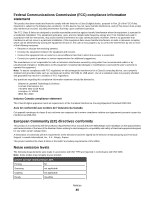Lexmark Z845 User's Guide for Windows - Page 36
Printer does not feed paper, envelopes, or specialty media, Banner paper jams, Solution 4
 |
UPC - 734646020329
View all Lexmark Z845 manuals
Add to My Manuals
Save this manual to your list of manuals |
Page 36 highlights
Solution 4 Adjust the paper guide: • When using media less than 8.5 inches wide • Against the left edge of the paper or media, making sure it does not buckle Printer does not feed paper, envelopes, or specialty media Solution 1 If there is a paper jam, see "Jams and misfeeds troubleshooting" on page 35. Solution 2 Verify that the specialty media is loaded correctly. Solution 3 Try loading one page, envelope, or sheet of specialty media at a time. Solution 4 Make sure the printer is set as the default printer and is not on hold or paused. 1 Click: • For Windows XP Pro: Start Œ Settings Œ Printers and Faxes. • For Windows XP Home: Start Œ Control Panel Œ Printers and Faxes. • For Windows 2000: Start Œ Settings Œ Printers. • For Windows 98/Me: Start Œ Settings Œ Printers. 2 Double-click the name of your printer. 3 Click Printer. • Make sure no check mark appears next to Pause Printing. • Make sure a check mark does appear next to Set As Default. Banner paper jams 1 Press to turn off the printer. 2 Remove the jammed banner paper from the printer. To keep a banner print job from jamming: • Use only the number of sheets needed for the banner. • Select the following settings to enable the printer to feed paper continuously without jamming: 1 With a document open, click File Œ Print. 2 Click Properties, Preferences, Options, or Setup. 3 Select the Paper Setup tab. 4 From the Paper Size area, select Banner. Troubleshooting 36