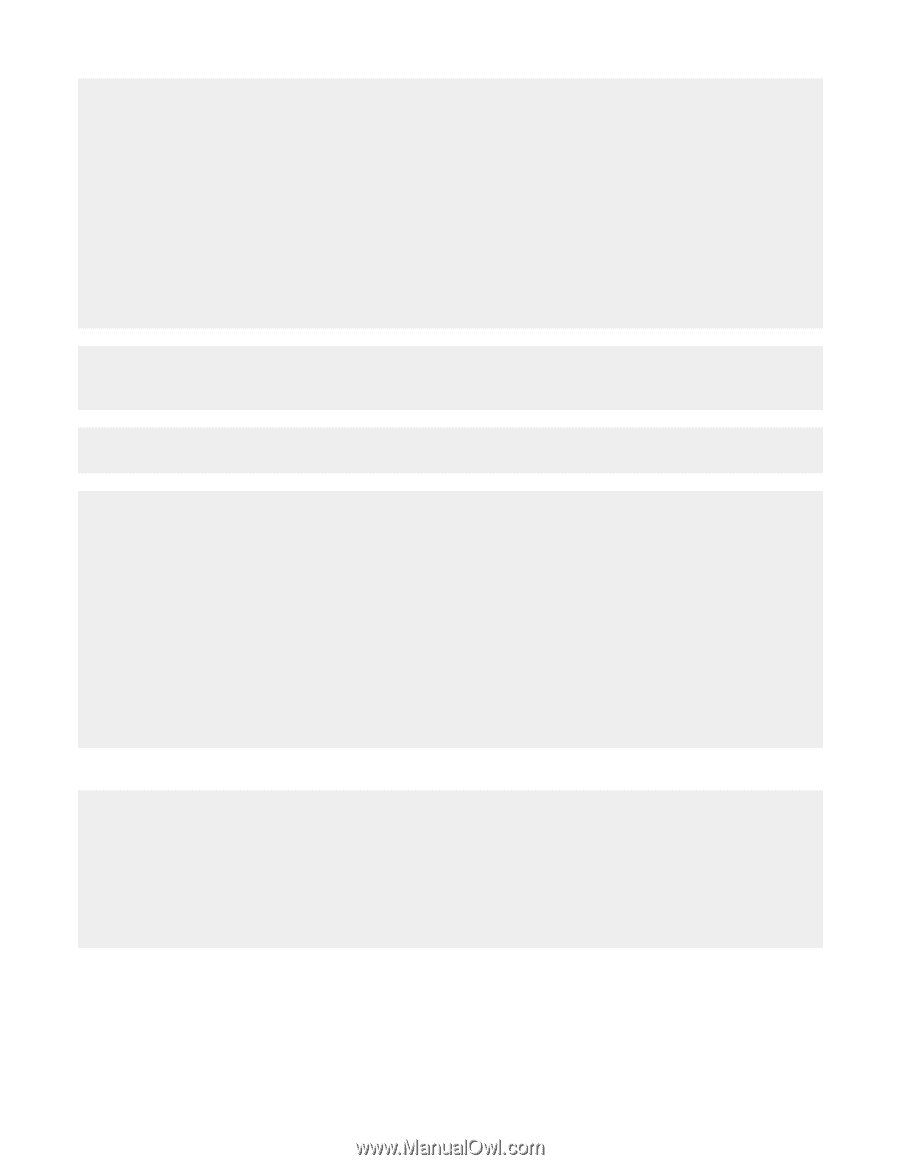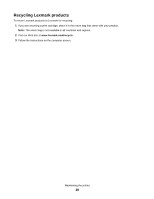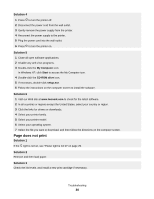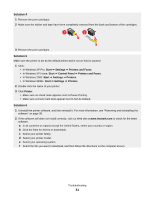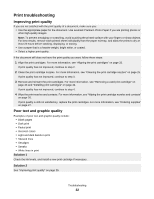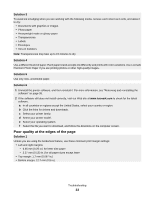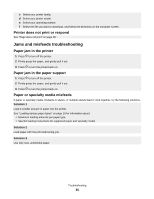Lexmark Z845 User's Guide for Windows - Page 33
Poor quality at the edges of the Solution 3 - printer driver
 |
UPC - 734646020329
View all Lexmark Z845 manuals
Add to My Manuals
Save this manual to your list of manuals |
Page 33 highlights
Solution 3 To avoid ink smudging when you are working with the following media, remove each sheet as it exits, and allow it to dry: • Documents with graphics or images • Photo paper • Heavyweight matte or glossy paper • Transparencies • Labels • Envelopes • Iron-on transfers Note: Transparencies may take up to 15 minutes to dry. Solution 4 Use a different brand of paper. Each paper brand accepts ink differently and prints with color variations. Use Lexmark Premium Photo Paper if you are printing photos or other high-quality images. Solution 5 Use only new, unwrinkled paper. Solution 6 1 Uninstall the printer software, and then reinstall it. For more information, see "Removing and reinstalling the software" on page 38. 2 If the software still does not install correctly, visit our Web site at www.lexmark.com to check for the latest software. a In all countries or regions except the United States, select your country or region. b Click the links for drivers and downloads. c Select your printer family. d Select your printer model. e Select your operating system. f Select the file you want to download, and follow the directions on the computer screen. Poor quality at the edges of the page Solution 1 Unless you are using the borderless feature, use these minimum print margin settings: • Left and right margins: - 6.35 mm (0.25 in.) for letter size paper - 3.37 mm (0.133 in.) for all paper sizes except letter • Top margin: 1.7 mm (0.067 in.) • Bottom margin: 12.7 mm (0.5 in.) Troubleshooting 33