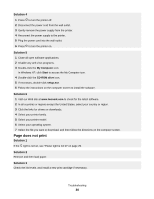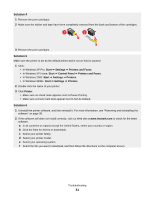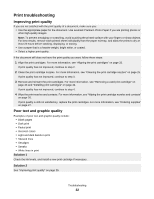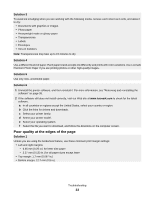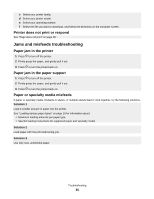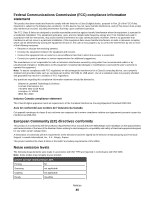Lexmark Z845 User's Guide for Windows - Page 35
Printer does not print or respond, Jams and misfeeds troubleshooting, Paper jam in the printer
 |
UPC - 734646020329
View all Lexmark Z845 manuals
Add to My Manuals
Save this manual to your list of manuals |
Page 35 highlights
c Select your printer family. d Select your printer model. e Select your operating system. f Select the file you want to download, and follow the directions on the computer screen. Printer does not print or respond See "Page does not print" on page 30. Jams and misfeeds troubleshooting Paper jam in the printer 1 Press to turn off the printer. 2 Firmly grasp the paper, and gently pull it out. 3 Press to turn the printer back on. Paper jam in the paper support 1 Press to turn off the printer. 2 Firmly grasp the paper, and gently pull it out. 3 Press to turn the printer back on. Paper or specialty media misfeeds If paper or specialty media misfeeds or skews, or multiple sheets feed or stick together, try the following solutions. Solution 1 Load a smaller amount of paper into the printer. See "Loading various paper types" on page 16 for information about: • Maximum loading amounts per paper type • Specific loading instructions for supported paper and specialty media Solution 2 Load paper with the print side facing you. Solution 3 Use only new, unwrinkled paper. Troubleshooting 35