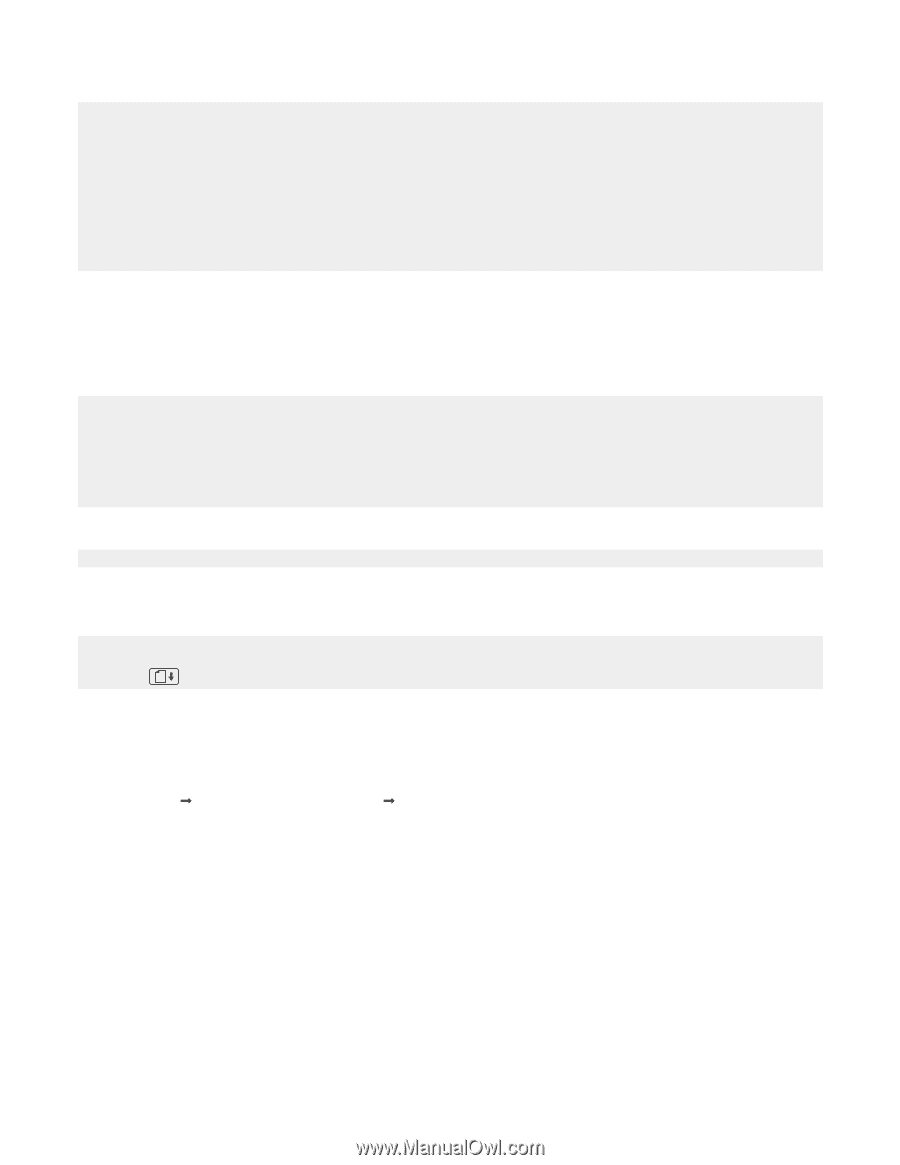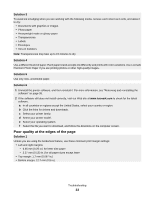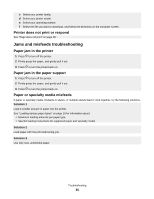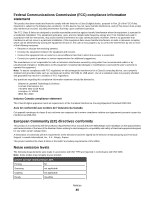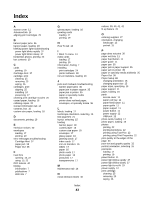Lexmark Z845 User's Guide for Windows - Page 38
Black and Color cartridge replacement required, Paper Jam, Out of Paper
 |
UPC - 734646020329
View all Lexmark Z845 manuals
Add to My Manuals
Save this manual to your list of manuals |
Page 38 highlights
Note: A variable amount of ink remains in the color print cartridge. Follow these steps to replace the color print cartridge in your printer: 1 Cancel the print job if not already canceled. 2 Replace the color print cartridge with a new cartridge. For more information, see "Removing a used print cartridge" on page 23 and "Installing print cartridges" on page 24. 3 Print again. To order supplies, click Order Ink on your computer screen. You can also see "Ordering supplies" on page 27 in this guide. Black and Color cartridge replacement required New print cartridges need to be installed. The print job has been canceled. Note: A variable amount of ink remains in the black and color print cartridges. 1 Replace the print cartridges with new cartridges. For more information, see "Removing a used print cartridge" on page 23 and "Installing print cartridges" on page 24. 2 Print again. To order supplies, click Order Ink on your computer screen. You can also see "Ordering supplies" on page 27 in this guide. Paper Jam For more information, see "Jams and misfeeds troubleshooting" on page 35. Out of Paper The printer is out of paper in the middle of a print job. 1 Load paper. For more information, see "Loading paper" on page 16. 2 Press . Removing and reinstalling the software If the printer is not functioning properly, or if a communications error message appears when you try to use the printer, you may need to remove and reinstall the printer software. 1 Click Start ΠPrograms or All Programs ΠLexmark 840 Series. 2 Select Uninstall. 3 Follow the instructions on the computer screen to remove the printer software. 4 Restart the computer before reinstalling the printer software. 5 Click Cancel on all New Hardware Found screens. 6 Insert the CD, and then follow the instructions on the computer screen to reinstall the software. Troubleshooting 38