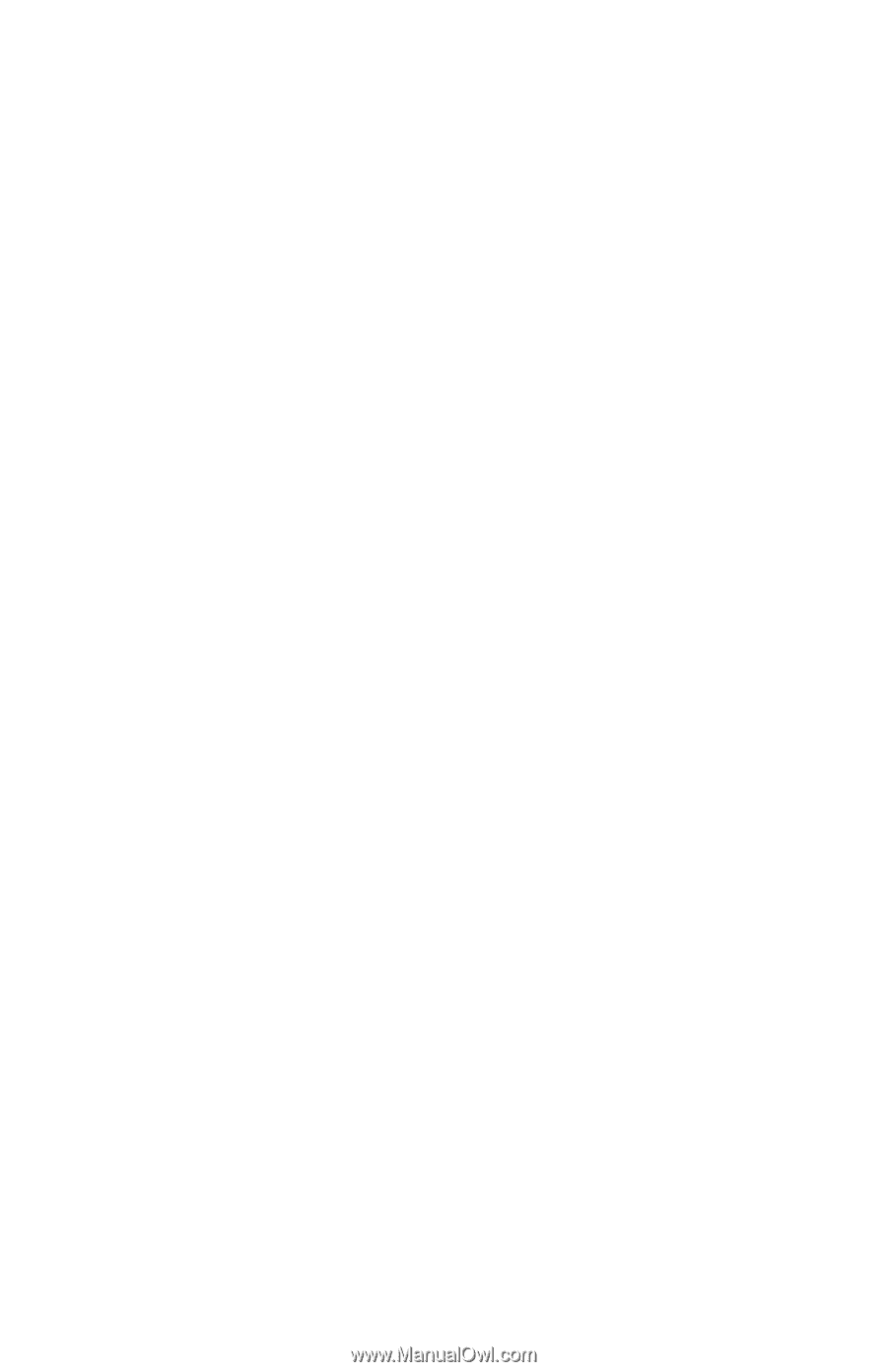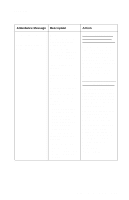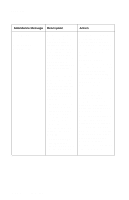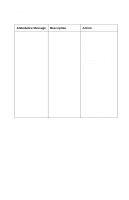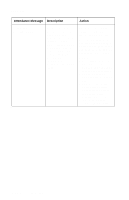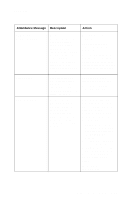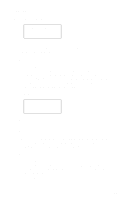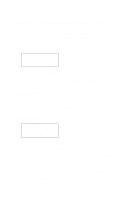Lexmark lexmark J110 Service Manual - Page 62
Paper Jams, Select, Return, Paper Jam Printer Staging Sensor
 |
View all Lexmark lexmark J110 manuals
Add to My Manuals
Save this manual to your list of manuals |
Page 62 highlights
4085-001 Paper Jams Multiple paper jam messages exist for this printer. Most paper jam messages have a unique error number. Each message also instructs the customer what action to take to resolve the jam or where in the printer to look to find the jammed paper. The following actions can be taken while this message is displayed: • Once all the jammed pages are cleared from the paper path, press Go to resume printing. • Press and hold Select and then press Return to display debug data for the engine microcode and the applicable smart options. The service engineer should use this function to help diagnose the problem. The Customer Support Center may request the user to complete this function as well. Note: Press Menu> to perform a "jog" function to help free the jammed sheet. This applies to the following paper jams: 200 Paper Jam (Printer Staging Sensor) Paper is jammed prior to the printer staging sensor. Remove tray 1 and clear the jam. 201 Paper Jam (Printer Input Roller Sensor) Paper is jammed prior to the printer input roller sensor (nonPerfectFinish path). Remove tray 1 and clear the jam. 203 Paper Jam (Printer Input Sensor) Paper is jammed over the input sensor. Open the cover and clear the jam. 2-40 Service Manual