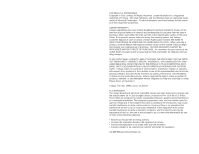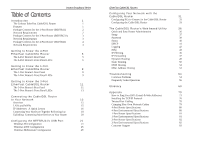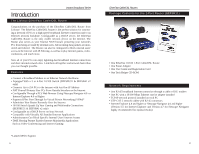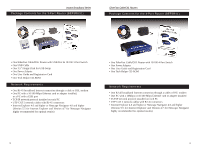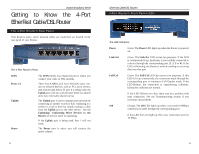Linksys BEFSR41 User Guide
Linksys BEFSR41 - EtherFast Cable/DSL Router Manual
 |
UPC - 745883549344
View all Linksys BEFSR41 manuals
Add to My Manuals
Save this manual to your list of manuals |
Linksys BEFSR41 manual content summary:
- Linksys BEFSR41 | User Guide - Page 1
™ Series EtherFast® Cable/DSL Routers Use this User Guide to install the following Linksys product(s): BEFSRU31 EtherFast Cable/DSL Router with USB Port and 10/100 3-Port Switch BEFSR41 v2 EtherFast Cable/DSL Router with 10/100 4-Port Switch BEFSR11 EtherFast 1-Port Cable/DSL Router User Guide - Linksys BEFSR41 | User Guide - Page 2
Cable/DSL Router will be free from physical defects in material and workmanship for one year from the date of purchase, when used within the limits set forth in the Specification section of this User Guide. If the product proves defective during this warranty period, call Linksys Customer Support - Linksys BEFSR41 | User Guide - Page 3
with the Cable/DSL Router 31 Configuring PCs to Connect to the Cable/DSL Router 31 Configuring the Cable/DSL Router 33 The Cable/DSL Router's Web-based Utility 36 Quick and Easy Router Administration 36 Setup 37 Password 39 Status 40 DHCP 41 Logging 42 Help 43 IP Filtering 45 - Linksys BEFSR41 | User Guide - Page 4
Support 1 EtherFast Cable/DSL Routers Package Contents for the 1-Port Router (BEFSR11) • One EtherFast 10/100 1-Port Cable/DSL Router • One Power Adapter • One User Guide and Registration Card • One Tech Helper CD-ROM Network Requirements • One RJ-45 broadband Internet connection through a cable - Linksys BEFSR41 | User Guide - Page 5
the 4-Port Router (BEFSR41) • One EtherFast Cable/DSL Router with USB Port & 10/100 3-Port Switch • One USB Cable • One 3.5" Floppy Disk for USB Setup • One Power Adapter • One User Guide and Registration Card • One Tech Helper CD-ROM Network Requirements • One RJ-45 broadband Internet connection - Linksys BEFSR41 | User Guide - Page 6
uplinking. If the Uplink port is being used, Port 1 will not work. The Power port is where you will connect the power adapter. 5 EtherFast Cable/DSL Routers 4-Port Router's Front Panel LEDs The LAN Indicators Power Green. The Power LED lights up when the Router is powered on. Link/Act Green - Linksys BEFSR41 | User Guide - Page 7
defaults and clear all of the Router's settings, including the IP addresses you entered. * The Reset Button is located on the front panel of the 4-Port Router, and the rear panel of the 3Port Router and the 1-Port Router. EtherFast Cable/DSL Routers Getting to Know the 1-Port EtherFast Cable/DSL - Linksys BEFSR41 | User Guide - Page 8
Switch. The 1-Port Router's Front Panel LEDs The LAN Indicators Power Link/Act Green. The Power LED lights up green when the Router is powered on. Green. The Link/Act LED serves two purposes. If the LED 9 EtherFast Cable/DSL Routers is continuously lit up, the Router is successfully connected - Linksys BEFSR41 | User Guide - Page 9
Know the 3-Port EtherFast Cable/DSL Router The 3-Port Router's Rear Panel Ports The 3-Port Router's Ports Ports 1-3 Uplink WAN Power USB These three LAN ports connect to your PCs, hubs, switches, print servers, or any other device with an Ethernet port. The Uplink port connects to another hub or - Linksys BEFSR41 | User Guide - Page 10
have problems. Orange. The 100 LED lights up when a successful 100Mbps connection is made through the corresponding port. If this LED does not light up, then your connection speed is 10 Mbps. 13 EtherFast Cable/DSL Routers USB The USB LED lights up when the USB port is successfully connected to - Linksys BEFSR41 | User Guide - Page 11
Since the Router acts as a DHCP server, you will have to set some values for the Router and also configure your networked PCs to accept the IP addresses that the Router assigns them. You will need the following data from your ISP (Internet Service Provider) to install the Cable/DSL Router: • Your - Linksys BEFSR41 | User Guide - Page 12
a new IP address by a DHCP server. DHCP frees you from having to assign IP addresses manually every time a new user is added to your network. DHCP servers can either be a designated PC on the network or another network device, such as the Cable/DSL Router. By factory default, a DHCP server (LAN - Linksys BEFSR41 | User Guide - Page 13
soon as the power adapter is connected properly. • The Diag LED will light up red for a few seconds when the Router goes through its self-diagnostic test. This LED will turn off when the self-test is complete. 5. Power on the cable or DSL modem. 6. Press the Reset button on the Router's front panel - Linksys BEFSR41 | User Guide - Page 14
hubs. USB Configuration for Windows 98 1. With the router connected to your PC's USB port, start up your PC in Windows 98 and insert the driver diskette. 2. Windows will display a message saying that it has detected new hardware. Click the Next button. EtherFast Cable/DSL Routers 3. Select "Search - Linksys BEFSR41 | User Guide - Page 15
the best driver for this device. Click the Next button to continue. EtherFast Cable/DSL Routers 7. Windows will notify you that it has completed copying the driver files to now complete. Go to the Configuring Your Network with the Cable/DSL Router section to configure your network to work with the - Linksys BEFSR41 | User Guide - Page 16
Configuration for Windows 2000 1. With the Router connected to your PC's USB port, start up your PC in Windows 2000 and insert your driver installing the driver files to your PC. Click the Next button. EtherFast Cable/DSL Routers 3. When Windows asks you where to search for driver files, select - Linksys BEFSR41 | User Guide - Page 17
and Dial-up Connections option, and click the Local Area Connection icon. Click the Properties button to display the screen below. Highlight Internet Protocol (TCP/IP) as shown below, click on the Properties button, and make sure that TCP/IP is set to Obtain an IP Address automatically. 27 28 - Linksys BEFSR41 | User Guide - Page 18
the router connected to your PC's USB port, start up your PC in Windows Millennium and insert your driver diskette. 2. Windows will notify you that new hardware has been detected (shown above). Select "Automatic search for a better drive (Recommended)" and click the Next button. EtherFast Cable/DSL - Linksys BEFSR41 | User Guide - Page 19
titled Configuring Your Cable/DSL Router. Note: Make sure that a network card or adapter has been successfully installed in each PC you plan on configuring before continuing. Note: These instructions apply only to Windows 95, Windows 98, and Windows ME machines. For TCP/IP setup under Windows - Linksys BEFSR41 | User Guide - Page 20
Router's default IP address. Press the Enter key. EtherFast Cable/DSL Routers 3. The Cable/DSL Router's Setup page will appear. Note: Your screen may vary slightly from the screen shown here. 2. A username and password prompt will appear. Leave the User Name field empty and type "admin," which - Linksys BEFSR41 | User Guide - Page 21
on this feature, refer to the apropriate section under The Cable/DSL Router's Web-based Utility. 7. DHCP is already enabled on your Router by factory default. By leaving the setting on Enable, the Router is configured to automatically assign IP addresses to each of your PCs. If you already have - Linksys BEFSR41 | User Guide - Page 22
PPPoE option in the Login section of the Setup screen. 2. Enter the User Name you use to log on to your Internet connection. 3. Enter your corresponding Password. • Connect on Demand If you aren't actively using the Internet, you can configure your Router to cut your connection with your ISP after - Linksys BEFSR41 | User Guide - Page 23
first power up the Router, there is no default Password setting assigned. If you leave the password field blank, all users on your network will be able to access the Router simply by entering the unit's IP address into their web browser's location window. If you select the Restore Factory Default - Linksys BEFSR41 | User Guide - Page 24
Table This table lists the PCs that were given IP addresses by the Router. DHCP EtherFast Cable/DSL Routers not be greater than 253. In order to determine the DHCP IP Address range, add the starting IP address (e.g. 100) to the number of DHCP users. By default as shown, add 100 to 50, and the range - Linksys BEFSR41 | User Guide - Page 25
Utility's internal support documentation, including the application that upgrades the Router's firmware. New firmware versions are posted at www.linksys.com and can be downloaded for free. If your Router can access the Internet already, there's no need to download a newer firmware version, unless - Linksys BEFSR41 | User Guide - Page 26
able to access any port number listed there. Editing MAC Filter Setting • This feature filters the network adapter's specific MAC address from going out to the Internet. • To check your network adapter's MAC address, run "winipcfg" or "ipconfig" 45 EtherFast Cable/DSL Routers in the command prompt - Linksys BEFSR41 | User Guide - Page 27
Both, and enter the LAN IP address of the server that you want the Internet user(s) to access. 2. Configure as many entries as needed-the Router supports up to 10 ranges of ports. Click the Apply button when you're done. Using Port Triggering Forwarding sets up public services on your network, such - Linksys BEFSR41 | User Guide - Page 28
receives network data. 4. Click the Apply button to save your changes. Static Rou If your Cable/DSL Router is connected to more than one network, you may have to set up a static route between the two networks. A static route is a predetermined pathway that network data packets must travel to reach - Linksys BEFSR41 | User Guide - Page 29
Cable/DSL Routers DMZ Hosting The DMZ Hosting feature allows one local user to be exposed to the Internet to use a special-purpose service such as Internet gaming and video-conferencing. Whereas IP Forwarding can only forward a maximum of 10 ranges of ports, DMZ hosting forwards all the ports - Linksys BEFSR41 | User Guide - Page 30
the following IP settings: IP Adress: 192.168.1.50, Subnet: 255.255.255.0, Gateway: 192.168.1.1. If that doesn't help, contact your dealer for more information. 3. I can't browse through the Cable/DSL Router. • Check if both ends of the network cable and power adapter are properly connected. Check - Linksys BEFSR41 | User Guide - Page 31
powered on. Connect to the Router and check its settings. If you cannot connect to it, check the LAN and power connections. • If the Cable/DSL Router is configured correctly, check your Internet connection. (DSL/cable modem, etc.) to see that it is working correctly. 5. I can't obtain an IP address - Linksys BEFSR41 | User Guide - Page 32
speed of your Internet connection, and may disrupt your current connection stability. Does the Cable/DSL Router support IPsec? A new IPsec Pass Through features is now available in firmware versions 1.30 and later, which can be downloaded at www.linksys.com. Does the Router function in a Macintosh - Linksys BEFSR41 | User Guide - Page 33
supports Ethernet and TCP/IP is compatible with the Router. How many ports can be simultaneously forwarded? Theoretically, the Router can establish 520 sessions at the same time, but you can only forward 10 ranges of ports. Does the Router replace a modem? Is there a cable or DSL modem in the Router - Linksys BEFSR41 | User Guide - Page 34
can connect to the Internet needs a unique IP address. When an organization sets up its computer users with a connection to the Internet, an IP address must be assigned to each machine. Without DHCP, the IP address must be entered manually at each computer and, if computers move to another location - Linksys BEFSR41 | User Guide - Page 35
Series DHCP supports static addresses for computers containing Web servers that need a permanent IP address. DMZ - (Demilitarized Zone) allows one IP address (or computer) to be exposed to the Internet. Some applications require multiple TCP/IP ports to be open. It is recommended that you set your - Linksys BEFSR41 | User Guide - Page 36
using the IP address it received. 65 EtherFast Cable/DSL Routers IPCONFIG - A Windows NT or 2000 utility that provides for querying, defining and managing IP addresses within a network. A commonly used utility for configuring networks with static IP addresses. IPSec - IPSec (Internet Protocol - Linksys BEFSR41 | User Guide - Page 37
laptop computer. Ping - (Packet INternet Groper) An Internet utility used to determine whether a particular IP address is online. It is used to test and debug a network by sending out a packet and waiting for a response. Plug-and-Play - The ability of a computer system to configure expansion boards - Linksys BEFSR41 | User Guide - Page 38
that is matched up with the IP address to turn part of the host ID address field into a field for subnets. Swapping - Replacing one segment of a program in memory with another and restoring it back to the original when required. Switch - 1. A data switch connects computing devices to host computers - Linksys BEFSR41 | User Guide - Page 39
hubs, switches, routers, and gateways. Most large networks contain several levels of interconnection, the most important of which include edge connections, backbone connections, and wide-area connections. TX Rate - Transmission Rate. Upgrade - To replace existing software or firmware with a newer - Linksys BEFSR41 | User Guide - Page 40
to connecting your Cable/DSL Router to your network. EtherFast Cable/DSL Routers Step One: To Ping an IP Address The first step to determining your ISP's web and e-mail server address is to ping its IP Address. 1. Power on the PC and the cable or DSL modem, and restore the network configuration set - Linksys BEFSR41 | User Guide - Page 41
Once you have replaced the brief server address with the true server address, your Router should have no problem accessing the Internet through that Internet application. 75 EtherFast Cable/DSL Routers Installing the TCP/IP Protocol Follow these instructions to install the TCP/IP protocol on one - Linksys BEFSR41 | User Guide - Page 42
IP Installation is now complete. 77 EtherFast Cable/DSL Routers Twisted-Pair Cabling There are different grades, or "categories," of twisted-pair cabling. Category 5 is the most reliable and most highly recommended. Category 3 is a good second choice. Straight-through cables are used for connecting - Linksys BEFSR41 | User Guide - Page 43
Cable/DSL Routers 4-Port Router Specifications Model Number Standards Protocol Ports Speed Cabling Type Topology LED Indicators BEFSR41 v2 IEEE 802.3 (10BaseT), IEEE 802.3u (100BaseTX) CSMA/CD (LAN) Four 10/100 RJ-45 switched ports (WAN) One 10Base-T Ethernet RJ-45 port for the cable or DSL - Linksys BEFSR41 | User Guide - Page 44
RJ-45 Switched ports (WAN) One 10Base-T Ethernet RJ-45 port for the cable or DSL modem (LAN)10/100Mbps (WAN) 10Mbps (10BaseT) UTP Category 3 or better (100BaseTX) UTP Category 5 or better Star Power (LAN) Link/Act, Full/Coll, 100 (WAN) Link, Act, Diag (USB) USB 3-Port Environmental Specifications - Linksys BEFSR41 | User Guide - Page 45
installation or operation of your Instant Broadband EtherFast Cable/DSL Router, contact Linksys Customer Support at one of the phone numbers or Internet addresses below. Sales Information Tech Support RMA Issues Fax Email Web site FTP site 800-546-5797 (1-800-LINKSYS) 866-242-8558 949-261-1288 949
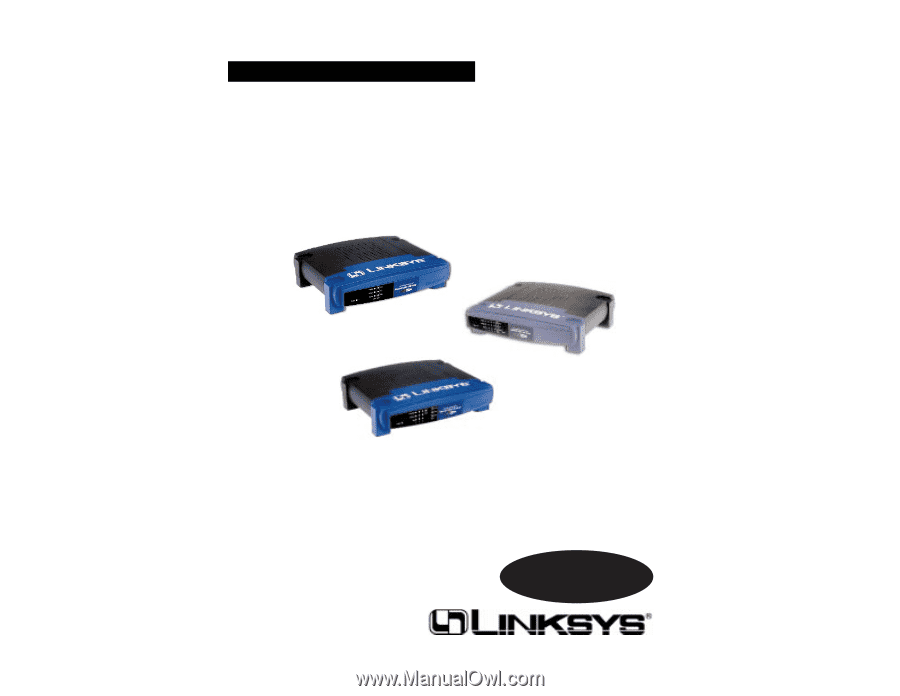
Instant Broadband™
Series
EtherFast
®
Cable/DSL Routers
Use this User Guide to install the following Linksys product(s):
BEFSRU31
EtherFast Cable/DSL Router with USB Port and 10/100 3-Port Switch
BEFSR41 v2
EtherFast Cable/DSL Router with 10/100 4-Port Switch
BEFSR11
EtherFast 1-Port Cable/DSL Router
User Guide