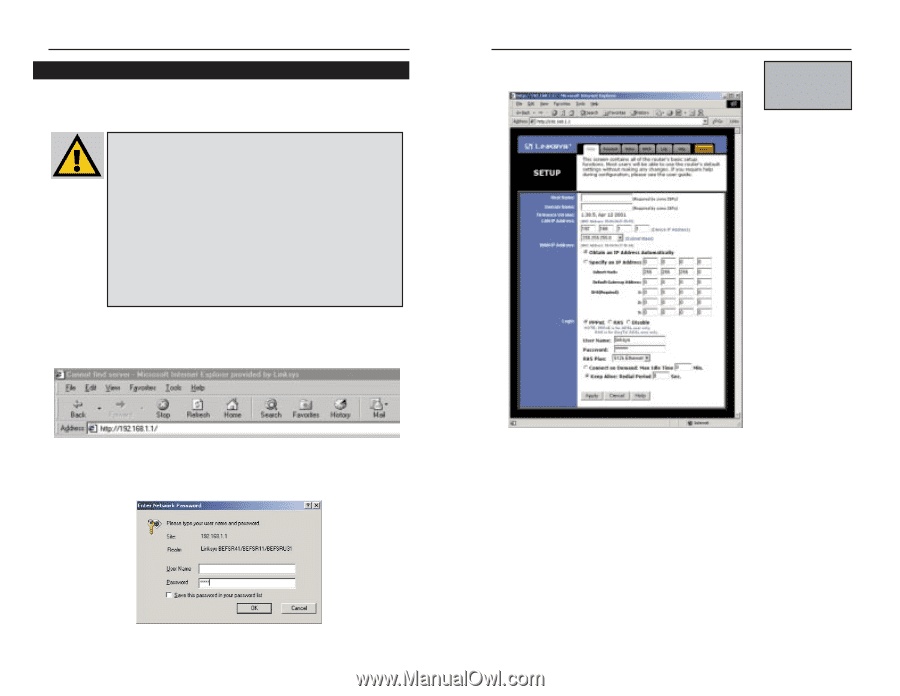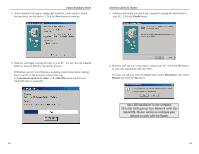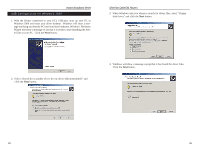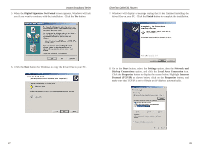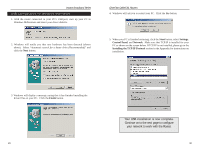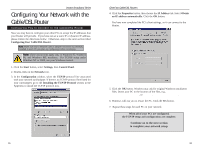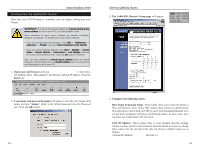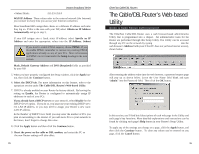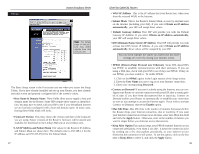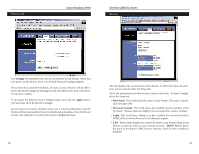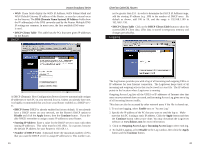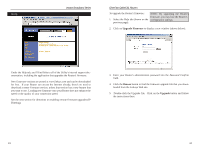Linksys BEFSR41 User Guide - Page 20
The Cable/DSL Router's Setup - default password
 |
UPC - 745883549344
View all Linksys BEFSR41 manuals
Add to My Manuals
Save this manual to your list of manuals |
Page 20 highlights
Instant Broadband Series Configuring the Cable/DSL Router Now that your TCP/IP setup is complete, you can begin configuring your Router. IMPORTANT! If you have previously enabled any Internet-sharing proxy server software on any of your PCs, you must disable it now. Some examples of proxy server software are Internet LanBridge, Wingate, and Sygate. To disable your proxy server software: • If you are running Netscape Navigator: Click Edit >> Preferences >> Advanced >> Proxies> and click Direct Connection to the Internet. • If you are running Internet Explorer, click Start>> Settings>> Control Panel>> Internet Options>> Connections>> LAN Settings. Remove the checks from all three boxes. Click the OK button to continue. Also, you must disable any Internet log-on software (such as Ivasion Winpoet or Enternet 300) and any firewall software (such as ZoneAlarm and Watchdog) on all of your PCs. 1. Open your web browser and type http://192.168.1.1 in the browser's Address field. This number is the Router's default IP address. Press the Enter key. EtherFast Cable/DSL Routers 3. The Cable/DSL Router's Setup page will appear. Note: Your screen may vary slightly from the screen shown here. 2. A username and password prompt will appear. Leave the User Name field empty and type "admin," which is the default password, into the Password box. Click the OK button. 33 4. Configure the following values: Host Name & Domain Name These fields allow you to give the Router a Host and Domain name. Some ISPs require these names as identification. You may have to check with your ISP to see if your broadband Internet service has been configured with Host and Domain names. In most cases, leaving these two fields blank will still work. LAN IP Address These values refer to your internal network settings. Unless you have specific internal needs, there should be no reason to change these values. For the internal LAN side, the Router's default values are as follows: • Private IP Address: 192.168.1.1 34