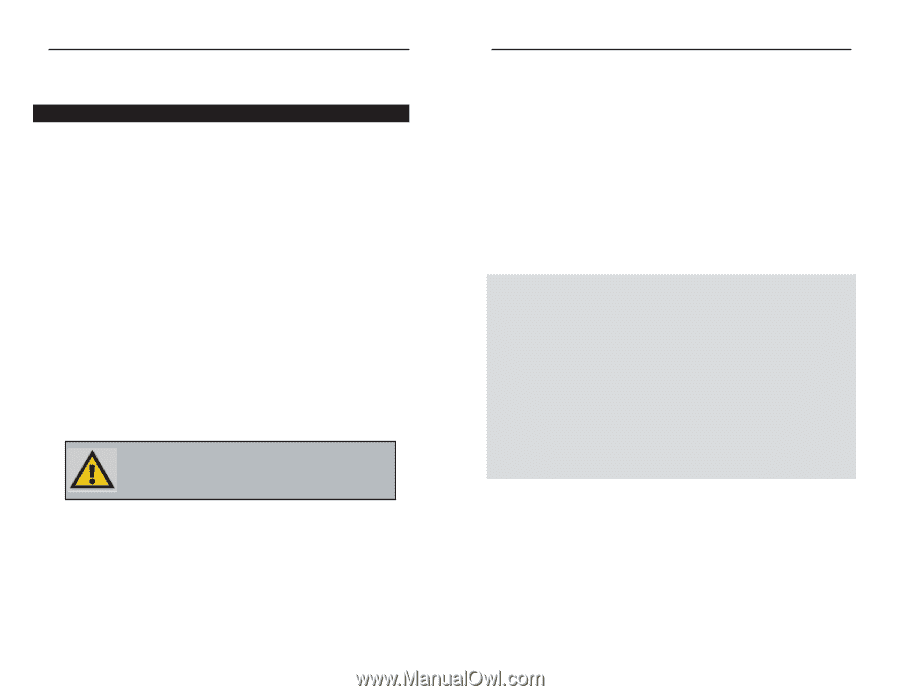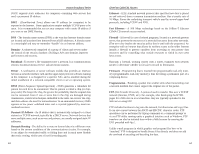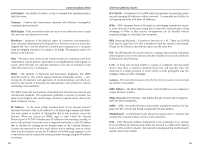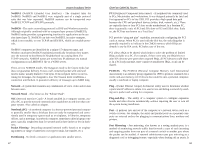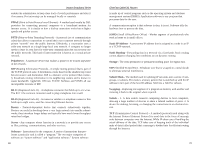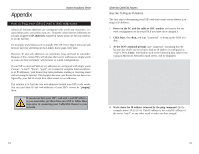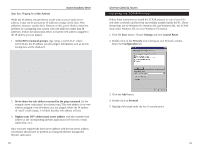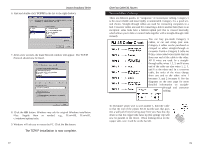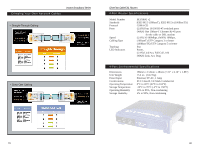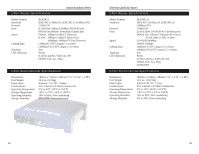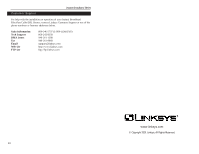Linksys BEFSR41 User Guide - Page 40
Appendix - problems
 |
UPC - 745883549344
View all Linksys BEFSR41 manuals
Add to My Manuals
Save this manual to your list of manuals |
Page 40 highlights
Appendix Instant Broadband Series How to Ping Your ISP's E-mail & Web Addresses Almost all Internet addresses are configured with words and characters, i.e., www.linksys.com, www.yahoo.com, etc. However, these Internet addresses are actually assigned to IP addresses, numerical values which are the true addresses on the Internet. For example, www.linksys.com is actually 206.135.116.3. Type it into your web browser and you will bring up the Linksys home page every time. However, IP and web addresses are sometimes long and hard to remember. Because of this, certain ISPs will shorten their server addresses to single words or codes on their customers' web browser or e-mail configurations. If your ISP's e-mail and Web server addresses are configured with single words ("www", "e-mail", "home", "pop3", etc.) instead of complete Internet addresses or IP addresses, your Router may have problems sending or receiving email and accessing the Internet. This happens because your Router has not been configured by your ISP to accept their abbreviated server addresses. The solution is to find the true web addresses behind your ISP's code words. You can find these IP and web addresses of your ISP's servers by "pinging" them. If you do not have your ISP's web and e-mail IP addresses, you must either get them from your ISP or follow these steps prior to connecting your Cable/DSL Router to your network. EtherFast Cable/DSL Routers Step One: To Ping an IP Address The first step to determining your ISP's web and e-mail server address is to ping its IP Address. 1. Power on the PC and the cable or DSL modem, and restore the network configuration set by your ISP if you have since changed it. 2. Click Start, then Run, and type "command" to bring up the DOS window. 3. At the DOS command prompt, type "ping mail" (assuming that the location for which you're trying to find an IP address is configured as "mail"). Press Enter. Information such as the following data, taken from a ping of Microsoft Network's email server, will be displayed. C:\>ping mail Pinging mail [24.53.32.4] with 32 bytes of data: Reply from 24.53.32.4: bytes=32 time