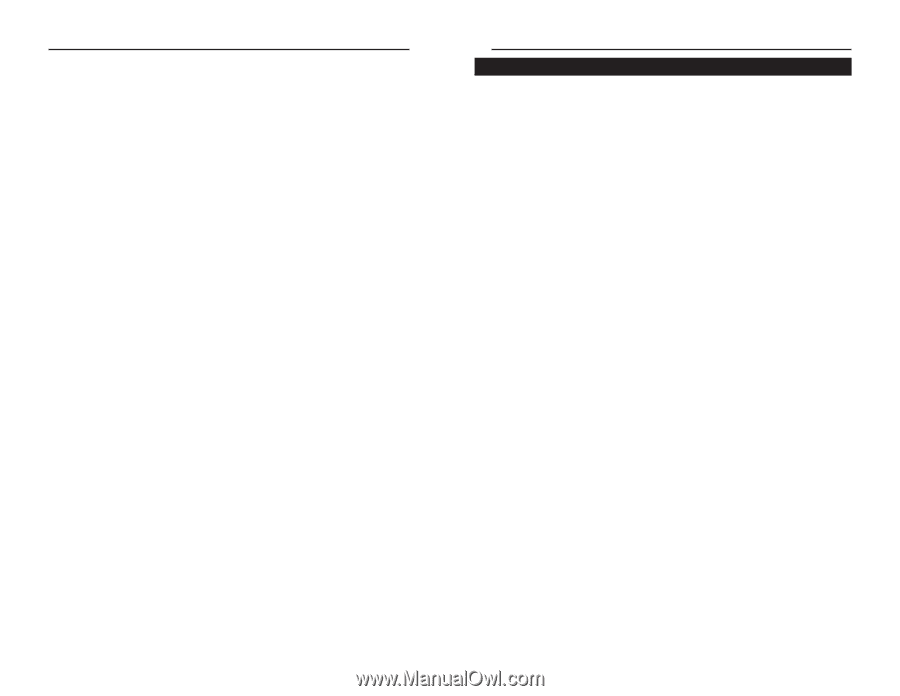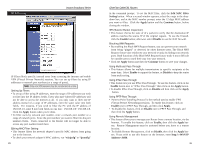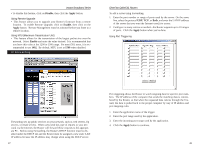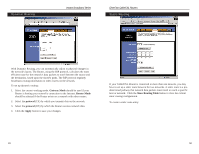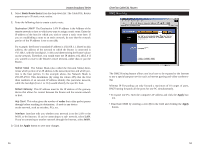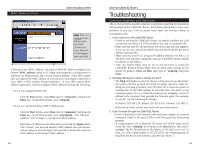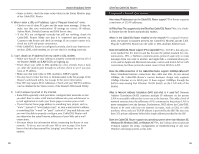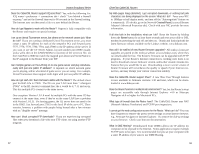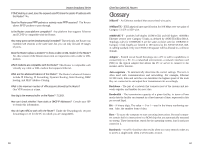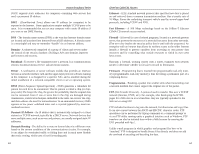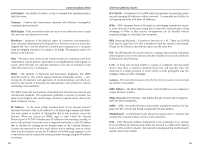Linksys BEFSR41 User Guide - Page 31
Does the WAN connection of the Cable/DSL Router support 100Mbps Ethernet? - power requirements
 |
UPC - 745883549344
View all Linksys BEFSR41 manuals
Add to My Manuals
Save this manual to your list of manuals |
Page 31 highlights
Instant Broadband Series • Same as above, check the same setup values in the Status Monitor page of the Cable/DSL Router. 4. When I enter a URL or IP address, I get a "Request timed out" error. • Check to see if other PCs give you the same error message. If they do, make sure that your workstations' IP settings are correct: IP address, Subnet Mask, Default Gateway and DNS Server data. • If the PCs are configured correctly but still not working, check the Cable/DSL Router. Make sure that it is connected and powered on. Connect to the Router and check its settings. If you cannot connect to it, check the LAN and power connections. • If the Cable/DSL Router is configured correctly, check your Internet connection. (DSL/cable modem, etc.) to see that it is working correctly. 5. I can't obtain an IP address from my cable or DSL modem. • Make sure that all of your cabling is properly connected and that all of the Router's WAN and LAN LEDs are lighting up. • Power down your cable or DSL modem for a few seconds. Turn it back on. After the modem goes through its self-test, check to see if you now have an IP address. • Make sure that your cable or DSL modem is DHCP-capable. • You may have to enter the Host or Domain name in the Setup page of the Router's web-based utility. Go to page 34 for more information. • Your ISP may require MAC Addresses. Check with your ISP. This address can be obtained in the Status screen of the Router's Web-based Utility. 6. I can't access my email or the Internet. • Some ISPs,especially cable providers, configure their networks so that you don't have to enter a full Internet address into your web browser or e-mail application to reach your home page or receive your e-mail. • If your Internet home page address is something very simple, such as "www", instead of "www.linksys.com", or your e-mail server's address is something like "e-mail" or "pop3", instead of "pop.mail.linksys.com," you won't be able to properly configure your Cable/DSL Router until you determine the actual Internet addresses of your Web and e-mail connections. • You must obtain this information before connecting the Router to your network. To do so, you can ask your ISP, or turn to page 59 to learn how to find this data yourself by "pinging" your Router for an IP address. 55 EtherFast Cable/DSL Routers Frequently Asked Questions How many IP addresses can the Cable/DSL Router support? The Router supports a maximum of 253 IP addresses. Is IPSec Pass-Thru supported by the EtherFast Cable/DSL Router? Yes, it is a builtin feature that the Router automatically enables. Where is the Cable/DSL Router installed on the network? In a typical environment, the Router is installed between the Cable/DSL Modem and the LAN. Plug the Cable/DSL Router into the cable or DSL modem's Ethernet port. Does the Cable/DSL Router support IPX or AppleTalk? No. TCP/IP is the only protocol standard for the Internet and has become the global standard for communications. IPX, a NetWare communications protocol used only to route messages from one node to another, and AppleTalk, a communications protocol used on Apple and Macintosh networks, can be used from LAN to LAN connections, but those protocols cannot connect from WAN to LAN. Does the WAN connection of the Cable/DSL Router support 100Mbps Ethernet? Since broadband Internet connections like cable and DSL do not exceed 10Mbps, the Cable/DSL Router's current hardware design only supports 10Mbps Ethernet on its WAN port. It does support 100Mbps through the built-in auto-sensing Fast Ethernet 10/100 Switch on the LAN side of the Router. What is Network Address Translation (NAT) and what is it used for? Network Address Translation (NAT) translates multiple IP addresses on the private LAN to one public address that is sent out to the Internet. This adds a level of network security since the addresses of PCs connected to the private LAN is never transmitted over the Internet. Furthermore, NAT allows the Cable/DSL Router to be used with low-cost Internet accounts, such as DSL or cable modems, where only one TCP/IP address is provided by the ISP. The user may have 253 private addresses behind this single address provided by the ISP. Does the Cable/DSL Router support any operating system other than Windows 95, Windows 98, Windows 2000, or Windows NT? Yes, but Linksys does not provide technical support for setup, configuration or troubleshooting of any nonWindows operating systems at this time. 56