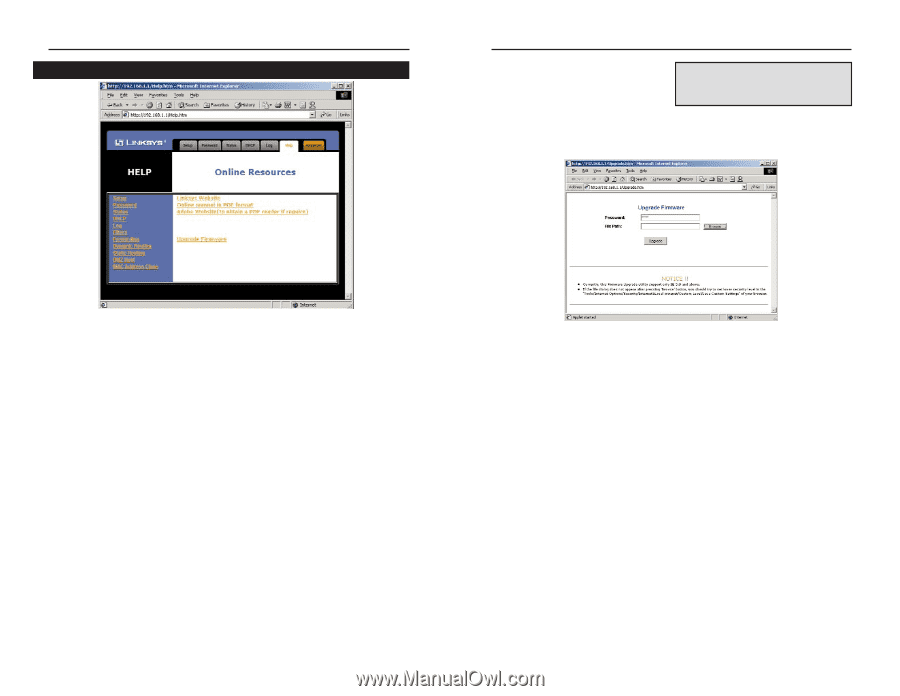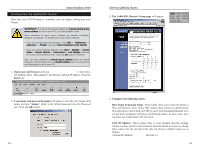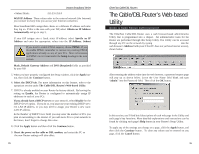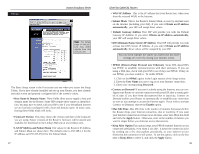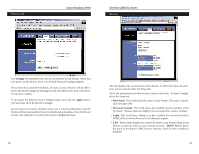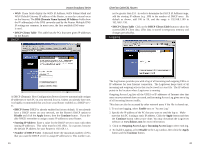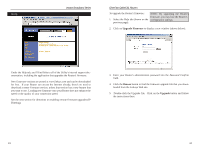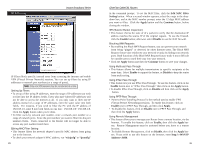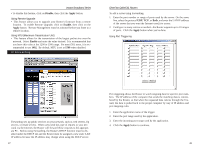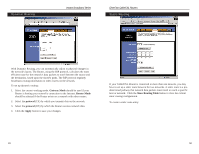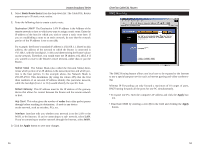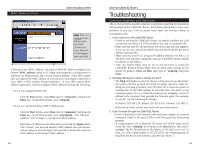Linksys BEFSR41 User Guide - Page 25
Upgrade Firmware, Browse, Upgrade - firmware download
 |
UPC - 745883549344
View all Linksys BEFSR41 manuals
Add to My Manuals
Save this manual to your list of manuals |
Page 25 highlights
Help Instant Broadband Series EtherFast Cable/DSL Routers To upgrade the Router's firmware: NOTE: By upgrading the Router's firmware, you may lose the Router's 1. Select the Help tab (shown on the configuration settings. previous page). 2. Click on Upgrade Firmware to display a new window (shown below): Under the Help tab, you'll find links to all of the Utility's internal support documentation, including the application that upgrades the Router's firmware. New firmware versions are posted at www.linksys.com and can be downloaded for free. If your Router can access the Internet already, there's no need to download a newer firmware version, unless that version has a new feature that you want to use. Loading new firmware onto your Router does not enhance the speed or the quality of your connection speed. See the next section for directions on enabling remote firmware upgrades (IP Filtering). Dynamic Routing 3. Enter your Router's administration password into the Password Confirm field. 4. Click the Browse button to find the firmware upgrade file that you downloaded from the Linksys Web site. 5. Double-click the Upgrade file. Click on the Upgrade button and follow the instructions there. 43 44