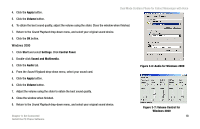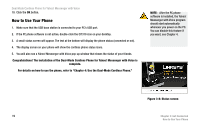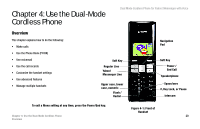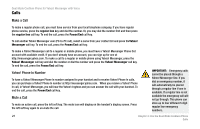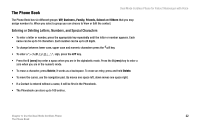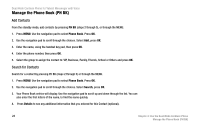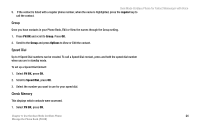Linksys CIT310 User Guide - Page 29
Manage the Phone Book (PH BK), Add Contacts, Search for Contacts
 |
UPC - 745883577866
View all Linksys CIT310 manuals
Add to My Manuals
Save this manual to your list of manuals |
Page 29 highlights
Dual Mode Cordless Phone for Yahoo! Messenger with Voice Manage the Phone Book (PH BK) Add Contacts From the standby mode, add contacts by pressing PH BK (steps 2 through 5), or through the MENU: 1. Press MENU. Use the navigation pad to select Phone Book. Press OK. 2. Use the navigation pad to scroll through the choices. Select Add, press OK. 3. Enter the name, using the handset key pad, then press OK. 4. Enter the phone number, then press OK. 5. Select the group to assign the contact to: VIP, Business, Family, Friends, School or Others and press OK. Search for Contacts Search for a contact by pressing PH BK (steps 2 through 5) or through the MENU. 1. Press MENU. Use the navigation pad to select Phone Book. Press OK. 2. Use the navigation pad to scroll through the choices. Select Search, press OK. 3. Your Phone Book entries will display. Use the navigation pad to scroll up and down through the list. You can also enter the first letters of the name, to find the name quickly. 4. Press Details to see any additional information that you entered for this Contact (optional). 23 Chapter 4: Use the Dual-Mode Cordless Phone Manage the Phone Book (PH BK)