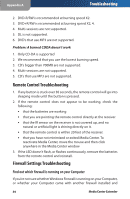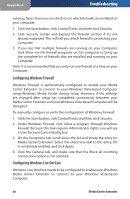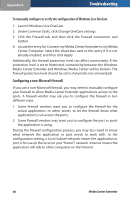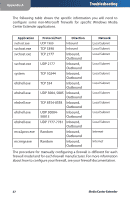Linksys DMA2100 User Guide - Page 57
Troubleshooting, Poor video/display quality, incorrect/poor resolution.
 |
UPC - 745883581771
View all Linksys DMA2100 manuals
Add to My Manuals
Save this manual to your list of manuals |
Page 57 highlights
Appendix A Troubleshooting 4. If DHCP is used on the network, make sure that DHCP was selected in the Media Center Extender setup screens or that the correct static IP setting has been configured. Problem: Wireless networking is not working. Suggested actions: 1. Check that you have set the device to use a wireless connection. 2. Check that antennas are properly installed. 3. Check that you have selected the correct access point (your wireless router). 4. Make sure you have set wireless security settings to match what you have set up your router to use. 5. Check that the distance from the Media Center Extender to the router is within a reasonable range. Problem: Poor video/display quality, incorrect/poor resolution. Suggested actions: 1. Ensure you are using the highest quality connection between your TV and the Media Center Extender (HDMI is best, then component, then SCART [where available] then S-Video, then composite). 2. If you are using HDMI or Component, make sure that you have set the device to output the highest resolution your TV will support (e.g. use 720p instead of 480i). 3. If you are using SCART, S-Video or composite, make sure you use 480i for NTSC screens and 576i for PAL screens. Problem: Incorrect aspect ratio. Suggested actions: Ensure you have properly set the aspect ratio in your settings. Problem: Can't find the device from the computer. Suggested actions: 1. Check that networking (wired or wireless) has been setup on the device (see above). 2. If using a wireless connection, ensure that you have connected to the proper access point (e.g. yours and not your neighbor's). 3. If your home has multiple networks (multiple routers) ensure that your Media Center computer and the Extender are on the same network (router). 52 Media Center Extender