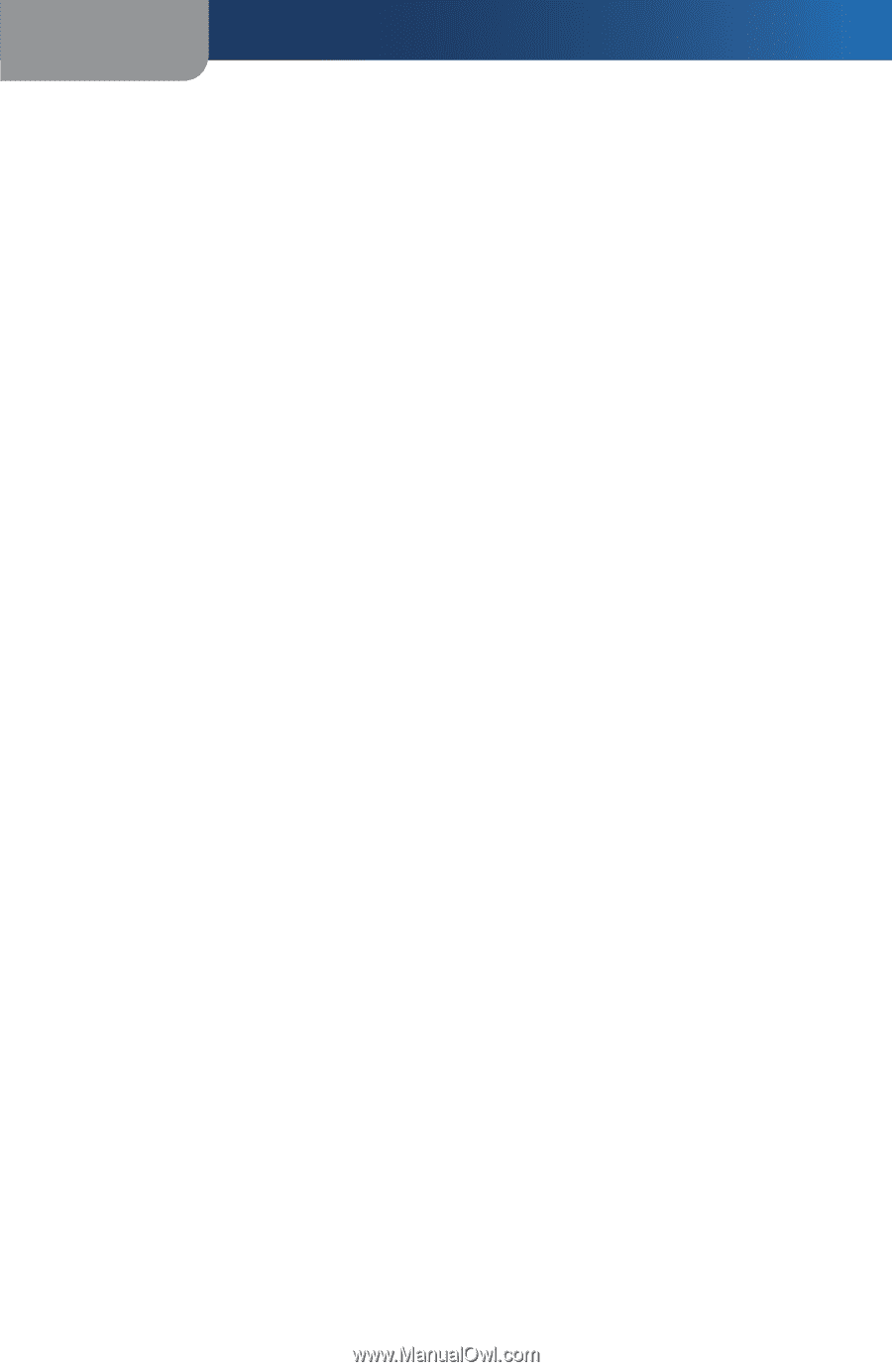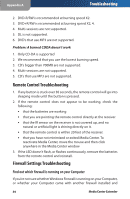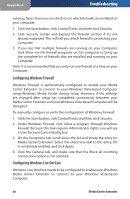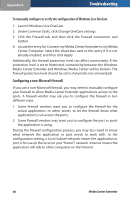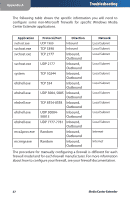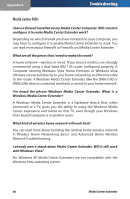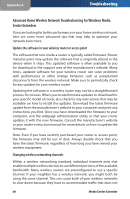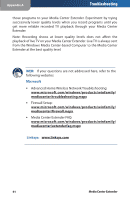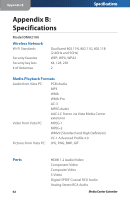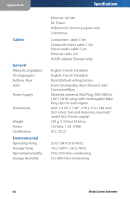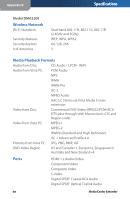Linksys DMA2100 User Guide - Page 64
Advanced Home Wireless Network Troubleshooting for Windows Media, Center Extenders
 |
UPC - 745883581771
View all Linksys DMA2100 manuals
Add to My Manuals
Save this manual to your list of manuals |
Page 64 highlights
Appendix A Troubleshooting Advanced Home Wireless Network Troubleshooting for Windows Media Center Extenders If you are looking for better performance in your home wireless network, here are some more advanced tips that may help to optimize your network even more. Update the software in your wireless router or access point The software that runs inside a router is typically called firmware. Router manufacturers may update the software that is originally placed in the device when it ships. This updated software is often available to you for download in the support area of the manufacturer's website. Many times, updated software for your wireless router can solve problems with performance or other strange behavior, such as unexplained disconnects from the wireless network. Make sure to periodically check for any updates for your wireless router. Updating the software in a wireless router may not be a straightforward process for novices. When you locate firmware updates to download for your specific model of router, also check for any instructions that may be available on how to install the updates. Download the latest firmware update from the manufacturer's website to your computer and print any instructions you find. Once you have downloaded the firmware to your computer, visit the webpage administration utility so that your router updates it with the new firmware. Consult the manufacturer's website or your router instruction manual for more details on how to update the firmware. Note: Even if you have recently purchased your router or access point, the firmware may still be out of date. Always double-check that you have the latest firmware, regardless of how long you have owned your wireless equipment. Changing wireless networking channels Within a wireless networking standard, individual channels exist that enable multiple wireless devices to use different portions of the available bandwidth. Many wireless routers are preconfigured to use a specific channel. If your neighbor has a wireless network, you might both be using the same channel. This can cause both of your wireless networks to slow down because they have to accommodate traffic that does not 59 Media Center Extender