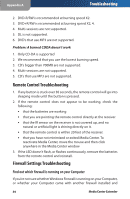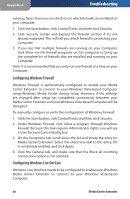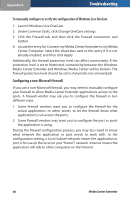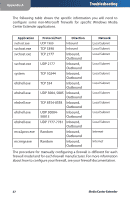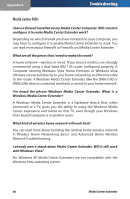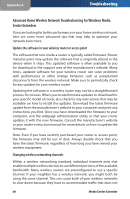Linksys DMA2100 User Guide - Page 60
Configuring Windows Firewall, Media Center Extender and your Windows Vista-based Computer will
 |
UPC - 745883581771
View all Linksys DMA2100 manuals
Add to My Manuals
Save this manual to your list of manuals |
Page 60 highlights
Appendix A Troubleshooting running, here's how you can check to see which firewalls are installed on your computer: 1. Click the Start button, click Control Panel, and then click Security. 2. Click Security Center and Expand the Firewall section if it's not already expanded. This will tell you which firewall is protecting your Computer. 3. If you see that multiple firewalls are running on your Computer, click Show me the firewall programs on this computer to bring up the complete list of firewalls that are installed and running on your Computer. Note: It is recommended that you only run one firewall at a time on your Computer. Configuring Windows Firewall Windows Firewall is automatically configured to enable your Media Center Extender to connect to your Windows Vista-based Computer using Windows Media Center during setup. However, if the settings are changed after setup has completed, connectivity between your Media Center Extender and your Windows Vista-based Computer will be disrupted. To manually configure or verify the configuration of Windows Firewall 1. Click the Start button, click Control Panel, and then click Security. 2. Under Windows Firewall, click Allow a program through Windows Firewall. Because this task requires Administrator rights, you will see a User Account Control dialog box. 3. On the Exceptions tab, scroll down the list and locate the entry for Media Center Extenders. Select the check box next to this entry, if it is not already enabled, and click Apply. 4. Click the General tab, and make sure that the Block all incoming connections option is not selected. Configuring Windows Live OneCare Windows Live OneCare needs to be configured to enable your Windows Media Center Extender to connect to your Windows Vista-based Computer. 55 Media Center Extender