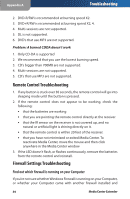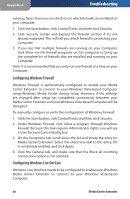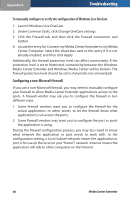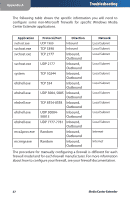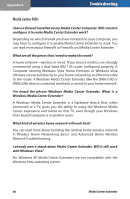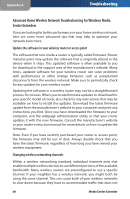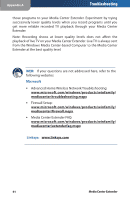Linksys DMA2100 User Guide - Page 61
Configuring a non-Microsoft firewall
 |
UPC - 745883581771
View all Linksys DMA2100 manuals
Add to My Manuals
Save this manual to your list of manuals |
Page 61 highlights
Appendix A Troubleshooting To manually configure or verify the configuration of Windows Live OneCare 1. Launch Windows Live OneCare. 2. Under Common Tasks, click Change OneCare settings. 3. Click the Firewall tab, and then click the Firewall connection tool button. 4. Locate the entry for Connect my Media Center Extender to my Media Center Computer. Select the check box next to this entry if it is not already enabled, and then click Apply. Additionally, the firewall protection level can affect connectivity. If the protection level is set to Restricted, connectivity between the Windows Media Center Extender and Windows Media Center will be broken. The firewall protection level should be set to Automatic (recommended). Configuring a non-Microsoft firewall If you use a non-Microsoft firewall, you may need to manually configure your firewall to allow Media Center Extender applications access to the ports. A firewall vendor may ask you to configure the firewall in two different ways. 1. Some firewall vendors want you to configure the firewall for the actual application-in other words, to let the firewall know what application(s) can access the ports. 2. Some firewall vendors may want you to configure the port or ports the application is using. During the firewall configuration process, you may also need to know what network the application or port needs to work with. In the configuration setting, a Local Subnet network means the application or port is for use on the local (or your "home") network. Internet means the application will talk to other computers on the Internet. 56 Media Center Extender