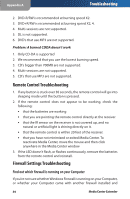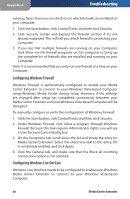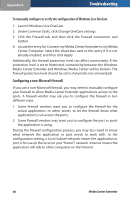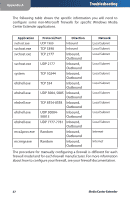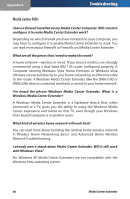Linksys DMA2100 User Guide - Page 58
Problem: Can't see the Linksys NAS., Go to Tasks>settings>Library Setup>Add Folders.
 |
UPC - 745883581771
View all Linksys DMA2100 manuals
Add to My Manuals
Save this manual to your list of manuals |
Page 58 highlights
Appendix A Troubleshooting 4. Try to ping the device from your Vista computer. Problem: Can find the device, but it fails to associate/setup in Vista. Suggested actions: 1. Ensure that you have installed the patches that came on the installation CD and that you have rebooted your Vista computer after the patch installation. 2. You can only have the Extender associated to one computer at a time; ensure that it has been removed from any previous computers that are in the home. 3. Sometimes rebooting everything really is the best solution. Shut off the device. Restart the computer and wait for it to fully start; make sure Media Center has started as well. Then turn back on the device and try association again. Problem: Can't see my files on the Vista Media Center or Media Center Extender: Check that the files are in a watched folder. If they aren't, add the folder containing the files by selecting Tasks>settings>Library Setup>Add Folders. Problem: Want to add a Linksys NAS (network storage) device 1. Make sure that the NAS is connected to the same router as the Media Center computer and Media Center Extender. 2. Go to Tasks>settings>Library Setup>Add Folders. 3. Select "add folder to watch". 4. Select "add shared folders from another computer" then select the NAS device you want to add. Problem: Can't see the Linksys NAS. 1. Make sure you followed the steps to add a NAS. 2. Make sure that you can see the NAS on the Media Center computer. 3. Check that your router has UPnP enabled. Problem: A burned DVD doesn't work 1. Only DVD-Video is supported. 53 Media Center Extender