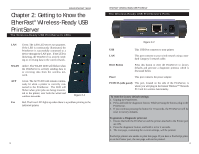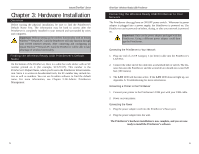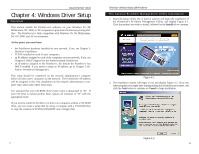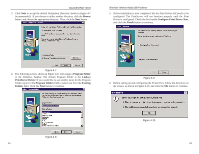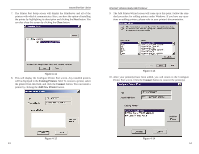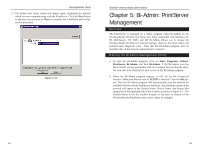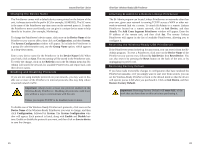Linksys PPS1UW User Guide - Page 10
Connect, Close, Existing Printers, Add New Printer - setup
 |
UPC - 745883552245
View all Linksys PPS1UW manuals
Add to My Manuals
Save this manual to your list of manuals |
Page 10 highlights
Instant EtherFast® Series 7. The Printer Port Setup screen will display the PrintServer and all of the printers with which it communicates. Here, you have the option of installing the printer by highlighting its description and clicking the Next button. You can also close this screen by clicking the Close button. EtherFast® Wireless-Ready USB PrintServer 9. The Add Printer Wizard screen will come up at this point. Follow the standard procedure for adding printers under Windows. If you have any questions on adding printers, please refer to your printer's documentation. Figure 4-11 8. This will display the Configure Printer Port screen. Any installed printers will be displayed in the Existing Printers field. To connect a printer, select the printer from this field, and click the Connect button. You can install a printer by clicking the Add New Printer button. Figure 4-13 10. After your printer(s) have been added, you will return to the Configure Printer Port screen. Click the Connect button to connect the printer(s). Figure 4-12 13 Figure 4-14 14