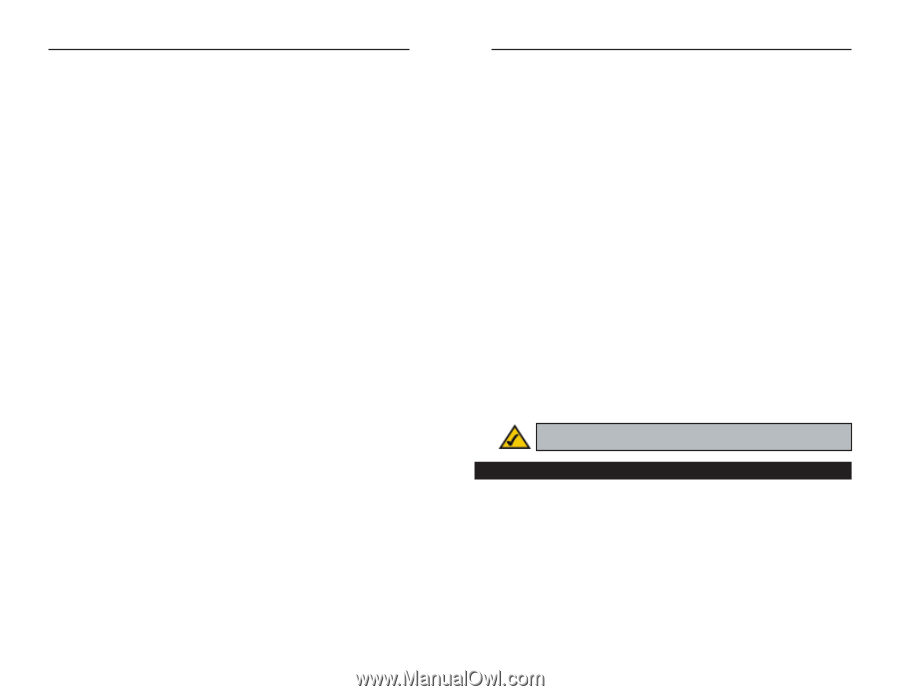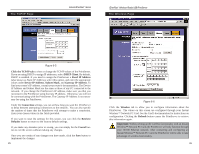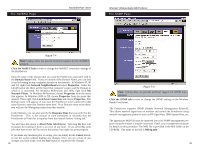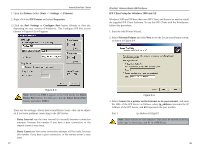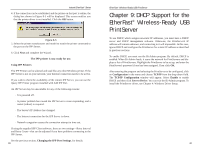Linksys PPS1UW User Guide - Page 20
Internet Printing, Protocol IPP - firmware
 |
UPC - 745883552245
View all Linksys PPS1UW manuals
Add to My Manuals
Save this manual to your list of manuals |
Page 20 highlights
Instant EtherFast® Series General SysContact Text Field - Name of the contact person. SysLocation Text Field - Location of the contact person. Management Stations Station No. Select the Management station (1..4), and click the Get Data button to update the display for the selected item. IP Address Enter the IP Address of the management station that has the SNMP program installed. Community This is a text field. Enter the name of the community, normally "public" or "private" . Access Select the desired level of access. Trap Receivers Receiver No. Select the Trap Receiver number (1..4), and click the Get Data button to update the display for the selected item. IP Address Enter the IP Address of the Trap Receiver that will be sent the Trap message. Community This is a text field. Enter the name of the community, normally "public" or "private". Enable with Severity Level Check to enable, and select the severity level. Currently, all traps are level one. If you make any mistakes, you can simply hit the Cancel button to exit the screen without making any changes. Once you are certain of any changes you have made, click the Save button to implement the changes. 33 EtherFast® Wireless-Ready USB PrintServer Chapter 8: Internet Printing Protocol (IPP) IPP (Internet Printing Protocol) is a new standards-based system to allow remote printing from a PC to any accessible printer. Normally, the printer will be attached to a computer or other device that functions as an IPP Server. For client PCs, it is necessary to install a compatible IPP Client program. The Client must also know the IP Address or URL of the IPP Server. The PrintServer contains the necessary firmware to act as an IPP Server. No additional configuration is necessary. However, the following requirements must be met: · The PrintServer must have a valid IP Address. For printing via the Internet, the PrintServer's IP Address must be external (allocated by your ISP), rather than an IP Address on your local LAN. · Any Router, Gateway, or Firewall linking your LAN to the Internet must NOT block the IPP protocol. (IPP Protocol uses Port Services 631/TCP.) · You must advise clients of the correct URL or IP Address of the IPP Server. To use a URL rather than an IP Address, you need to register the domain name for the URL. · Unless clients are using Windows 2000, you must provide your clients with the supplied IPP Client software. If it is not convenient to provide the CD-ROM, supply the IPP CLIENT.EXE file, located in the IPP folder. Note: Linksys does not provide technical support for Internet printing. Windows IPP Client Setup Installing using IPP CLIENT.EXE 1. Run this program, located at d:\driver\ipp\ipp client.exe, to unzip the included files. 2. The IPP Setup program will then run. 3. Follow the prompts to complete the installation. 34