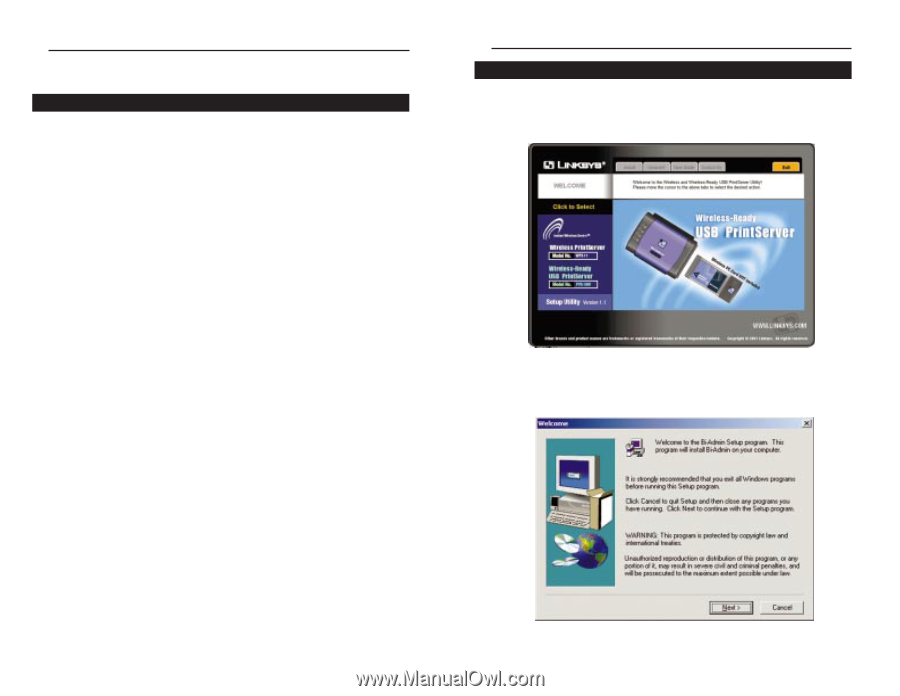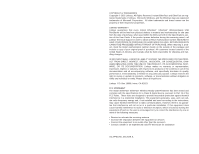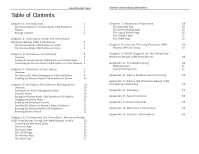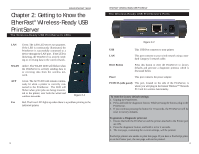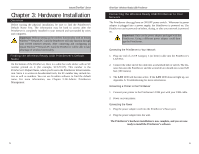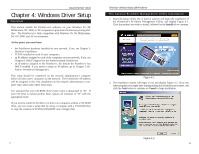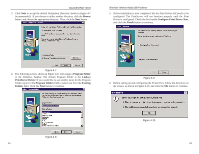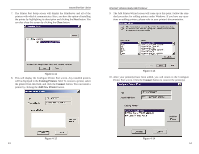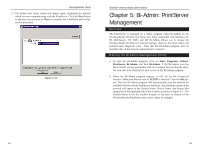Linksys PPS1UW User Guide - Page 7
Windows Driver Setup - support network
 |
UPC - 745883552245
View all Linksys PPS1UW manuals
Add to My Manuals
Save this manual to your list of manuals |
Page 7 highlights
Instant EtherFast® Series Chapter 4: Windows Driver Setup Overview This section installs the PrintServer's software on your Windows 95, 98, Millennium, NT, 2000, or XP computers to give them PrintServer printing abilities. The PrintServer is fully compatible with Windows 95, 98, Millennium, NT 4.0, 2000, and XP environments. At this point, you must have: • the PrintServer hardware installed on your network. If not, see Chapter 3: Hardware Installation. • TCP/IP installed on each of your computers. • an IP address assigned to each of the computers on your network. If not, see Chapter 9: DHCP Support for the Wireless-Ready PrintServer. • an IP address assigned to the PrintServer. By default the PrintServer has DHCP enabled. If you need to assign an IP address, go to Chapter 5: BiAdmin: PrintServer Management. This setup should be completed on the network administrator's computer before all other users' computers on the network. The PrintServer's IP address will be assigned in this first installation on the network administrator's computer only, which takes three extra steps. It is assumed that your CD-ROM drive's letter name is designated as "D". If your CD drive is named another letter, replace all instances of "D" with the appropriate letter. If you need to install the PrintServer's driver on computers without a CD-ROM drive, you can create a setup disk by using a computer with a CD-ROM drive to copy the contents of D:\Driver\Win9xNT onto a floppy disk. EtherFast® Wireless-Ready USB PrintServer The Autorun Bi-Admin Management Utility Installation 1. Insert the Setup Utility CD. A built-in autorun will begin the installation of the PrintServer's Bi-Admin Management Utility, and display Figure 4-1. Click the product you wish to install, followed by the Install tab to continue. Figure 4-1 2. The installation routine will begin to run and display Figure 4-2. Close any other programs you might have running during this installation procedure, and click the Next button to continue or Cancel to forgo installation. Figure 4-2 7 8