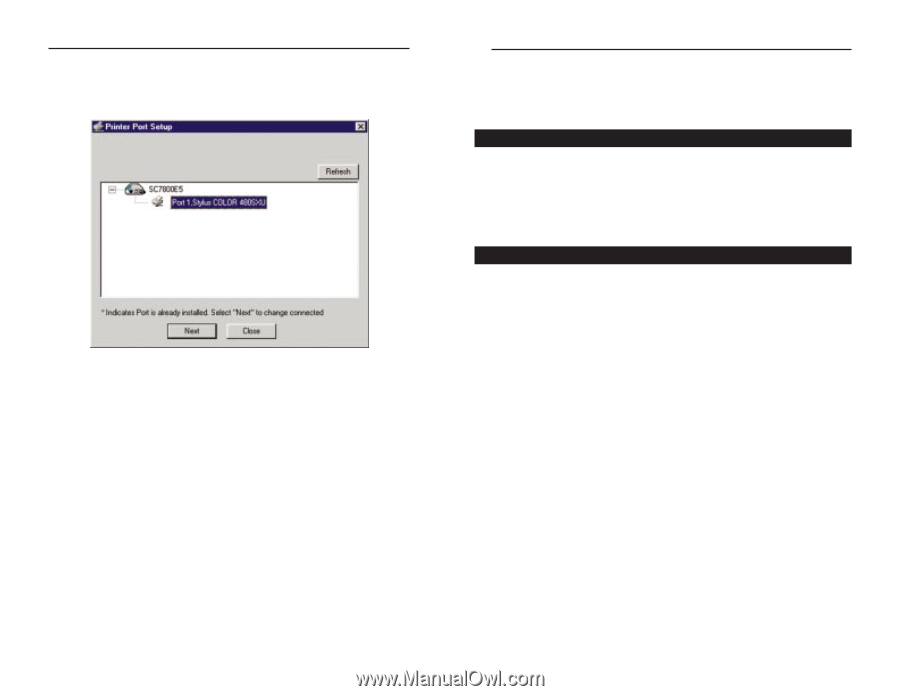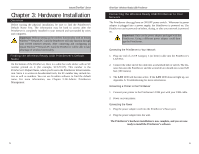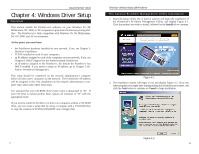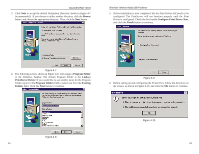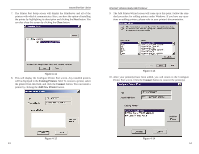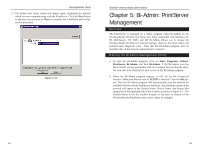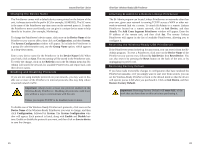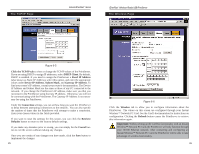Linksys PPS1UW User Guide - Page 11
Bi-Admin: PrintServer, Management - default ip
 |
UPC - 745883552245
View all Linksys PPS1UW manuals
Add to My Manuals
Save this manual to your list of manuals |
Page 11 highlights
Instant EtherFast® Series 11. The Printer Port Setup screen will appear again, displaying the printers which are now communicating with the PrintServer. Click the Next button to add any more printers or Close to complete the installation and configuration procedure. Figure 4-15 EtherFast® Wireless-Ready USB PrintServer Chapter 5: Bi-Admin: PrintServer Management Overview The PrintServer is managed by a utility program called Bi-Admin on the Wireless-Ready PrintServer's Setup CD. Fully compatible with Windows 95, 98, Millennium, NT, 2000, and XP, Bi-Admin allows you to change the Wireless-Ready PrintServer's internal settings, check on the unit's status, and perform basic diagnostic tests. Note that the Bi-Admin program must be installed only on the network administrator's computer. Starting the Bi-Admin Management Utility 1. To start the Bi-Admin program, click on Start, Programs, Linksys, PrintServer Bi-Admin, and then Bi-Admin. If the Bi-Admin icon has been created, you can just double-click on it instead. You can drag the shortcut icon onto your Desktop for easy access to the Bi-Admin program. 2. When the Bi-Admin program appears, it will ask for the Connected Protocol. Make sure the box next to TCP/IP is checked. Click the OK button. Then the Bi-Admin program will automatically scan the network for available Wireless-Ready PrintServer hardware. Any hardware found on the network will appear in the Default Name, Device Name, and Printer Port categories on the righthand side of the window, as shown in Figure 5-1. The Default Name is the SC number located on the back or bottom of the Wireless-Ready PrintServer unit, and it cannot be changed. 15 16