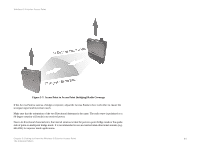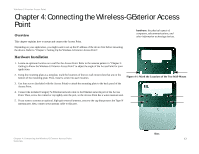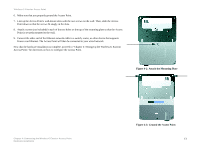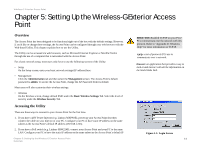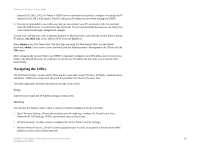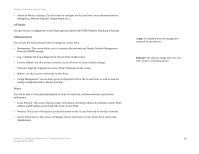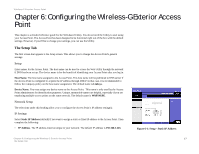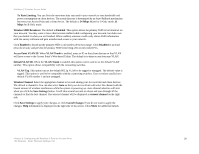Linksys WRE54G Cisco WAP54GP Wireless-G Exterior Access Point User Guide - Page 23
AP Mode, Administration, Status - firmware
 |
UPC - 745883559046
View all Linksys WRE54G manuals
Add to My Manuals
Save this manual to your list of manuals |
Page 23 highlights
Wireless-G Exterior Access Point • Advanced Wireless Settings. Use this screen to configure the Access Point's more advanced wireless settings (e.g. Wireless Isolation, Output Power, etc.). AP Mode Use this screen to configure the Access Point operation mode with WDS (Wireless Distribution System). Administration You will use the Administration tabs to manage the Access Point. • Management. This screen allows you to customize the password and Simple Network Management Protocol (SNMP) settings. • Log. Configure the Log settings for the Access Point on this screen. • Factory Default. Use this screen to reset the Access Point to its factory default settings. • Firmware Upgrade. Upgrade the Access Point's firmware on this screen. • Reboot. Use this screen to reboot the Access Point. • Config Management. You can back up the configuration file for the Access Point, as well as save the backup configuration file to the Access Point. Status You will be able to view status information for your local network, wireless networks, and network performance. • Local Network. This screen displays system information, including software & hardware version, MAC address, and IP address on the LAN side of the Access Point. • Wireless. This screen will display current information on the Access Point and its wireless networks. • System Performance. This screen will display current information on the Access Point and its data transmissions. snmp: the standard network management protocol on the Internet. firmware: the software image that runs on a CPU inside a networking device. Chapter 5: Setting Up the Wireless-G Exterior Access Point 16 Navigating the Utility