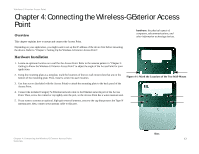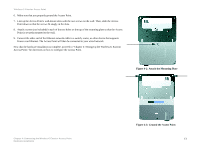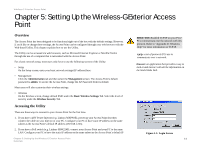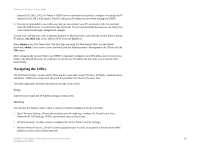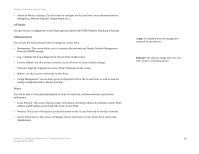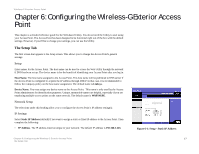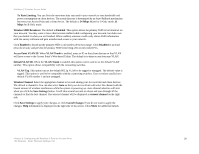Linksys WRE54G Cisco WAP54GP Wireless-G Exterior Access Point User Guide - Page 24
Configuring the Wireless-G Exterior Access, Point - setup page
 |
UPC - 745883559046
View all Linksys WRE54G manuals
Add to My Manuals
Save this manual to your list of manuals |
Page 24 highlights
Wireless-G Exterior Access Point Chapter 6: Configuring the Wireless-G Exterior Access Point This chapter is a detailed reference guide for the Web-based Utility. You do not need the Utility to start using your Access Point. The Access Point has been designed to be functional right out of the box with the default settings. However, if you'd like to change your settings, you can use the Utility. The Setup Tab The first screen that appears is the Setup screen. This allows you to change the Access Point's general settings. Setup Enter names for the Access Point. The host name can be used to access the Web Utility through the network if DNS has been set up. The device name is for the benefit of identifying your Access Point after you log in. Host Name. The host name assigned to the Access Point. This host name will be published to DNS server if the Access Point is configured to acquire the IP address through DHCP. In that case, it is recommended to follow the company policy on the host name assignment. The default name is Linksys. Device Name. You may assign any device name to the Access Point. This name is only used by the Access Point administrator for identification purposes. Unique, memorable names are helpful, especially if you are employing multiple access points on the same network. The default name is WAP54GPE. Network Setup The selections under this heading allow you to configure the Access Point's IP address setting(s). IP Settings Select Static IP Address (default) if you want to assign a static or fixed IP address to the Access Point. Then complete the following: • IP Address. The IP address must be unique to your network. The default IP address is 192.168.1.245. Figure 6-1: Setup - Static IP Address Chapter 6: Configuring the Wireless-G Exterior Access Point 17 The Setup Tab