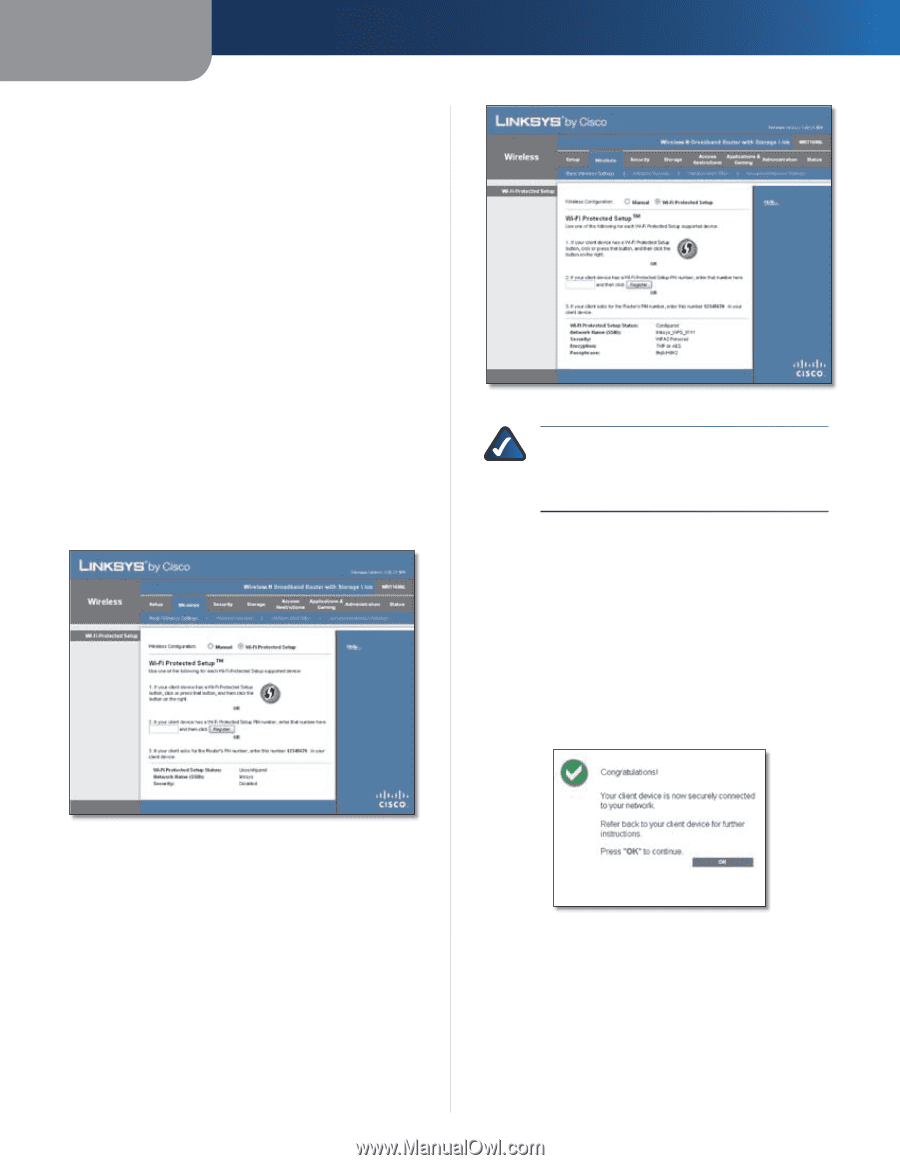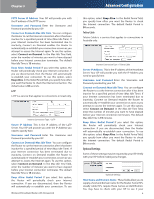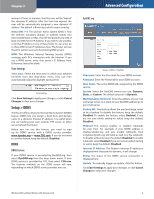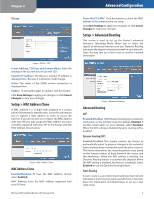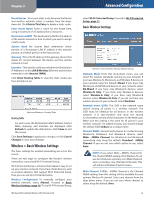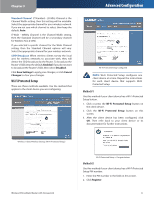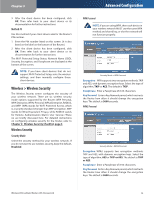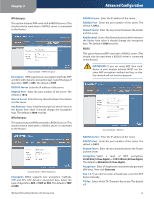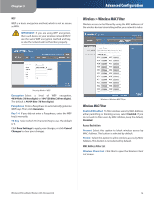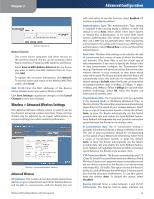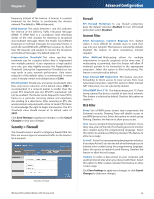Linksys WRT160NL User Guide - Page 15
Wi-Fi Protected Setup, Method #1 - as repeater
 |
UPC - 745883587650
View all Linksys WRT160NL manuals
Add to My Manuals
Save this manual to your list of manuals |
Page 15 highlights
Chapter 3 Standard Channel If Standard - 20 MHz Channel is the Channel Width setting, then this setting will be available. Select the appropriate channel for your wireless network. If you are not sure which channel to select, then keep the default, Auto. If Wide - 40MHz Channel is the Channel Width setting, then the Standard Channel will be a secondary channel for Wireless-N (2.4 GHz). If you selected a specific channel for the Wide Channel setting, then the Standard Channel options will vary. Select the appropriate channel for your wireless network. SSID Broadcast When wireless clients survey the local area for wireless networks to associate with, they will detect the SSID broadcast by the Router. To broadcast the Router's SSID, keep the default, Enabled. If you do not want to broadcast the Router's SSID, then select Disabled. Click Save Settings to apply your changes, or click Cancel Changes to clear your changes. Wi-Fi Protected Setup There are three methods available. Use the method that applies to the client device you are configuring. Advanced Configuration Wi-Fi Protected Setup Configured NOTE: Wi-Fi Protected Setup configures one client device at a time. Repeat the instructions for each client device that supports Wi-Fi Protected Setup. Method #1 Use this method if your client device has a Wi-Fi Protected Setup button. 1. Click or press the Wi-Fi Protected Setup button on the client device. 2. Click the Wi‑Fi Protected Setup button on this screen. 3. After the client device has been configured, click OK. Then refer back to your client device or its documentation for further instructions. Wireless > Basic Wireless Settings (Wi-Fi Protected Setup) Wireless-N Broadband Router with Storage Link Wi-Fi Protected Setup > Congratulations Method #2 Use this method if your client device has a Wi-Fi Protected Setup PIN number. 1. Enter the PIN number in the field on this screen. 2. Click Register. 11