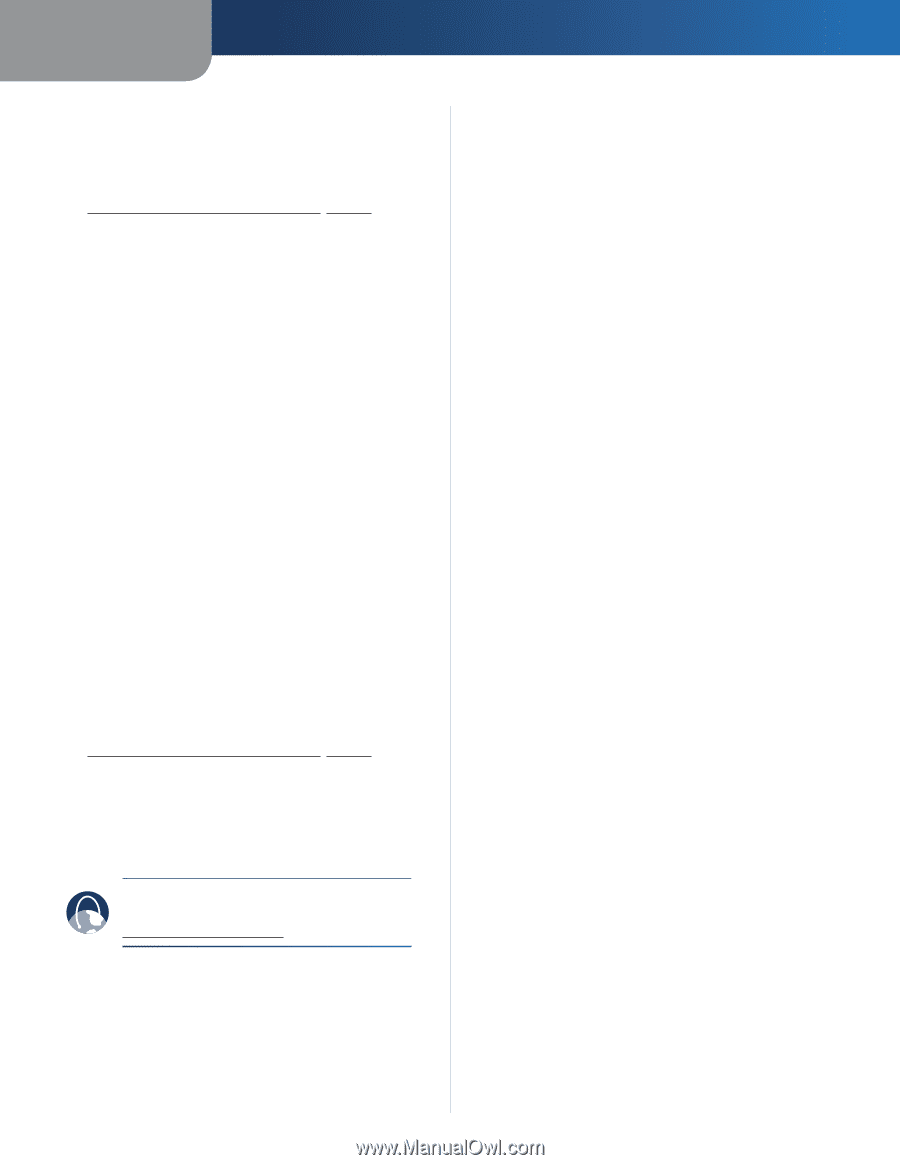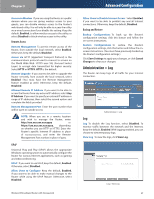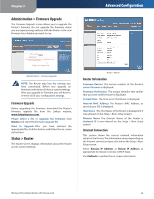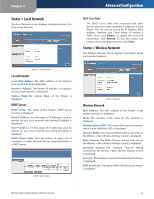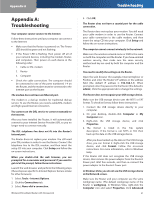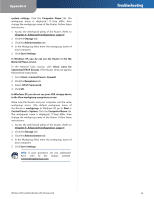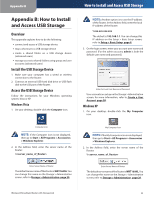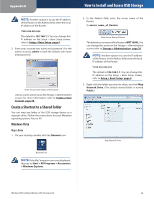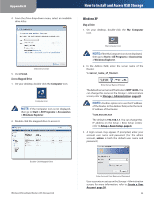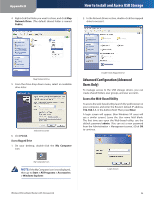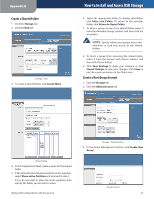Linksys WRT160NL User Guide - Page 36
Troubleshooting, Appendix - usb storage
 |
UPC - 745883587650
View all Linksys WRT160NL manuals
Add to My Manuals
Save this manual to your list of manuals |
Page 36 highlights
Appendix A system settings. Click the Computer Name tab. The workgroup name is displayed.) If they differ, then change the workgroup name of the Router. Follow these instructions: 1. Access the web-based utility of the Router. (Refer to Chapter 3: Advanced Configuration, page 4.) 2. Click the Storage tab. 3. Click the Administration tab. 4. In the Workgroup field, enter the workgroup name of your computer. 5. Click Save Settings. In Windows XP, you do not see the Router in the My Network Places screen. In the Network Tasks section, click Show icons for networked UPnP devices. If the Router does not appear, follow these instructions: 1. Go to Start > Control Panel > Firewall. 2. Click the Exceptions tab. 3. Select UPnP Framework. 4. Click OK. In Windows XP, you do not see your USB storage device in the View workgroup computers screen. Make sure the Router and your computer use the same workgroup name. (The default workgroup name of the Router is workgroup. In Windows XP, go to Start > Control Panel > System. Click the Computer Name tab. The workgroup name is displayed.) If they differ, then change the workgroup name of the Router. Follow these instructions: 1. Access the web-based utility of the Router. (Refer to Chapter 3: Advanced Configuration, page 4.) 2. Click the Storage tab. 3. Click the Administration tab. 4. In the Workgroup field, enter the workgroup name of your computer. 5. Click Save Settings. WEB: If your questions are not addressed here, refer to the Linksys website, www.linksysbycisco.com Wireless-N Broadband Router with Storage Link Troubleshooting 32