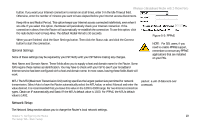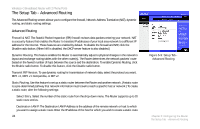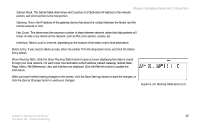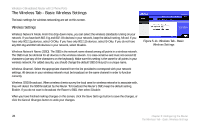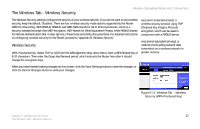Linksys WRTP54G User Guide - Page 30
DynDNS.org, TZO.com, Enter the User Name, Password, and Host Name of the account
 |
UPC - 745883564903
View all Linksys WRTP54G manuals
Add to My Manuals
Save this manual to your list of manuals |
Page 30 highlights
Wireless-G Broadband Router with 2 Phone Ports DDNS DDNS Service. If you use DynDNS.org, then select DynDNS.org. If you use TZO, then select TZO.com. The features available on the DDNS screen will vary, depending on which DDNS service provider you use. DynDNS.org User Name, Password, and Host Name. Enter the User Name, Password, and Host Name of the account you set up with DynDNS.org. Internet IP Address. The Router's current Internet IP Address is displayed here. Because it is dynamic, this will change. Figure 5-6: Setup Tab - DDNS (DynDNS.org) Status. The status of the DDNS service connection is displayed here. TZO.com E-mail Address, Password, and Domain Name. Enter the Email Address, Password, and Domain Name of the service you set up with TZO. Internet IP Address. The Router's current Internet IP Address is displayed here. Because it is dynamic, this will change. Status. The status of the DDNS service connection is displayed here. When you have finished making changes to this screen, click the Update button to save the changes, or click the Cancel Changes button to undo your changes. Figure 5-7: Setup Tab - DDNS (TZO.com) 22 Chapter 5: Configuring the Router The Setup Tab - DDNS