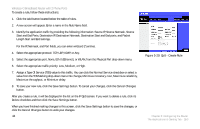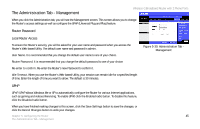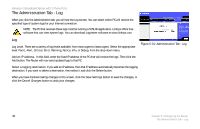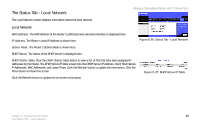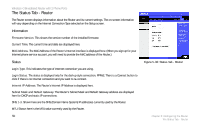Linksys WRTP54G User Guide - Page 53
The Administration Tab - Management, Local Router Access
 |
UPC - 745883564903
View all Linksys WRTP54G manuals
Add to My Manuals
Save this manual to your list of manuals |
Page 53 highlights
The Administration Tab - Management Wireless-G Broadband Router with 2 Phone Ports When you click the Administration tab, you will see the Management screen. This screen allows you to change the Router's access settings as well as configure the UPnP (Universal Plug and Play) feature. Router Password Local Router Access To ensure the Router's security, you will be asked for your user name and password when you access the Router's Web-based Utility. The default user name and password is admin. User Name. It is recommended that you change the default user name to one of your choice. Router Password. It is recommended that you change the default password to one of your choice. Re-enter to confirm. Re-enter the Router's new Password to confirm it. Idle Timeout. When you use the Router's Web-based Utility, your session can remain idle for a specified length of time. Enter the length of time you want to allow. The default is 30 minutes. Figure 5-30: Administration Tab Management UPnP UPnP. UPnP allows Windows Me or XP to automatically configure the Router for various Internet applications, such as gaming and videoconferencing. To enable UPnP, click the Enabled radio button. To disable this feature, click the Disabled radio button. When you have finished making changes to this screen, click the Save Settings button to save the changes, or click the Cancel Changes button to undo your changes. Chapter 5: Configuring the Router 45 The Administration Tab - Management