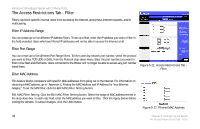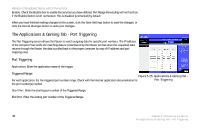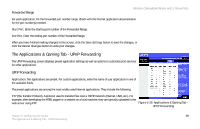Linksys WRTP54G User Guide - Page 42
The Access Restrictions Tab - Filter, Filter IP Address Range, Filter Port Range, Filter MAC Address
 |
UPC - 745883564903
View all Linksys WRTP54G manuals
Add to My Manuals
Save this manual to your list of manuals |
Page 42 highlights
Wireless-G Broadband Router with 2 Phone Ports The Access Restrictions Tab - Filter Filters can block specific internal users from accessing the Internet, anonymous Internet requests, and/or multicasting. Filter IP Address Range You can create up to five different IP Address filters. To set up a filter, enter the IP address you wish to filter in the field provided. Users who have filtered IP addresses will not be able to access the Internet at all. Filter Port Range You can create up to five different Port Range filters. To filter users by network port number, select the protocol you want to filter, TCP, UDP, or Both, from the Protocol drop-down menu. Enter the port numbers you want to filter in the Start and End fields. Users connected to the Router will no longer be able to access any port number listed there. Filter MAC Address Figure 5-21: Access Restrictions Tab Filter This feature blocks computers with specific MAC addresses from going out to the Internet. For information on obtaining a MAC address, go to "Appendix C: Finding the MAC Address and IP Address for Your Ethernet Adapter." To set the MAC filter, click the Edit MAC Filter Setting button. Edit MAC Filter Setting. Click the Edit MAC Filter Setting button. Select the range of MAC address entries in the drop-down box. In each mac field, enter the MAC address you want to filter. Click the Apply button before closing the window. To cancel changes, click the Undo button. Figure 5-22: Filtered MAC Address 34 Chapter 5: Configuring the Router The Access Restrictions Tab - Filter