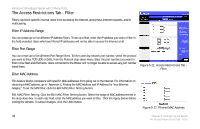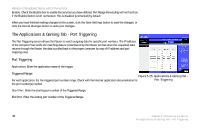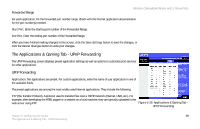Linksys WRTP54G User Guide - Page 46
The Applications & Gaming Tab - Port Triggering, Port Triggering
 |
UPC - 745883564903
View all Linksys WRTP54G manuals
Add to My Manuals
Save this manual to your list of manuals |
Page 46 highlights
Wireless-G Broadband Router with 2 Phone Ports Enable. Check the Enable box to enable the services you have defined. Port Range Forwarding will not function if the Enabled button is left unchecked. This is disabled (unchecked) by default. When you have finished making changes to this screen, click the Save Settings button to save the changes, or click the Cancel Changes button to undo your changes. The Applications & Gaming Tab - Port Triggering The Port Triggering screen allows the Router to watch outgoing data for specific port numbers. The IP address of the computer that sends the matching data is remembered by the Router, so that when the requested data returns through the Router, the data is pulled back to the proper computer by way of IP address and port mapping rules. Port Triggering Application. Enter the application name of the trigger. Triggered Range Figure 5-25: Applications & Gaming Tab - For each application, list the triggered port number range. Check with the Internet application documentation for Port Triggering the port number(s) needed. Start Port. Enter the starting port number of the Triggered Range. End Port. Enter the ending port number of the Triggered Range. 38 Chapter 5: Configuring the Router The Applications & Gaming Tab - Port Triggering