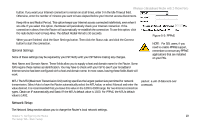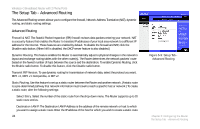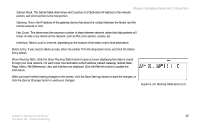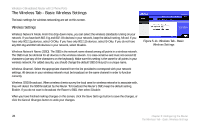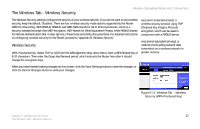Linksys WRTP54G User Guide - Page 32
The Setup Tab - Advanced Routing, Setup Tab - reviews
 |
UPC - 745883564903
View all Linksys WRTP54G manuals
Add to My Manuals
Save this manual to your list of manuals |
Page 32 highlights
Wireless-G Broadband Router with 2 Phone Ports The Setup Tab - Advanced Routing The Advanced Routing screen allows you to configure the firewall, Network Address Translation (NAT), dynamic routing, and static routing settings. Advanced Routing Firewall & NAT. The Stateful Packet Inspection (SPI) firewall reviews data packets entering your network. NAT is a security feature that enables the Router to translate IP addresses of your local area network to a different IP address for the Internet. These features are enabled by default. To disable the firewall and NAT, click the Disable radio button. (When NAT is disabled, the DHCP server feature is also disabled.) Dynamic Routing. This feature enables the Router to automatically adjust to physical changes in the network's layout and exchange routing tables with the other router(s). The Router determines the network packets' route based on the fewest number of hops between the source and the destination. To enable Dynamic Routing, click the Enable radio button. To disable this feature, click the Disable radio button. Transmit RIP Version. To use dynamic routing for transmission of network data, select the protocol you want, RIP1 v1, RIP1 v1 Compatible, or RIP v2. Static Routing. Use this feature to set up a static router between the Router and another network. (A static route is a pre-determined pathway that network information must travel to reach a specific host or network.) To create a static route, alter the following settings: Select Entry. Select the number of the static route from the drop-down menu. The Router supports up to 20 static route entries. Destination LAN IP. The Destination LAN IP Address is the address of the remote network or host to which you want to assign a static route. Enter the IP address of the host for which you wish to create a static route. 24 Figure 5-9: Setup Tab Advanced Routing Chapter 5: Configuring the Router The Setup Tab - Advanced Routing