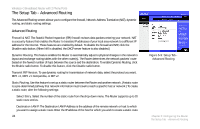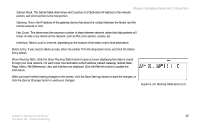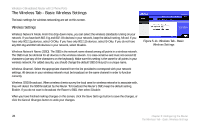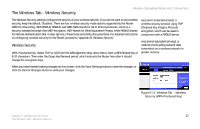Linksys WRTP54G User Guide - Page 36
Wireless Tab
 |
UPC - 745883564903
View all Linksys WRTP54G manuals
Add to My Manuals
Save this manual to your list of manuals |
Page 36 highlights
Wireless-G Broadband Router with 2 Phone Ports WPA-RADIUS. This option features WPA used in coordination with a RADIUS server. (This should only be used when a RADIUS server is connected to the Router.) Select TKIP or AES from the WPA Algorithm drop-down menu. Enter the RADIUS server's IP address and port number, along with the Shared Key, which is the key shared between the Router and the server. Last, enter the Key Renewal Timeout period, which instructs the Router how often it should change the encryption keys. When you have finished making changes on this screen, click the Save Settings button to save the changes, or click the Cancel Changes button to undo your changes. Figure 5-13: Wireless Tab - Wireless Security (WPA-RADIUS) radius: a protocol that uses an authentication server to control network access. RADIUS. This option features WEP encryption used in coordination with a RADIUS server. (This should only be used when a RADIUS server is connected to the Router.) Enter the RADIUS server's IP address and port number, along with the Shared Key, which is the key shared between the Router and the server. To indicate which WEP key to use, select the appropriate Default Transmit Key number. Select a level of WEP encryption, 64 bits 10 hex digits or 128 bits 26 hex digits. If you want to use a Passphrase, then enter it in the Passphrase field and click the Generate button. If you want to enter the WEP key(s) manually, then enter it in the Key 1-4 field(s). When you have finished making changes on this screen, click the Save Settings button to save the changes, or click the Cancel Changes button to undo your changes. 28 Figure 5-14: Wireless Tab - Wireless Security (RADIUS) Chapter 5: Configuring the Router The Wireless Tab - Wireless Security