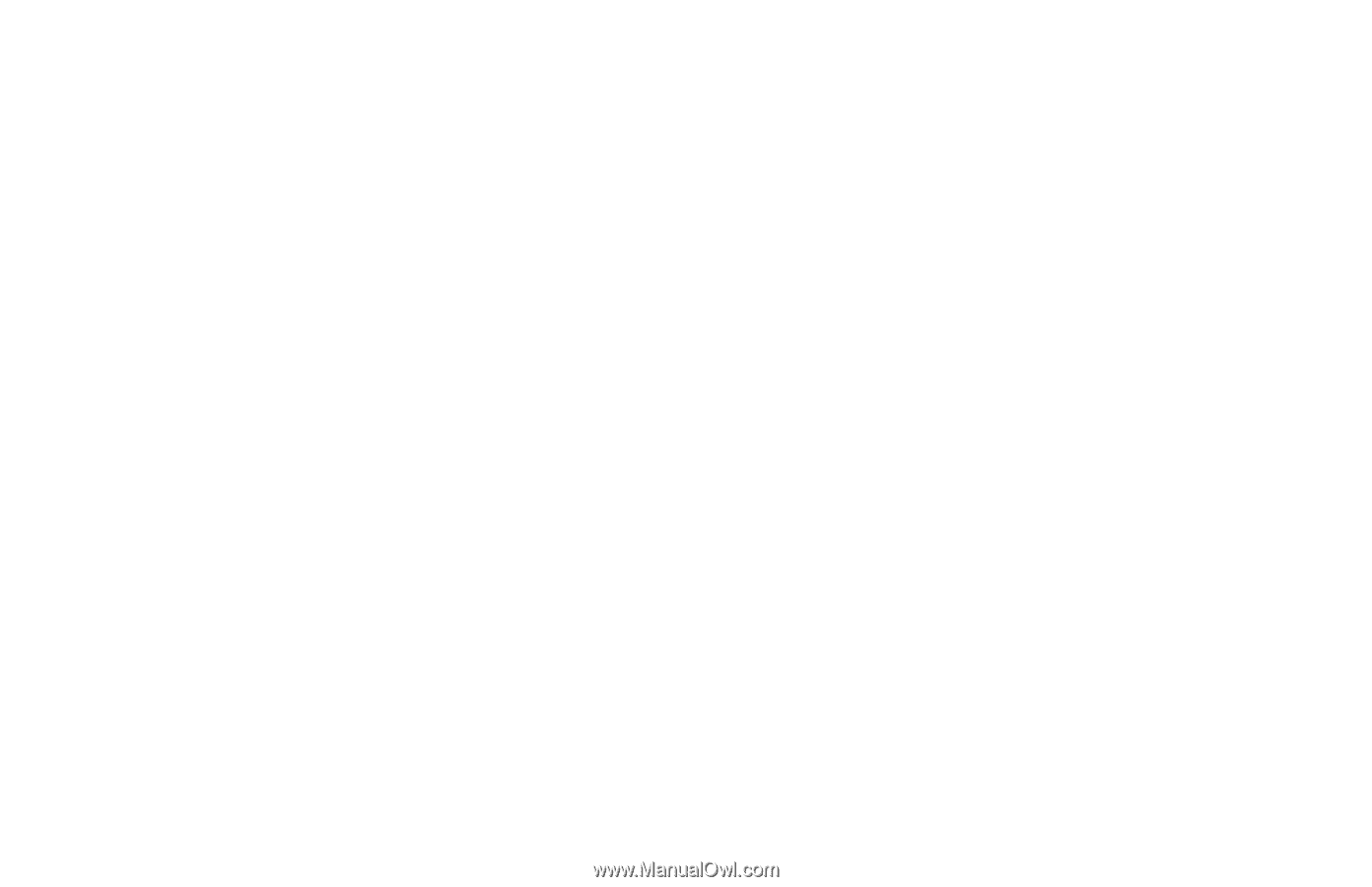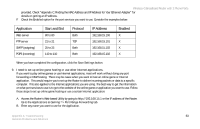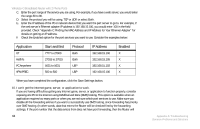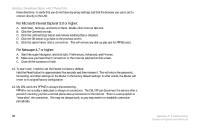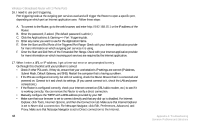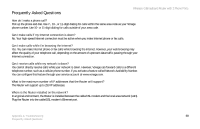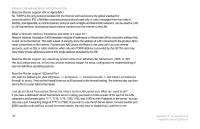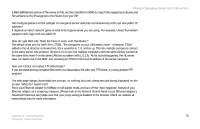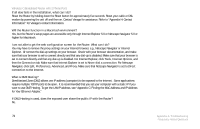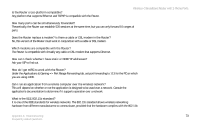Linksys WRTP54G User Guide - Page 76
Enter the Start and End Ports of the Triggered Port Range. Check with your Internet application provider
 |
UPC - 745883564903
View all Linksys WRTP54G manuals
Add to My Manuals
Save this manual to your list of manuals |
Page 76 highlights
Wireless-G Broadband Router with 2 Phone Ports 16. I need to use port triggering. Port triggering looks at the outgoing port services used and will trigger the Router to open a specific port, depending on which port an Internet application uses. Follow these steps: A. To connect to the Router, go to the web browser, and enter http://192.168.15.1 or the IP address of the Router. B. Enter the password, if asked. (The default password is admin.) C. Click the Applications & Gaming => Port Triggering tab. D. Enter any name you want to use for the Application Name. E. Enter the Start and End Ports of the Triggered Port Range. Check with your Internet application provider for more information on which outgoing port services it is using. F. Enter the Start and End Ports of the Forwarded Port Range. Check with your Internet application provider for more information on which incoming port services are required by the Internet application. 17. When I enter a URL or IP address, I get a time-out error or am prompted to retry. Go through this checklist until your problem is solved: • Check if other PCs work. If they do, ensure that your workstation's IP settings are correct (IP Address, Subnet Mask, Default Gateway, and DNS). Restart the computer that is having a problem. • If the PCs are configured correctly, but still not working, check the Router. Ensure that it is connected and powered on. Connect to it and check its settings. (If you cannot connect to it, check the LAN and power connections.) • If the Router is configured correctly, check your Internet connection (DSL/cable modem, etc.) to see if it is working correctly. You can remove the Router to verify a direct connection. • Manually configure the TCP/IP with a DNS address provided by your ISP. • Make sure that your browser is set to connect directly and that any dial-up is disabled. For Internet Explorer, click Tools, Internet Options, and then the Connection tab. Make sure that Internet Explorer is set to Never dial a connection. For Netscape Navigator, click Edit, Preferences, Advanced, and Proxy. Make sure that Netscape Navigator is set to Direct connection to the Internet. 68 Appendix A: Troubleshooting Common Problems and Solutions