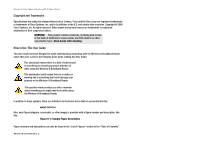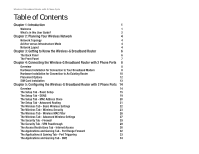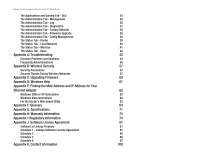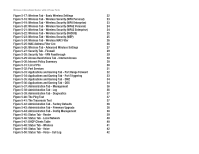Linksys WRTU54G TM User Guide
Linksys WRTU54G TM - T-Mobile Hotspot @Home Wireless G Router Manual
 |
UPC - 745883575350
View all Linksys WRTU54G TM manuals
Add to My Manuals
Save this manual to your list of manuals |
Linksys WRTU54G TM manual content summary:
- Linksys WRTU54G TM | User Guide - Page 1
2.4GHz 802.11g Wireless-G Broadband Router WIRELESS with 2 Phone Ports Model No. WRTU54G-TM User Guide - Linksys WRTU54G TM | User Guide - Page 2
Wireless-G Broadband Router with 2 Phone Ports Copyright and Trademarks Specifications are subject to change without notice. Linksys, Cisco and the Cisco Logo are registered trademarks or trademarks of Cisco in the "List of Figures" section in the "Table of Contents". WRTU54G-TM-UG-81009-B-BW-DF-JL - Linksys WRTU54G TM | User Guide - Page 3
to An Existing Router 10 Placement Options 12 SIM Card Installation 13 Chapter 5: Configuring the Wireless-G Broadband Router with 2 Phone Ports 14 Overview 14 The Setup Tab - Basic Setup 15 The Setup Tab - DDNS 19 The Setup Tab - MAC Address Clone 20 The Setup Tab - Advanced Routing - Linksys WRTU54G TM | User Guide - Page 4
Security Threats Facing Wireless Networks 57 Appendix C: Upgrading Firmware 60 Appendix D: Windows Help 61 Appendix E: Finding the MAC Address and IP Address for Your Ethernet Adapter 62 Windows 2000 or XP Instructions 62 Windows Vista Instructions 62 For the Router's Web-based Utility - Linksys WRTU54G TM | User Guide - Page 5
10: Network Address Server Settings 18 Figure 5-11: Time Setting 18 Figure 5-12: Setup Tab - DDNS 19 Figure 5-13: Setup Tab - DDNS 19 Figure 5-14: Setup Tab - MAC Address Clone 20 Figure 5-15: Setup Tab - Advanced Routing (Router) 21 Figure 5-16: Setup Tab - Advanced Routing (Bridge) 21 - Linksys WRTU54G TM | User Guide - Page 6
Tab - Factory Defaults 38 Figure 5-43: Administration Tab - Firmware Upgrade 38 Figure 5-44: Administration Tab - Config Management 38 Figure 5-45: Status Tab - Router 39 Figure 5-46: Status Tab - Local Network 40 Figure 5-47: DHCP Clients Table 40 Figure 5-48: Status Tab - Wireless 41 - Linksys WRTU54G TM | User Guide - Page 7
Wireless-G Broadband Router with 2 Phone Ports Figure 5-51: Status Tab - Voice - Error List 42 Figure C-1: Upgrade Firmware 60 Figure E-1: MAC Address/Physical Address 62 Figure E-2: MAC Address Filter List 62 Figure E-3: MAC Address Clone 63 - Linksys WRTU54G TM | User Guide - Page 8
Wireless-G Broadband Router with 2 Phone Ports protects your networks from unauthorized and unwelcome users. Linksys recommends using the Setup CD-ROM for first-time installation of the Router. If you do not wish to run the Setup Wizard on the Setup CD-ROM, then use the instructions in this Guide - Linksys WRTU54G TM | User Guide - Page 9
installation and use of the Wireless-G Broadband Router with 2 Phone Ports. • Appendix B: Wireless Security This appendix explains the risks of wireless networking and some solutions to reduce the risks. • Appendix C: Upgrading Firmware This appendix instructs you on how to upgrade the firmware - Linksys WRTU54G TM | User Guide - Page 10
Wireless-G Broadband Router with 2 Phone Ports • Appendix F: Glossary This appendix gives a brief glossary of terms frequently used in networking. • Appendix G: Specifications This appendix provides the technical specifications for the Router. • Appendix H: Warranty Information This appendix - Linksys WRTU54G TM | User Guide - Page 11
, such as a printer, with the wired network computers, the wireless network should be set up in Infrastructure mode. The basis of Infrastructure mode centers around a wireless router or an access point, such as the Wireless-G Broadband Router, which serves as the main point of communications in - Linksys WRTU54G TM | User Guide - Page 12
with the Wireless PrintServer (WPS54G) and Wireless Ethernet Bridges (WET54G, WET11). When you wish to connect your wireless network with your wired network, you can use the Wireless-G Broadband Router's four LAN ports. To add more ports, any of the Wireless-G Broadband Router's LAN ports can be - Linksys WRTU54G TM | User Guide - Page 13
Wireless-G Broadband Router with 2 Phone Ports Chapter 3: Getting to Know the Wireless-G Broadband Router The Back Panel The Router's ports, where the cables are connected, are located on the back panel. Figure 3-1: The Router's Back Panel Internet The Internet port is where you will connect your - Linksys WRTU54G TM | User Guide - Page 14
Wireless-G Broadband Router with 2 Phone Ports The Front Panel The Router's LEDs are located on the front panel. Figure 3-2: The Router's Front Panel Power Green. The Power LED lights up and will stay on while the Router is powered on. When the Router goes through its self-diagnostic mode during - Linksys WRTU54G TM | User Guide - Page 15
of connection instructions. If the Wireless-G Broadband Router with 2 Phone Ports will be the only router in your network, follow the instructions in "Hardware Installation for Connection to Your Broadband Modem." If you want to install the Wireless-G Broadband Router with 2 Phone Ports behind an - Linksys WRTU54G TM | User Guide - Page 16
Make sure you only connect a telephone to the Phone port. Otherwise, the Router or the telephone wiring in your home or office may be damaged. Figure 4-4: Connecting the Phone Chapter 4: Connecting the Wireless-G Broadband Router with 2 Phone Ports 9 Hardware Installation for Connection to Your - Linksys WRTU54G TM | User Guide - Page 17
the Wireless-G Broadband Router with 2 Phone Ports," for directions on how to configure the Router. Hardware Installation for Connection to An Existing Router Your existing Router may have the same default IP address (192.168.0.1) as your new T-Mobile router. If this is the case, the T-Mobile router - Linksys WRTU54G TM | User Guide - Page 18
, proceed to "Chapter 5: Configuring the Wireless-G Broadband Router with 2 Phone Ports," for directions on how to configure the Router. Chapter 4: Connecting the Wireless-G Broadband Router with 2 Phone Ports Hardware Installation for Connection to An Existing Router IMPORTANT: Do not connect the - Linksys WRTU54G TM | User Guide - Page 19
Wireless-G Broadband Router with 2 Phone Ports Placement Options There are three ways to place the Router. The first way is to place it horizontally on a surface, so it sits on its four rubber feet. Another option is to install the stand onto the bottom of the Router, so the Router is in an upright - Linksys WRTU54G TM | User Guide - Page 20
up SIM card holder this direction Top Piece of Holder Figure 4-12: Slide and Lift SIM Card Holder and Insert SIM Card Chapter 4: Connecting the Wireless-G Broadband Router with 2 Phone Ports SIM Card Installation 4 Figure 4-13: Fold Down the SIM Card Holder and Slide into Place 13 - Linksys WRTU54G TM | User Guide - Page 21
Wireless-G Broadband Router with 2 Phone Ports Chapter 5: Configuring the Wireless-G Broadband Router with 2 Phone Ports Overview Linksys recommends using the Setup CD-ROM for first-time installation of the Router. If you do not wish to run the Setup Wizard on the Setup CD-ROM, then you can use - Linksys WRTU54G TM | User Guide - Page 22
System) Server IP Address. Figure 5-2: Setup Tab - Basic Setup Figure 5-3: DHCP Connection Type Chapter 5: Configuring the Wireless-G Broadband Router with 2 Phone Ports The Setup Tab - Basic Setup Figure 5-4: Static IP Connection Type Static IP address: a fixed address assigned to a computer - Linksys WRTU54G TM | User Guide - Page 23
service that applies to connections in Europe only. Specify Internet IP Address. This is the Router's IP address, as seen from the Internet. Your ISP will provide you with the IP Address 5: Configuring the Wireless-G Broadband Router with 2 Phone Ports The Setup Tab - Basic Setup Figure 5-5: PPPoE - Linksys WRTU54G TM | User Guide - Page 24
Setup section changes the settings on the network connected to the Router's Ethernet ports. Wireless Setup is performed through the Wireless tab. Figure 5-7: L2TP Connection Type Figure 5-8: Optional Settings Chapter 5: Configuring the Wireless-G Broadband Router with 2 Phone Ports 17 The Setup - Linksys WRTU54G TM | User Guide - Page 25
functions from this pull-down menu. (You can even automatically adjust for daylight savings time.) Figure 5-9: Router IP Figure 5-10: Network Address Server Settings Figure 5-11: Time Setting Chapter 5: Configuring the Wireless-G Broadband Router with 2 Phone Ports 18 The Setup Tab - Basic - Linksys WRTU54G TM | User Guide - Page 26
Wireless-G Broadband Router with 2 Phone Ports The Setup Tab - DDNS The Router offers a Dynamic Domain Name System (DDNS) feature. DDNS lets you assign a fixed host and domain name to a dynamic Internet IP address. It is useful when you are hosting your own website, FTP server, or other server - Linksys WRTU54G TM | User Guide - Page 27
address. Change these settings as described here and click the Save Settings button to apply your changes or Cancel Changes to cancel your changes. Figure 5-14: Setup Tab - MAC Address Clone Chapter 5: Configuring the Wireless-G Broadband Router with 2 Phone Ports 20 The Setup Tab - MAC Address - Linksys WRTU54G TM | User Guide - Page 28
Save Settings button to apply your changes or Cancel Changes to cancel your changes. Chapter 5: Configuring the Wireless-G Broadband Router with 2 Phone Ports The Setup Tab - Advanced Routing Figure 5-15: Setup Tab - Advanced Routing (Router) Figure 5-16: Setup Tab - Advanced Routing (Bridge) 21 - Linksys WRTU54G TM | User Guide - Page 29
Wireless-G Broadband Router with 2 Phone Ports The Wireless Tab - Basic Wireless Settings The basic settings for wireless networking are set on this screen. Wireless Network Mode. From this drop-down menu, you can select the wireless standards running on your network. If you have both 802.11g and - Linksys WRTU54G TM | User Guide - Page 30
AES. Enter the RADIUS server's IP Address and port number, along with a key shared between the Router and the server. Last, enter a Key Renewal Timeout, which instructs the Router how often it should change the encryption keys. Figure 5-19: Wireless Tab - Wireless Security (WPA Enterprise) Chapter - Linksys WRTU54G TM | User Guide - Page 31
IP Address and port number, along with a key shared between the Router and the server. Last, enter a Key Renewal Timeout, which instructs the Router how often it should change the encryption keys. Chapter 5: Configuring the Wireless-G Broadband Router with 2 Phone Ports The Wireless Tab - Wireless - Linksys WRTU54G TM | User Guide - Page 32
Wireless-G Broadband Router with 2 Phone Ports RADIUS. This option features WEP used in coordination with a RADIUS server. (This should only be used when a RADIUS server is connected to the Router.) First, enter the RADIUS server's IP Address and port number, along with a key shared between the - Linksys WRTU54G TM | User Guide - Page 33
Wireless-G Broadband Router with 2 Phone Ports The Wireless Tab - Wireless MAC Filter Wireless access can be filtered by using the MAC addresses of the wireless devices transmitting within your network's radius. Wireless MAC Filter. To filter wireless users by MAC Address, either permitting or - Linksys WRTU54G TM | User Guide - Page 34
negotiate the best possible connection speed between the Router and a wireless client. The default value is Auto. CTS Protection Mode. CTS (Clear-To-Send) Protection Mode should remain disabled unless you are having severe problems with your Wireless-G products not being able to transmit to the - Linksys WRTU54G TM | User Guide - Page 35
at its default value of 2347. Change these settings as described here and click the Save Settings button to apply your changes or Cancel Changes to cancel your changes. Chapter 5: Configuring the Wireless-G Broadband Router with 2 Phone Ports 28 The Wireless Tab - Advanced Wireless Settings - Linksys WRTU54G TM | User Guide - Page 36
time. If multicasting is permitted, then the Router will allow IP multicast packets to be forwarded to the appropriate computers pass through the Router, click Enable. L2TP Pass-Through is enabled by default. Chapter 5: Configuring the Wireless-G Broadband Router with 2 Phone Ports The Security Tab - Linksys WRTU54G TM | User Guide - Page 37
as Internet access, designated services, websites, and inbound traffic button.) Status. Policies are disabled by default. To enable a policy, select the PC by MAC Address or IP Address. You can also enter a range of IP Addresses if you want the Wireless-G Broadband Router with 2 Phone Ports The Access - Linksys WRTU54G TM | User Guide - Page 38
the Port Services screen and return to the Access Restrictions screen, click the Close button. 8. If you want to block websites with specific URL addresses, . Figure 5-32: Port Services Chapter 5: Configuring the Wireless-G Broadband Router with 2 Phone Ports 31 The Access Restrictions - Linksys WRTU54G TM | User Guide - Page 39
Wireless-G Broadband Router with 2 Phone Ports The Applications and Gaming Tab - Port Range Forward The Applications and Gaming Tab allows you to set up public services on your network, such as web servers, ftp servers, e-mail servers, or other specialized Internet applications. (Specialized - Linksys WRTU54G TM | User Guide - Page 40
Wireless-G Broadband Router with 2 Phone Ports The Applications & Gaming Tab - Port Triggering The Port Triggering screen allows the Router to watch outgoing data for specific port numbers. The IP address of the computer that sends the matching data is remembered by the Router, so that when the - Linksys WRTU54G TM | User Guide - Page 41
The default value is 0. Device Priority Enter the name of your network device in the Device name field, enter its MAC Address, then select its priority from the drop-down menu. Figure 5-35: Applications and Gaming Tab - DMZ Chapter 5: Configuring the Wireless-G Broadband Router with 2 Phone Ports - Linksys WRTU54G TM | User Guide - Page 42
Wireless-G Broadband Router with 2 Phone Ports Ethernet Port Priority Ethernet Port Priority QoS allows you to prioritize performance for four of the Router's ports, LAN Ports 1-4. For each of these ports, select High or Low for Priority. For Flow Control, if you want the Router to control the - Linksys WRTU54G TM | User Guide - Page 43
Wireless-G Broadband Router with 2 Phone Ports The Administration Tab - Management This section of the Administration tab allows the network's administrator to manage specific Router functions for access and security. Local Router Access. You can change the Router's password from here. Enter a new - Linksys WRTU54G TM | User Guide - Page 44
To test the performance of a connect, click the Traceroute button. Enter the address of the PC whose connection you wish to test and click the Traceroute 40: The Ping Test Chapter 5: Configuring the Wireless-G Broadband Router with 2 Phone Ports The Administration Tab - Diagnostics Figure 5-41: - Linksys WRTU54G TM | User Guide - Page 45
Tab - Factory Defaults The Administration Tab - Firmware Upgrade Firmware can be upgraded by clicking the Upgrade button after browsing for the firmware, which you can download from the Linksys website. Do not upgrade your firmware unless you are experiencing problems with the Router. For more - Linksys WRTU54G TM | User Guide - Page 46
Renew. Available for a DHCP connection, click this button to replace the current IP address-of the device connected to the Router's Internet port-with a new IP address. Figure 5-45: Status Tab - Router Chapter 5: Configuring the Wireless-G Broadband Router with 2 Phone Ports 39 The Status Tab - Linksys WRTU54G TM | User Guide - Page 47
Wireless-G Broadband Router with 2 Phone Ports The Status Tab - Local Network The Local Network screen on the Status Tab displays the status of your network. MAC Address. This is the Router's MAC Address, as seen on your local, Ethernet network. IP Address. This shows the Router's IP Address, as it - Linksys WRTU54G TM | User Guide - Page 48
Wireless-G Broadband Router with 2 Phone Ports The Status Tab - Wireless The Wireless screen on the Status Tab displays the status of your wireless network. MAC Address. This is the Router's MAC Address, as seen on your local, wireless network. Mode. As selected from the Wireless tab, this will - Linksys WRTU54G TM | User Guide - Page 49
Wireless-G Broadband Router with 2 Phone Ports The Status Tab - Voice The Voice screen on the Status Tab displays the status of your voice connection on your network. Firmware Version. This is the Router's current firmware. SIM Status. This is the status of the SIM card. Registration Status. This is - Linksys WRTU54G TM | User Guide - Page 50
Wireless-G Broadband Router with 2 Phone Ports Appendix A: Troubleshooting This appendix consists of two parts: "Common Problems and Solutions" and "Frequently Asked Questions." Provided are possible solutions to problems that may occur during the installation and operation of the Router. Read the - Linksys WRTU54G TM | User Guide - Page 51
Wireless-G Broadband Router with 2 Phone Ports • For Windows XP: The following instructions assume you are running Windows XP with the default interface. If you are using the Classic interface (where the icons and menus look like previous Windows versions), please follow the instructions for - Linksys WRTU54G TM | User Guide - Page 52
. Contact your ISP to see if your Internet connection type is DHCP, Static IP Address, or PPPoE (commonly used by DSL consumers). Please refer to the Setup section of "Chapter 5: Configuring the Wireless-G Broadband Router" for details on Internet connection settings. • Make sure you have the right - Linksys WRTU54G TM | User Guide - Page 53
Wireless-G Broadband Router with 2 Phone Ports 5. I am not able to access the Setup page of the Router's web-based utility. • Refer to "Problem #3, I want to test my Internet connection" to verify that your computer is properly connected to the Router. • Refer to "Appendix E: Finding the MAC Address - Linksys WRTU54G TM | User Guide - Page 54
's web interface by going to http://192.168.0.1 or the IP address of the Router. Go to the Applications & Gaming => Port Range Forward tab. 2. Enter any name you want to use for the Application. 3. Enter the Start and End Port range of the service you are using. For example, if you want to host - Linksys WRTU54G TM | User Guide - Page 55
Wireless-G Broadband Router with 2 Phone Ports Follow these steps to set DMZ hosting: 1. Access the Router's web-based utility by going to http://192.168.0.1 or the IP address of the Router. Go to the Applications & Gaming => Port Range Forward tab. 2. Disable or remove the entries you have entered - Linksys WRTU54G TM | User Guide - Page 56
, go to the web browser, and enter http://192.168.0.1 or the IP address of the Router. 2. Enter the password, if asked. (The default password is admin.) 3. Look for the MTU option, and select Manual. In the Size field, enter 1492. 4. Click the Save Settings button to continue. • If your difficulties - Linksys WRTU54G TM | User Guide - Page 57
Wireless-G Broadband Router with 2 Phone Ports set to Never dial a connection. For Netscape Navigator, click Edit, Preferences, Advanced, and Proxy. Make sure that Netscape Navigator is set to Direct connection to the Internet. Frequently Asked Questions What is the maximum number of IP addresses - Linksys WRTU54G TM | User Guide - Page 58
simultaneously with just one public IP address? It depends on which network game or what kind of game server you are using. For example, Unreal Tournament supports multi-login with one public IP. How do I get Half-Life: Team Fortress to work with the Router? The default client port for Half-Life is - Linksys WRTU54G TM | User Guide - Page 59
Wireless-G Broadband Router with 2 Phone Ports How will I be notified of new Router firmware upgrades? All Linksys firmware upgrades are posted on the Linksys website at www.linksys.com, where they can be downloaded for free. To upgrade the Router's firmware, use the Administration - Firmware - Linksys WRTU54G TM | User Guide - Page 60
Wireless-G Broadband Router with 2 Phone Ports What are the advanced features of the Router? The Router's advanced features include advanced wireless settings, filters, access restriction policies, port forwarding, advanced routing, and DDNS. How do I get mIRC to work with the Router? Under the - Linksys WRTU54G TM | User Guide - Page 61
Wireless-G Broadband Router with 2 Phone Ports • RTS/CTS feature • Fragmentation • Power Management What is ad-hoc mode? When a wireless network is set to ad-hoc mode, the wireless-equipped computers are configured to communicate directly with each other. The ad-hoc wireless its address. - Linksys WRTU54G TM | User Guide - Page 62
Wireless-G Broadband Router with 2 Phone Ports What is Spread Spectrum? Spread Spectrum technology is a IP addresses, which can change every time a computer logs onto the network, the MAC address of a device stays the same, making it a valuable identifier for the network. How do I reset the Router - Linksys WRTU54G TM | User Guide - Page 63
Wireless-G Broadband Router with 2 Phone Ports I have excellent signal strength, but I cannot see my network. Wireless security is probably enabled on the Router, but not on your wireless adapter (or vice versa). Verify that the same wireless security method and passphrase/keys are being used on all - Linksys WRTU54G TM | User Guide - Page 64
such as the network's SSID (Service Set Identifier). Here are the steps you can take: Change the administrator's password regularly. With every wireless networking device you use, keep in mind that network settings (SSID, WEP keys, etc.) are stored in its firmware. Your network administrator is the - Linksys WRTU54G TM | User Guide - Page 65
Wireless-G Broadband Router with 2 Phone Ports SSID. There are several things to keep in mind about the SSID: 1. Disable Broadcast 2. Make it unique 3. Change it often Most wireless newest and best available standard in Wi-Fi security. Two modes are available: Personal (also known as Pre-Shared Key) - Linksys WRTU54G TM | User Guide - Page 66
Wireless-G Broadband Router with 2 Phone Ports WPA Personal. If you do not have a RADIUS server, Select the type of algorithm, TKIP or AES, enter a password in the Pre-Shared key field of 8-64 characters, and enter a Group Key Renewal period time between 0 and 99,999 seconds, which instructs the - Linksys WRTU54G TM | User Guide - Page 67
Wireless-G Broadband Router with 2 Phone Ports Appendix C: Upgrading Firmware The Router's firmware is upgraded through the Web-based Utility's Administration tab. Follow these instructions: 1. Download the firmware from Linksys's website at www.linksys.com. 2. Extract the firmware file on your - Linksys WRTU54G TM | User Guide - Page 68
Wireless-G Broadband Router with 2 Phone Ports Appendix D: Windows Help Almost Linksys wireless products IP Before a computer can communicate with the Router, TCP/IP must be enabled. TCP/IP is a set of instructions, or protocol, all PCs follow to communicate over a network. This is true for wireless - Linksys WRTU54G TM | User Guide - Page 69
Wireless-G Broadband Router with 2 Phone Ports Appendix E: Finding the MAC Address and IP Address for Your Ethernet Adapter This section describes how to find the MAC address for your computer's Ethernet adapter so you can use the MAC filtering and/or MAC address cloning feature of the Router. You - Linksys WRTU54G TM | User Guide - Page 70
Wireless-G Broadband Router with 2 Phone Ports The MAC address/Physical Address is what you will use for MAC address cloning or MAC filtering. Note: The MAC address is also called the Physical Address. The example in Figure E-1 shows the Ethernet adapter's IP address as 192.168.0.100. Your computer - Linksys WRTU54G TM | User Guide - Page 71
. Beacon Interval - Data transmitted on your wireless network that keeps the network synchronized. Bit - A binary digit. Boot - To start a device and cause it to start executing instructions. Bridge - A device that connects different networks. Broadband - An always-on, fast Internet connection - Linksys WRTU54G TM | User Guide - Page 72
Wireless-G Broadband Router with 2 Phone Ports Cable Modem - A device that connects a computer to the cable or e-mail server with a fixed domain name (e.g., www.xyz.com) and a dynamic IP address. Default Gateway - A device that forwards Internet traffic from your local area network. DHCP (Dynamic - Linksys WRTU54G TM | User Guide - Page 73
connection using encryption. To ensure your TMobile phone works on your secured connection, follow the EasyKeySetup steps to share the encryption information with your phone. If you have not previously enabled security for the wireless router, the default will be WPA-PSK encryption. If you have - Linksys WRTU54G TM | User Guide - Page 74
Wireless-G Broadband Router with 2 Phone Ports HTTP (HyperText Transport Protocol) - The communications protocol used to connect to servers on the World Wide Web. Infrastructure - A wireless network that is bridged to a wired network via an access point. IP (Internet Protocol) - A protocol used to - Linksys WRTU54G TM | User Guide - Page 75
for Linksys products. PEAP (Protected Extensible Authentication Protocol) - A mutual authentication method that uses a combination of digital certificates and another system, such as passwords. Ping (Packet INternet Groper) - An Internet utility used to determine whether a particular IP address is - Linksys WRTU54G TM | User Guide - Page 76
Wireless-G Broadband Router with 2 Phone Ports SMTP (Simple Mail Transfer Protocol) - The standard e-mail protocol on the Internet. SNMP (Simple Network Management Protocol) - A widely used network monitoring and control protocol. Software - Instructions for the computer. A series of instructions - Linksys WRTU54G TM | User Guide - Page 77
Wireless-G Broadband Router with 2 Phone Ports TX Rate - Transmission Rate. UDP (User Datagram Protocol) - A network protocol for transmitting data that does not require acknowledgement from the recipient of the data that is sent. Upgrade - To replace existing software or firmware with a newer - Linksys WRTU54G TM | User Guide - Page 78
Wireless-G Broadband Router with 2 Phone Ports Appendix G: Specifications Model Standards Channels Ports Buttons Cabling Type LEDs RF Power Output UPnP able/cert Security Features Wireless Security Dimensions (W x H x D) Unit Weight Power WRTU54G-TM IEEE 802.3, IEEE 802.3u, IEEE 802.11g, IEEE 802. - Linksys WRTU54G TM | User Guide - Page 79
Wireless-G Broadband Router with 2 Phone Ports Certifications FCC, IC-03, CE, Wi-Fi (802.11b, 802.11g), WPA, WPA2, WMM Operating Temp. 0ºC to 40ºC (32ºF to 104ºF) Storage Temp. -20ºC to - Linksys WRTU54G TM | User Guide - Page 80
(b) has not been installed, operated, repaired, or maintained in accordance with instructions supplied by Linksys, or (c) has been subjected to abnormal physical or electrical stress, misuse, negligence, or accident. In addition, due to the continual development of new techniques for intruding upon - Linksys WRTU54G TM | User Guide - Page 81
Wireless-G Broadband Router with 2 Phone Ports installation. This equipment generates, uses, and can radiate radio frequency energy and, if not installed and used according to the instructions 11g operation of this product in the USA is firmware-limited to channels 1 through 11. Safety Notices Caution - Linksys WRTU54G TM | User Guide - Page 82
Wireless-G Broadband Router with 2 Phone Ports Industry Canada Statement This device complies with en matière d'exposition aux radiofréquences dans un environnement non contrôlé. Ce matériel doit être installé et utilisé à une distance d'au moins 20 cm entre l'antenne et le corps de l'utilisateur - Linksys WRTU54G TM | User Guide - Page 83
Wireless-G Broadband Router with 2 Phone Ports User Information for Consumer Products Covered by EU Directive 2002/96/EC on Waste Electric and Electronic Equipment (WEEE) This document contains important information for users with regards to the proper disposal and recycling of Linksys products. - Linksys WRTU54G TM | User Guide - Page 84
Wireless-G Broadband Router with 2 Phone Ports Appendix I: Regulatory Information 77 - Linksys WRTU54G TM | User Guide - Page 85
Wireless-G Broadband Router with 2 Phone Ports Appendix I: Regulatory Information 78 - Linksys WRTU54G TM | User Guide - Page 86
Wireless-G Broadband Router with 2 Phone Ports Appendix I: Regulatory Information 79 - Linksys WRTU54G TM | User Guide - Page 87
Wireless-G Broadband Router with 2 Phone Ports For more information, visit www.linksys.com. Wireless Disclaimer The maximum performance for wireless is derived from IEEE Standard 802.11 specifications. Actual performance can vary, including lower wireless network capacity, data throughput rate, - Linksys WRTU54G TM | User Guide - Page 88
Wireless-G Router for 3G/UMTS Broadband Appendix J: Software License Agreement Software in Linksys Products This product from Cisco-Linksys LLC or from one of its affiliates Cisco Systems-Linksys (Asia) Pte Ltd. or Cisco-Linksys K.K. ("Linksys") contains software (including firmware) originating - Linksys WRTU54G TM | User Guide - Page 89
Wireless-G Router for 3G/UMTS Broadband DOWNLOADING OR INSTALLING THE SOFTWARE, OR USING THE PRODUCT CONTAINING THE SOFTWARE, YOU ARE CONSENTING TO BE BOUND BY THIS AGREEMENT. IF YOU DO NOT AGREE TO ALL OF THESE TERMS, THEN YOU MAY NOT DOWNLOAD, INSTALL OR USE THE SOFTWARE. YOU MAY RETURN UNUSED - Linksys WRTU54G TM | User Guide - Page 90
Wireless-G Router for 3G/UMTS Broadband or as a result of requirements to comply with the terms of any agreements Linksys has with any third parties regarding your Linksys product and/or the Software. You will always be notified of any Upgrades on a CD, Linksys will mail to You a CD with such - Linksys WRTU54G TM | User Guide - Page 91
Wireless-G Router for 3G/UMTS Broadband END OF SCHEDULE 1 Schedule 2 If this Linksys to distribute copies of free software (and charge for this service if you wish), that you receive source code or can change the software or use pieces of it in new free programs; and that you know you can do these - Linksys WRTU54G TM | User Guide - Page 92
Wireless-G Router for 3G/UMTS Broadband We know that what they have is not the original, so that any problems introduced by others will not reflect on the original authors' reputations. in the term "modification".) Each licensee is addressed as "you". Activities other than copying, distribution - Linksys WRTU54G TM | User Guide - Page 93
Wireless-G Router for 3G/UMTS Broadband You must cause the modified files to carry prominent notices stating that you changed the files and the date of any change. You must cause - Linksys WRTU54G TM | User Guide - Page 94
Wireless-G Router for 3G/UMTS Broadband The source code for a work means the preferred form of the , plus any associated interface definition files, plus the scripts used to control compilation and installation of the executable. However, as a special exception, the source code distributed need not - Linksys WRTU54G TM | User Guide - Page 95
Wireless-G Router for 3G/UMTS Broadband may differ in detail to address new problems or concerns. Each version is exceptions for this. Our decision will be guided by the two goals of preserving the DEFECTIVE, YOU ASSUME THE COST OF ALL NECESSARY SERVICING, REPAIR OR CORRECTION. IN NO EVENT UNLESS - Linksys WRTU54G TM | User Guide - Page 96
Wireless-G Router for 3G/UMTS Broadband OR LOSSES SUSTAINED BY YOU OR THIRD PARTIES OR A FAILURE OF THE PROGRAM TO OPERATE WITH that you have the freedom to distribute copies of free software (and charge for this service if you wish); that you Appendix J: Software License Agreement 89 Schedule 3 - Linksys WRTU54G TM | User Guide - Page 97
Wireless-G Router for 3G/UMTS Broadband receive source code or can get it if you want it; that you can change the software and use pieces of it in new , so that the original author's reputation will not be affected by problems that might be introduced by others. Finally, software patents pose a - Linksys WRTU54G TM | User Guide - Page 98
Wireless-G Router for 3G/UMTS Broadband Public License (also called "this License"). Each licensee is addressed as "you". A "library" means a collection of software files, plus the scripts used to control compilation and installation of the library. Activities other than copying, distribution and - Linksys WRTU54G TM | User Guide - Page 99
Wireless-G Router for 3G/UMTS Broadband You may copy and distribute verbatim copies of the Library's complete source code as you receive it, in any medium, provided that you conspicuously and - Linksys WRTU54G TM | User Guide - Page 100
Wireless-G Router for 3G/UMTS Broadband Public License, version 2, instead of to this License. (If a newer version than version 2 of the ordinary GNU General Public License has appeared, then you can - Linksys WRTU54G TM | User Guide - Page 101
Wireless-G Router for 3G/UMTS Broadband terms permit modification of the work for the customer's own executable, and (2) will operate properly with a modified version of the library, if the user installs one, as long as the modified version is interface-compatible with the version that the work was - Linksys WRTU54G TM | User Guide - Page 102
Wireless-G Router for 3G/UMTS Broadband Accompany the combined library with a copy of the same work based on the Library, uncombined with any other library facilities. This must be distributed under - Linksys WRTU54G TM | User Guide - Page 103
Wireless-G Router for 3G/UMTS Broadband may differ in detail to address new problems or concerns. Each version is exceptions for this. Our decision will be guided by the two goals of preserving the DEFECTIVE, YOU ASSUME THE COST OF ALL NECESSARY SERVICING, REPAIR OR CORRECTION. IN NO EVENT UNLESS - Linksys WRTU54G TM | User Guide - Page 104
Wireless-G Router for 3G/UMTS Broadband END OF TERMS AND CONDITIONS END OF SCHEDULE 3 Schedule 4 If this Linksys product contains open written by Tim Hudson ([email protected]). In addition, if this Linksys product contains open source software licensed under the OpenSSL license then the license - Linksys WRTU54G TM | User Guide - Page 105
Wireless-G Router for 3G/UMTS Broadband Products derived from this software may not be called "OpenSSL" EXEMPLARY, OR CONSEQUENTIAL DAMAGES (INCLUDING, BUT NOT LIMITED TO, PROCUREMENT OF SUBSTITUTE GOODS OR SERVICES; LOSS OF USE, DATA, OR PROFITS; OR BUSINESS INTERRUPTION) HOWEVER CAUSED AND ON ANY - Linksys WRTU54G TM | User Guide - Page 106
Wireless-G Router for 3G/UMTS Broadband Redistributions in binary form must reproduce the above copyright EXEMPLARY, OR CONSEQUENTIAL DAMAGES (INCLUDING, BUT NOT LIMITED TO, PROCUREMENT OF SUBSTITUTE GOODS OR SERVICES; LOSS OF USE, DATA, OR PROFITS; OR BUSINESS INTERRUPTION) HOWEVER CAUSED AND ON ANY - Linksys WRTU54G TM | User Guide - Page 107
Wireless-G Broadband Router with 2 Phone Ports Appendix K: Contact Information Need to contact Linksys? Visit us online for information on the latest products and updates to your existing products at: Can't find information about a product you want to buy on the web? Do you want to know more about

Model No.
Broadband Router
Wireless-
G
WRTU54G-TM
User Guide
WIRELESS
GHz
2.4
802.11g
with 2 Phone Ports