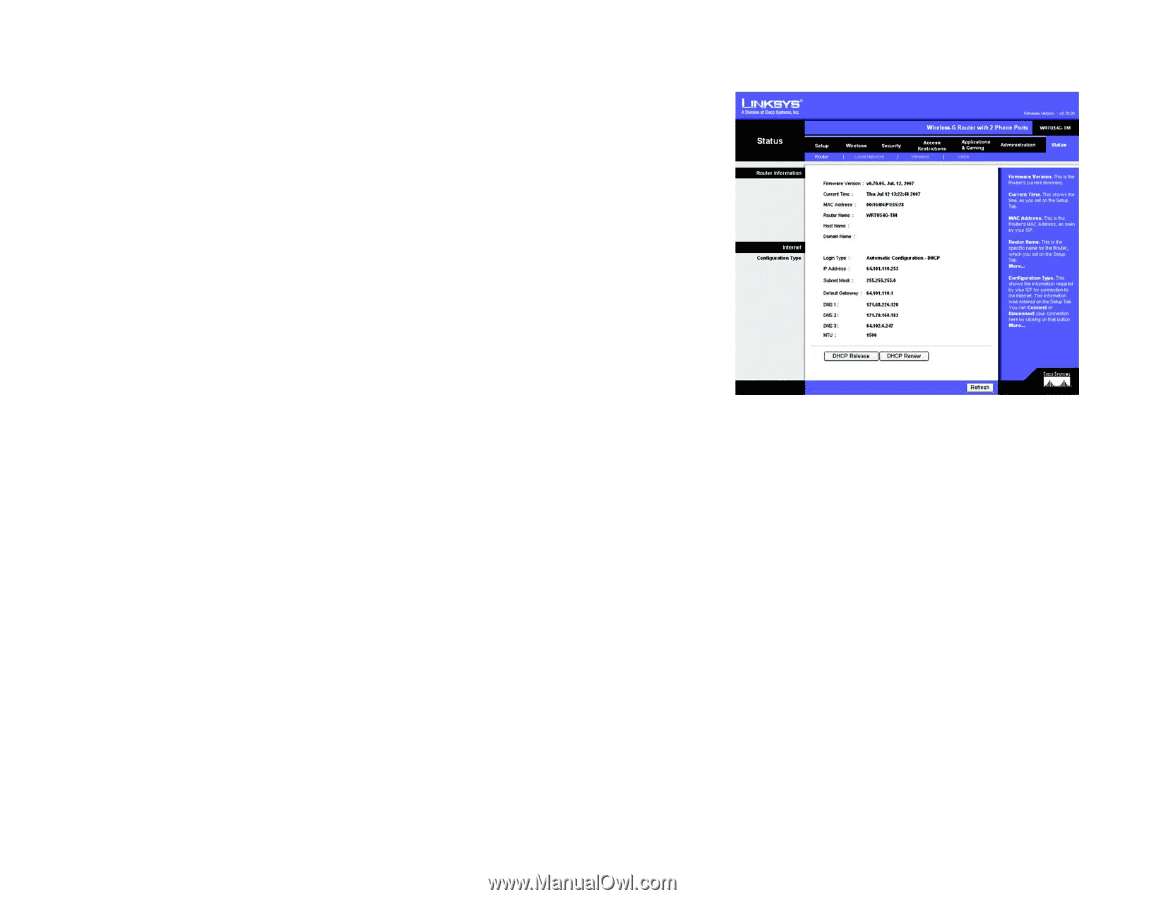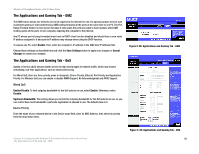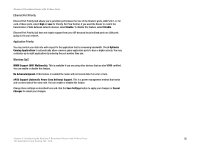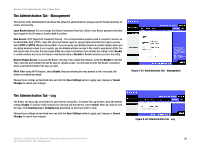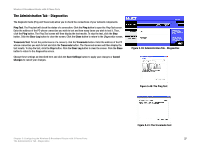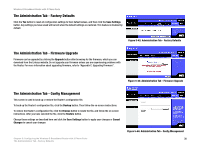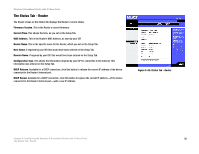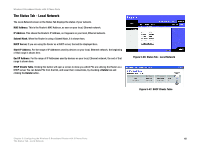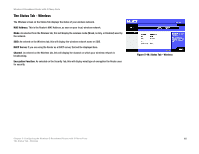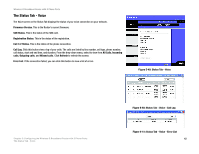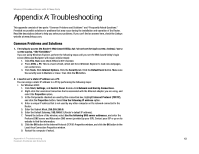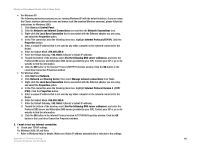Linksys WRTU54G TM User Guide - Page 46
The Status Tab - Router, Status Tab - Router - replacement
 |
UPC - 745883575350
View all Linksys WRTU54G TM manuals
Add to My Manuals
Save this manual to your list of manuals |
Page 46 highlights
Wireless-G Broadband Router with 2 Phone Ports The Status Tab - Router The Router screen on the Status Tab displays the Router's current status. Firmware Version. This is the Router's current firmware. Current Time. This shows the time, as you set on the Setup Tab. MAC Address. This is the Router's MAC Address, as seen by your ISP. Router Name. This is the specific name for the Router, which you set on the Setup Tab. Host Name. If required by your ISP, this would have been entered on the Setup Tab. Domain Name. If required by your ISP, this would have been entered on the Setup Tab. Configuration Type. This shows the information required by your ISP for connection to the Internet. This information was entered on the Setup Tab. DHCP Release. Available for a DHCP connection, click this button to release the current IP address of the device connected to the Router's Internet port. DHCP Renew. Available for a DHCP connection, click this button to replace the current IP address-of the device connected to the Router's Internet port-with a new IP address. Figure 5-45: Status Tab - Router Chapter 5: Configuring the Wireless-G Broadband Router with 2 Phone Ports 39 The Status Tab - Router