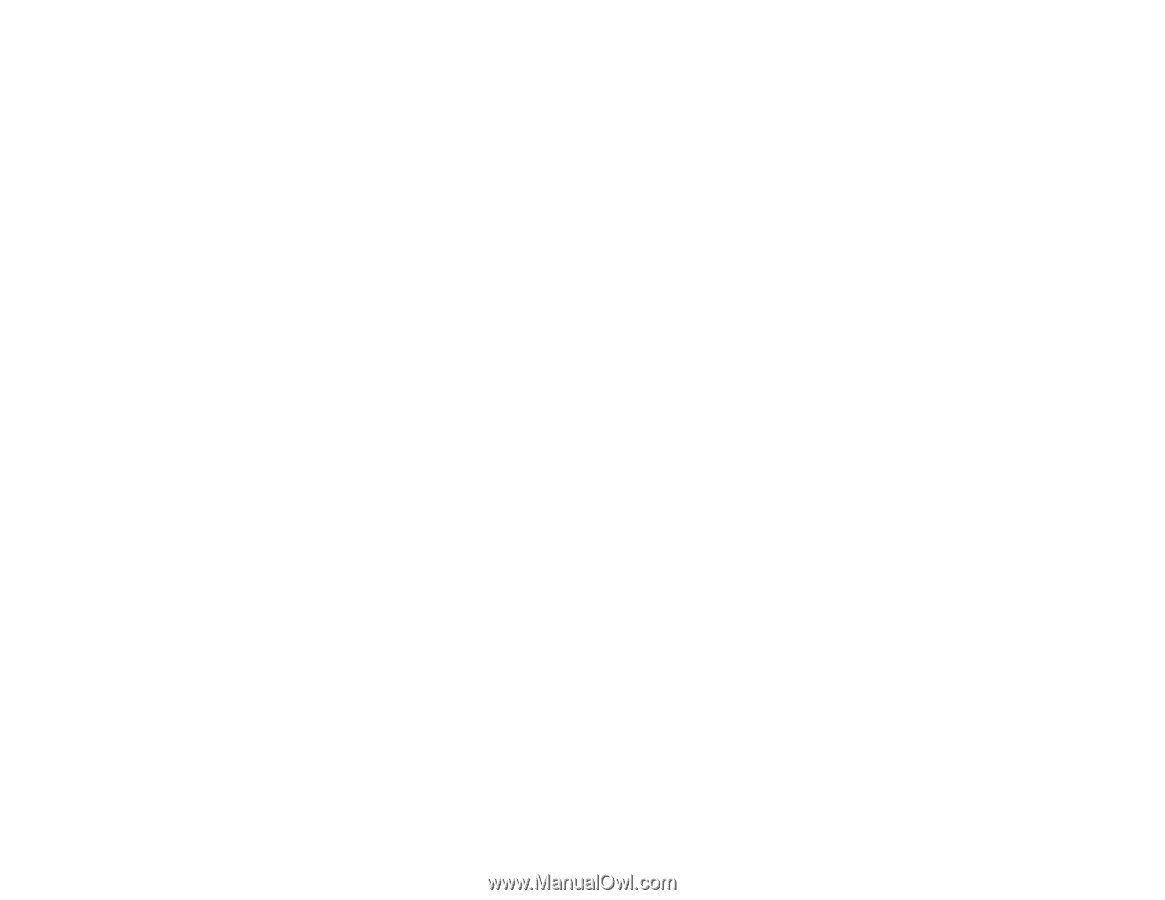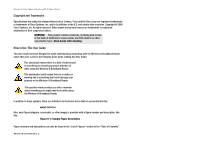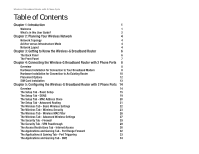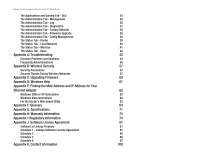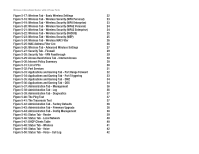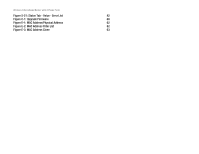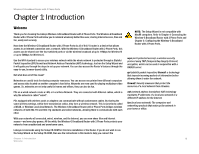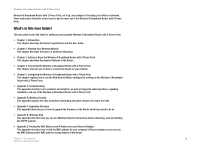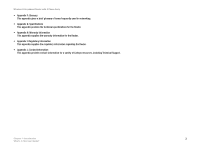Linksys WRTU54G TM User Guide - Page 5
List of s - wireless bridge
 |
UPC - 745883575350
View all Linksys WRTU54G TM manuals
Add to My Manuals
Save this manual to your list of manuals |
Page 5 highlights
Wireless-G Broadband Router with 2 Phone Ports List of Figures Figure 3-1: The Router's Back Panel 6 Figure 3-2: The Router's Front Panel 7 Figure 4-1: Connecting Your Internet Connection 8 Figure 4-2: Connecting Your Network Devices 9 Figure 4-3: Connecting the Power 9 Figure 4-4: Connecting the Phone 9 Figure 4-5: Diagram for Connection to Another Router 10 Figure 4-6: Connecting to Another Router 10 Figure 4-7: Connecting Your Network Devices 10 Figure 4-8: Connecting the Power 11 Figure 4-9: Connecting the Phone 11 Figure 4-10: Measurement between Wall-Mount Slots 12 Figure 4-11: Slide Down the SIM Card Cover 13 Figure 4-12: Slide and Lift SIM Card Holder and Insert SIM Card 13 Figure 4-13: Fold Down the SIM Card Holder and Slide into Place 13 Figure 5-1: Password Screen 14 Figure 5-2: Setup Tab - Basic Setup 15 Figure 5-3: DHCP Connection Type 15 Figure 5-4: Static IP Connection Type 15 Figure 5-5: PPPoE Connection Type 16 Figure 5-6: PPTP Connection Type 16 Figure 5-7: L2TP Connection Type 17 Figure 5-8: Optional Settings 17 Figure 5-9: Router IP 18 Figure 5-10: Network Address Server Settings 18 Figure 5-11: Time Setting 18 Figure 5-12: Setup Tab - DDNS 19 Figure 5-13: Setup Tab - DDNS 19 Figure 5-14: Setup Tab - MAC Address Clone 20 Figure 5-15: Setup Tab - Advanced Routing (Router) 21 Figure 5-16: Setup Tab - Advanced Routing (Bridge) 21