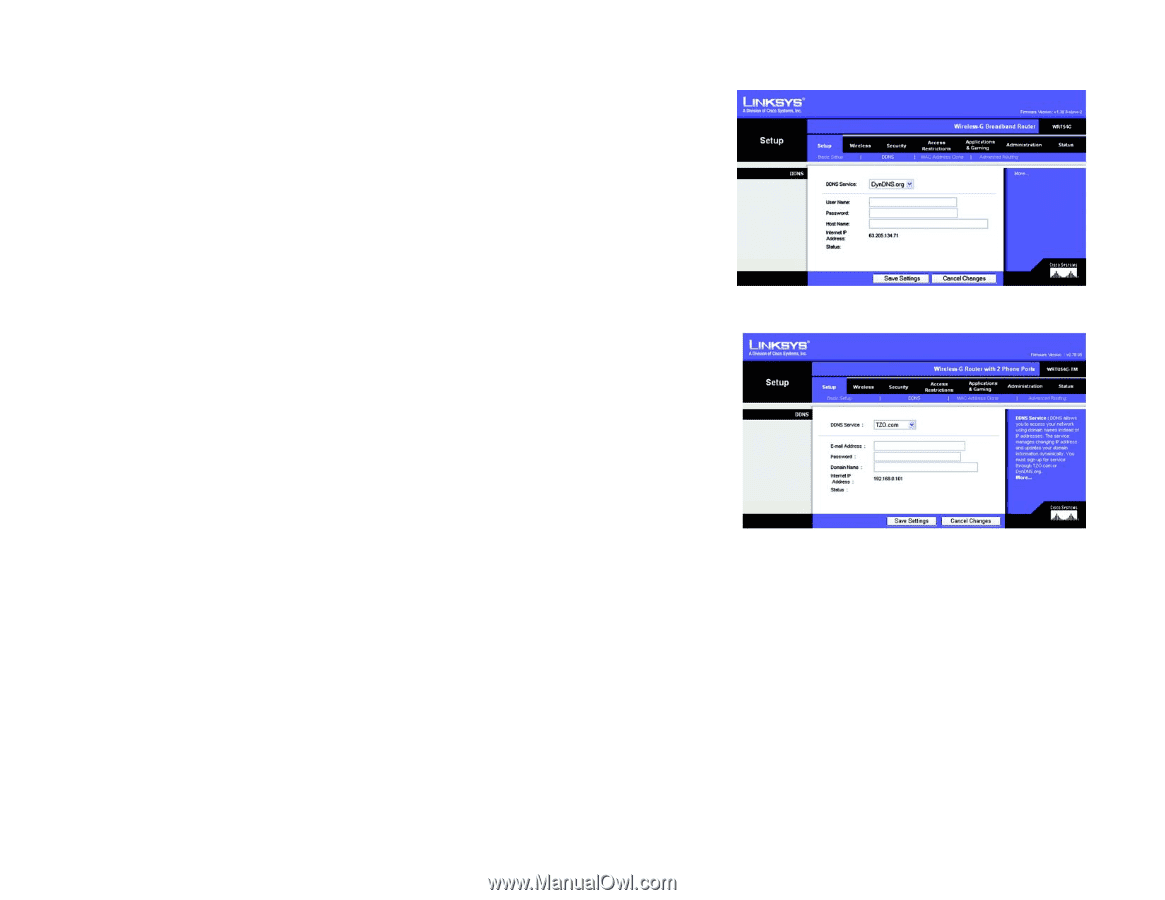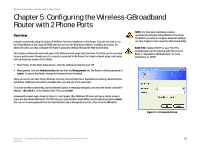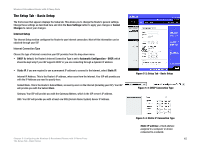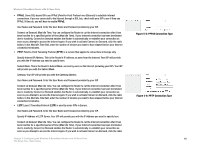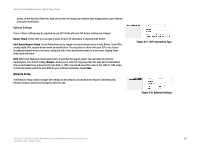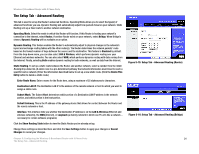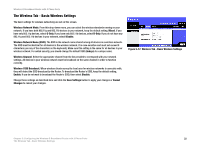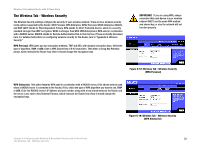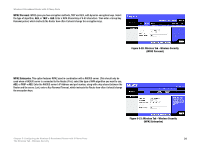Linksys WRTU54G TM User Guide - Page 26
The Setup Tab - DDNS, DDNS Service, DynDNS.org - default password
 |
UPC - 745883575350
View all Linksys WRTU54G TM manuals
Add to My Manuals
Save this manual to your list of manuals |
Page 26 highlights
Wireless-G Broadband Router with 2 Phone Ports The Setup Tab - DDNS The Router offers a Dynamic Domain Name System (DDNS) feature. DDNS lets you assign a fixed host and domain name to a dynamic Internet IP address. It is useful when you are hosting your own website, FTP server, or other server behind the Router. Before you can use this feature, you need to sign up for DDNS service with a DDNS service provider, www.dyndns.org or www.TZO.com. If you do not want to use this feature, keep the default setting, Disable. DDNS Service If your DDNS service is provided by DynDNS.org, then select DynDNS.org from the drop-down menu. If your DDNS service is provided by TZO, then select TZO.com. The features available on the DDNS screen will vary, depending on which DDNS service provider you use. DynDNS.org DDNS Service. From this pull-down menu, enter the DDNS service with which you have membership. User Name. Enter the User Name for your DDNS account Password. Enter the Password for your DDNS account. Host Name. The is the DDNS URL assigned by the DDNS service. Internet IP Address. This is the Router's current IP Address as seen on the Internet. Status. This displays the status of the DDNS connection. TZO.com E-mail Address, TZO Password, and Domain Name. Enter the settings of the account you set up with TZO. Internet IP Address. The Router's Internet IP address is displayed here. Because it is dynamic, it will change. Status. The status of the DDNS service connection is displayed here. Change these settings as described here and click the Save Settings button to apply your changes or Cancel Changes to cancel your changes. Chapter 5: Configuring the Wireless-G Broadband Router with 2 Phone Ports The Setup Tab - DDNS Figure 5-12: Setup Tab - DDNS Figure 5-13: Setup Tab - DDNS 19